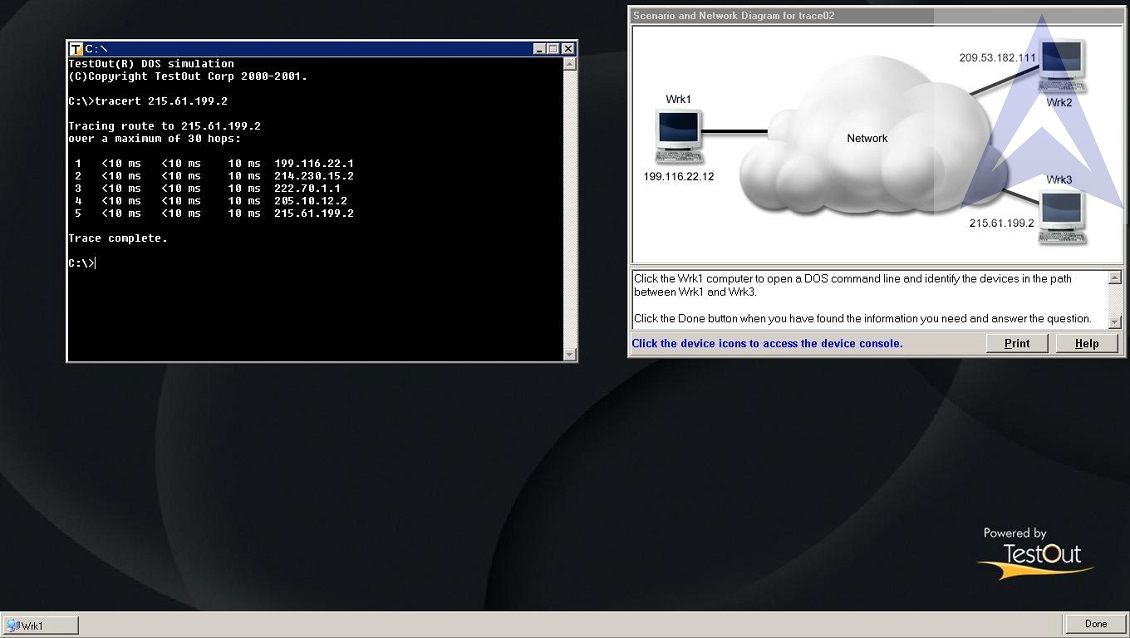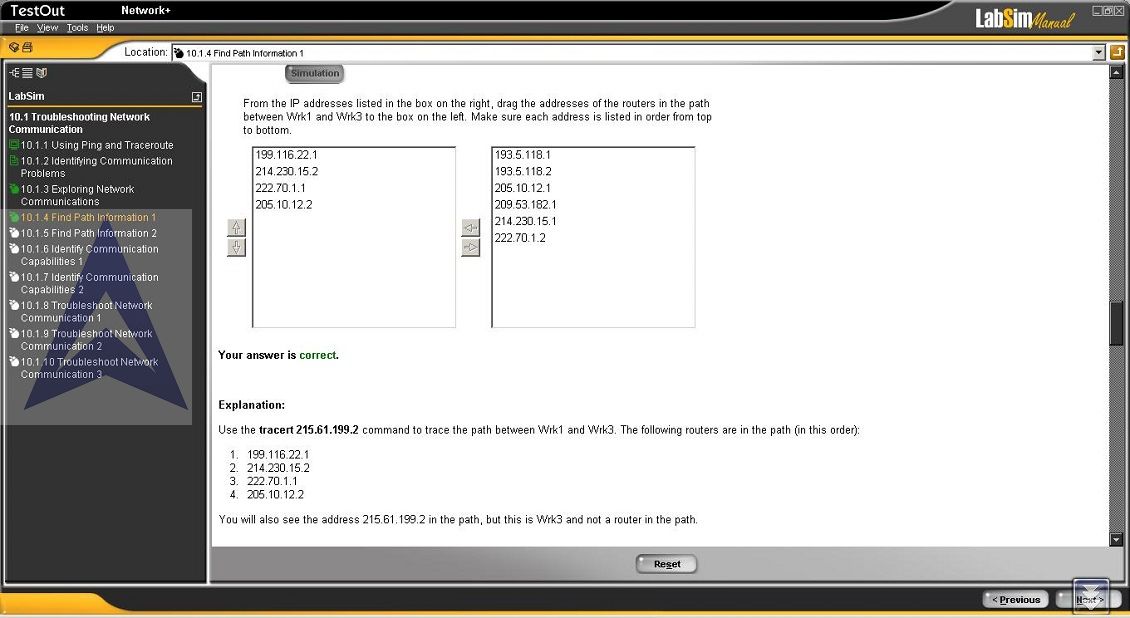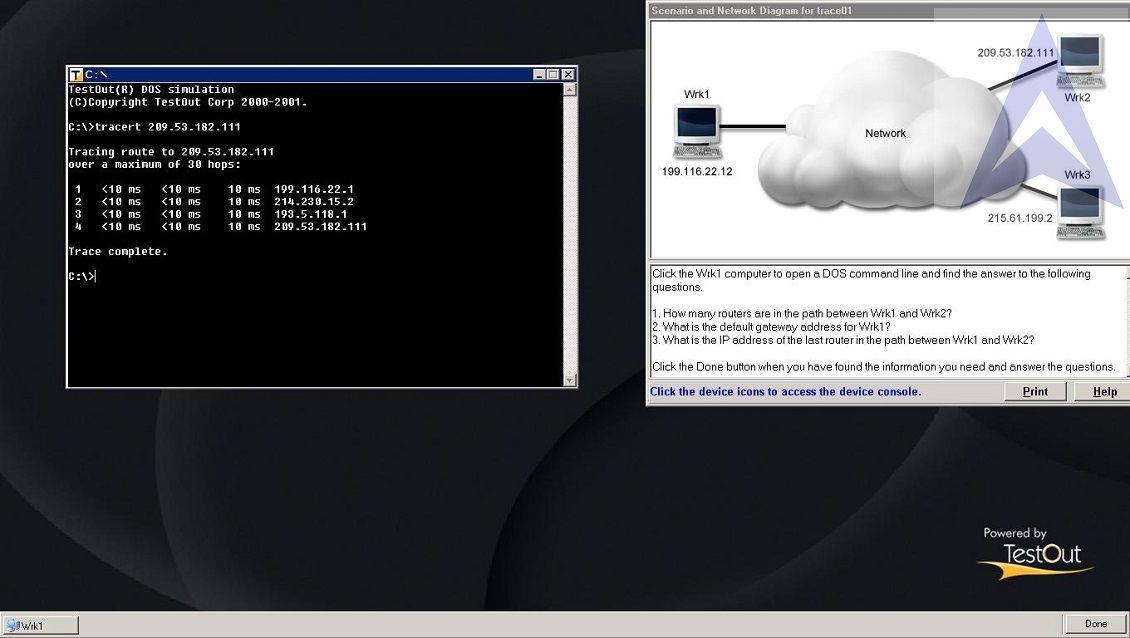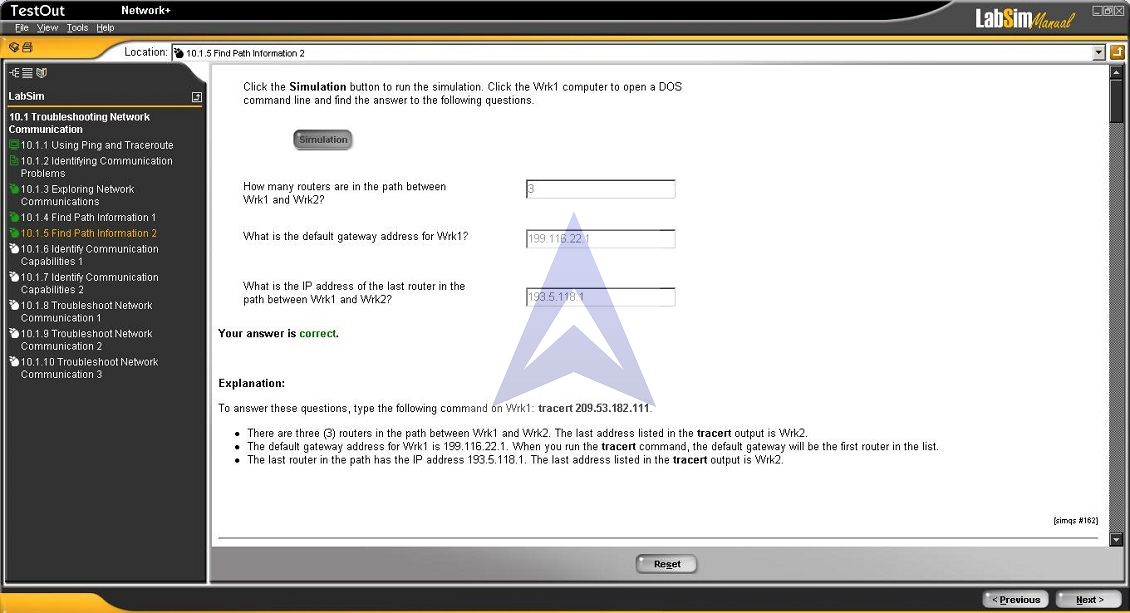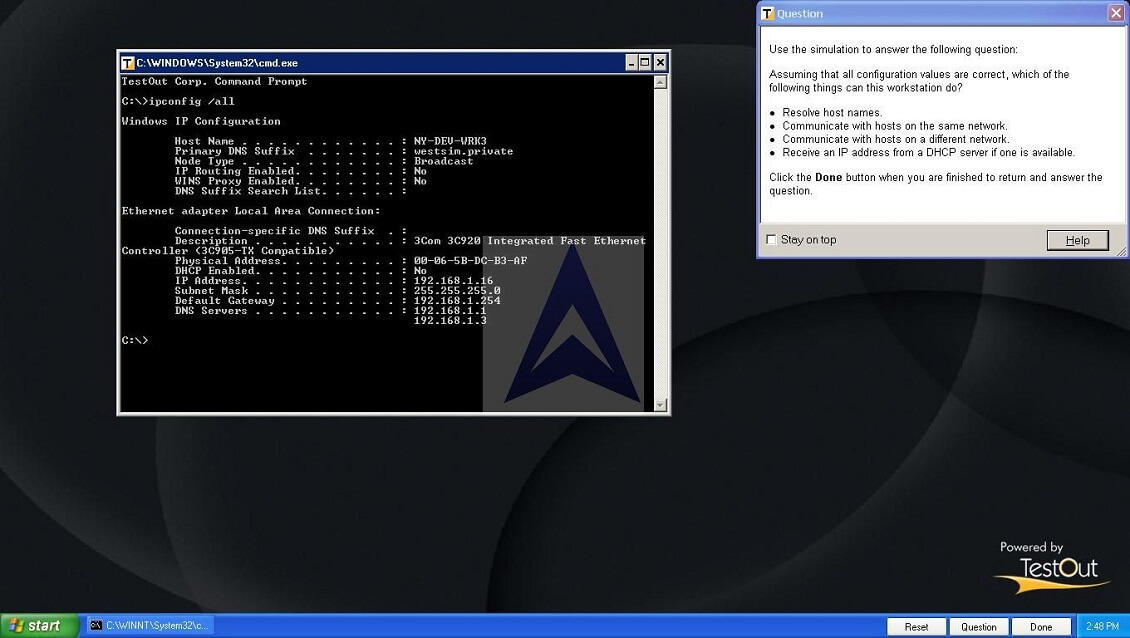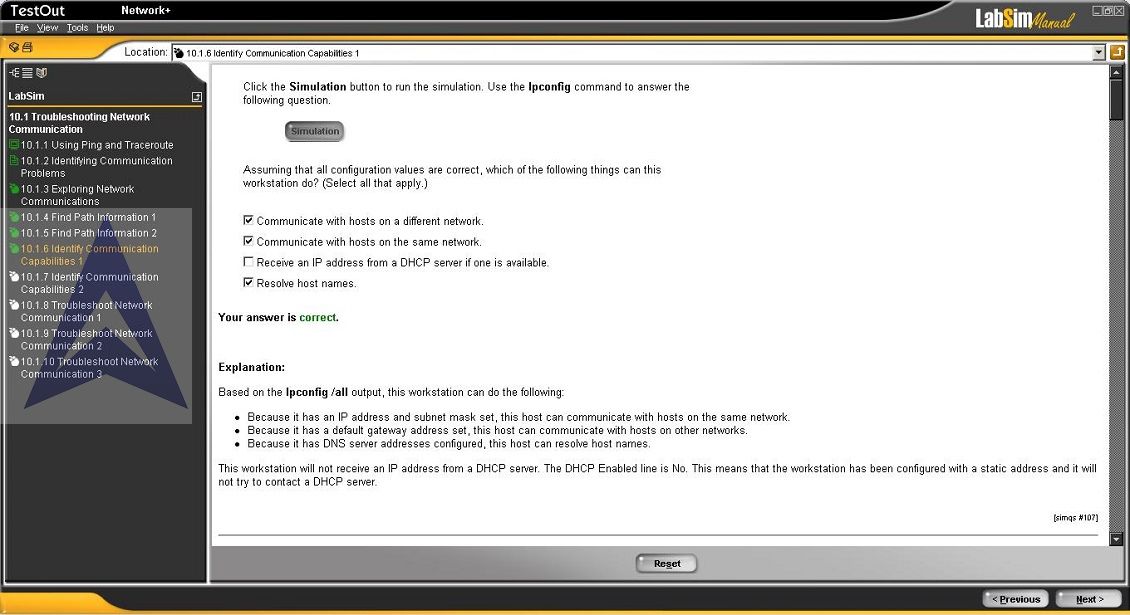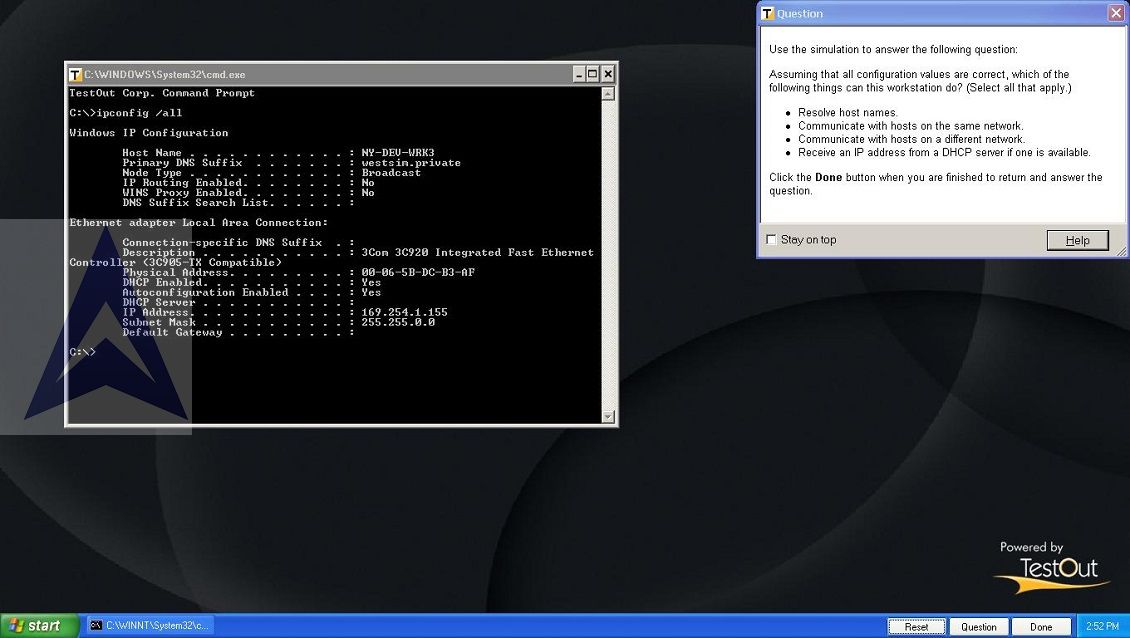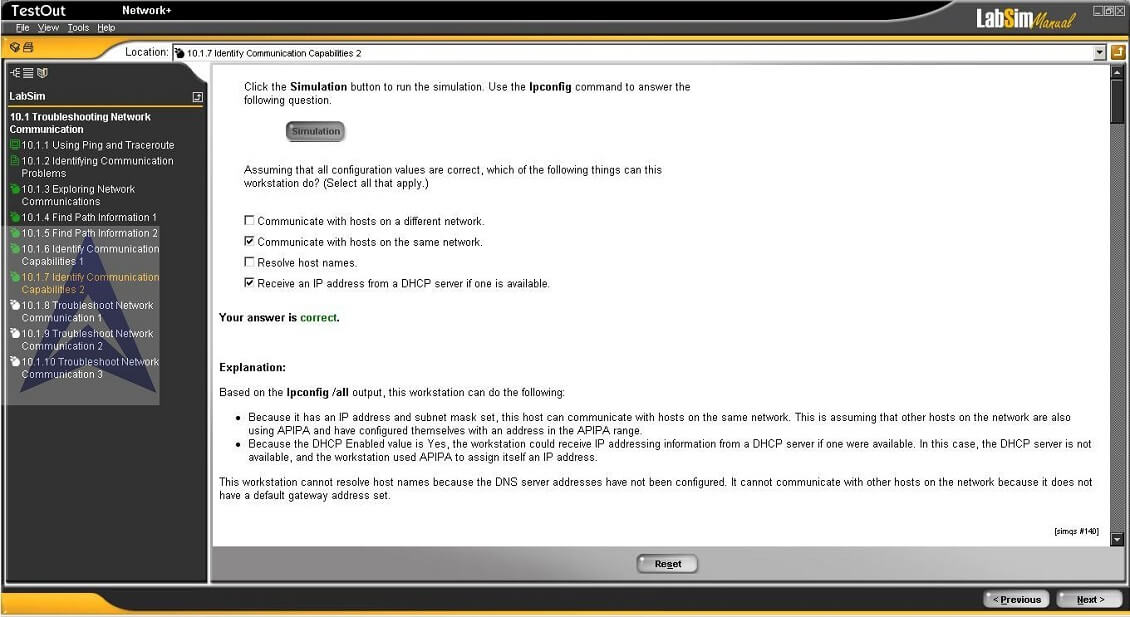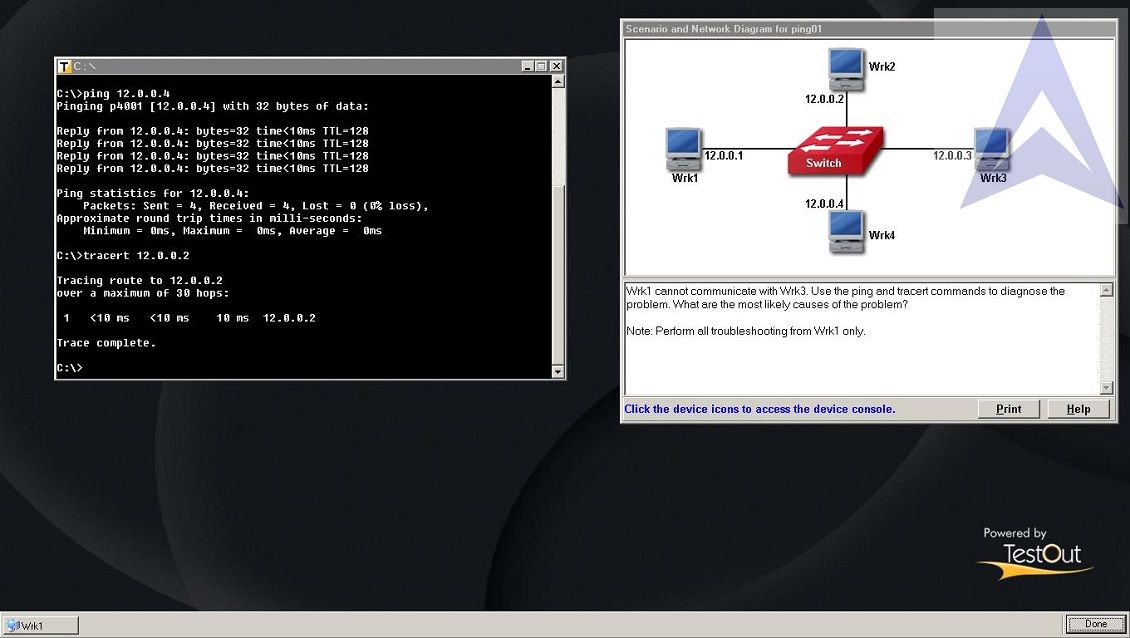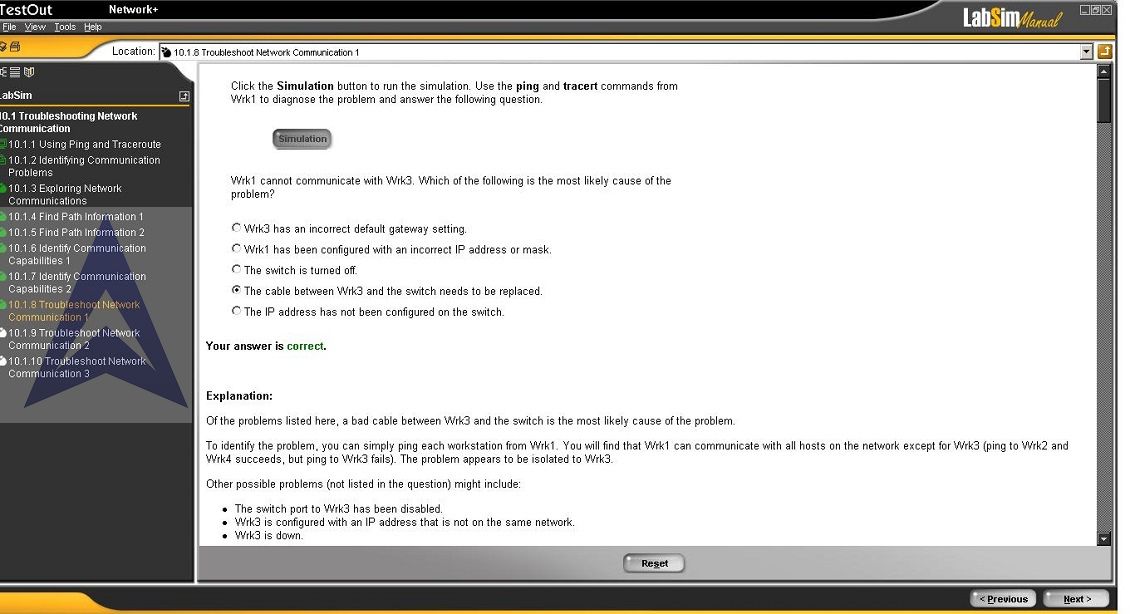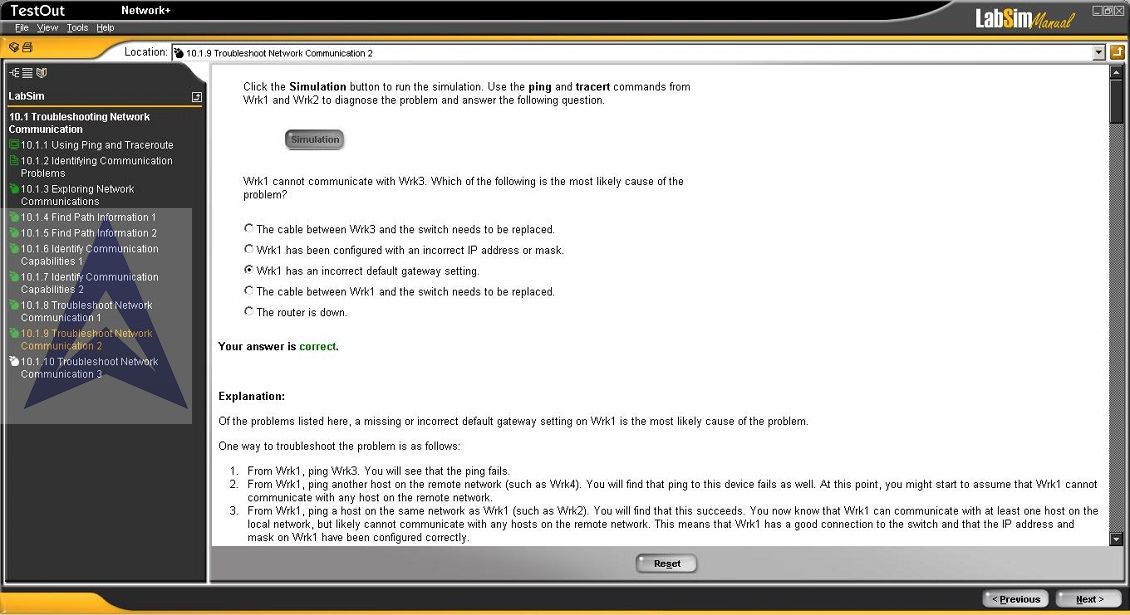LabSim Exercise Week 5
9.0 Network Protection and Availability
What is the purpose?
The purpose of this lab is to help you understand internetwork security, backup and restore operations, disaster prevention, and recovery of data.
What are the steps?
- Task 1: In this lab, you will perform the following tasks to understand the concepts of network protection and availability:
- Enable Internet Connection Firewall (ICF) for a dial-up connection by using My Network Connections.
- Enable Web communication between the Internet and the LabSim by opening a port in the ICF firewall.
- Configure fault tolerance for new storage space by creating a mirrored volume.
- Create a RAID-5 volume by using Create Volume Wizard.
Procedure
- Launch the Network+ LabSim application.
- Select 9.0 Network Protection and Availability.
- Complete Simulation Exercises 9.1.2–9.3.3.
- Take a screen shot at the end of each assigned simulation exercise and submit here.
Did it work?
- Were you able to enable ICF for a dial-up connection?
- Were you able to open and close ports in ICF?
- Were you able to configure mirrored and RAID-5 volumes?
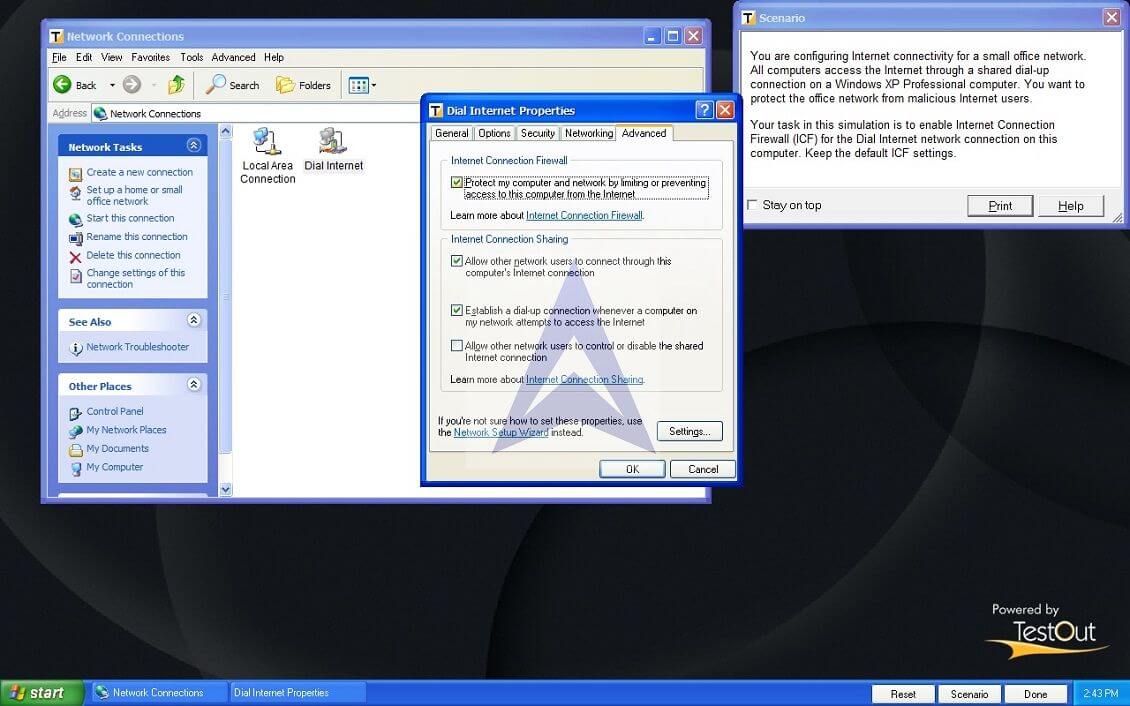
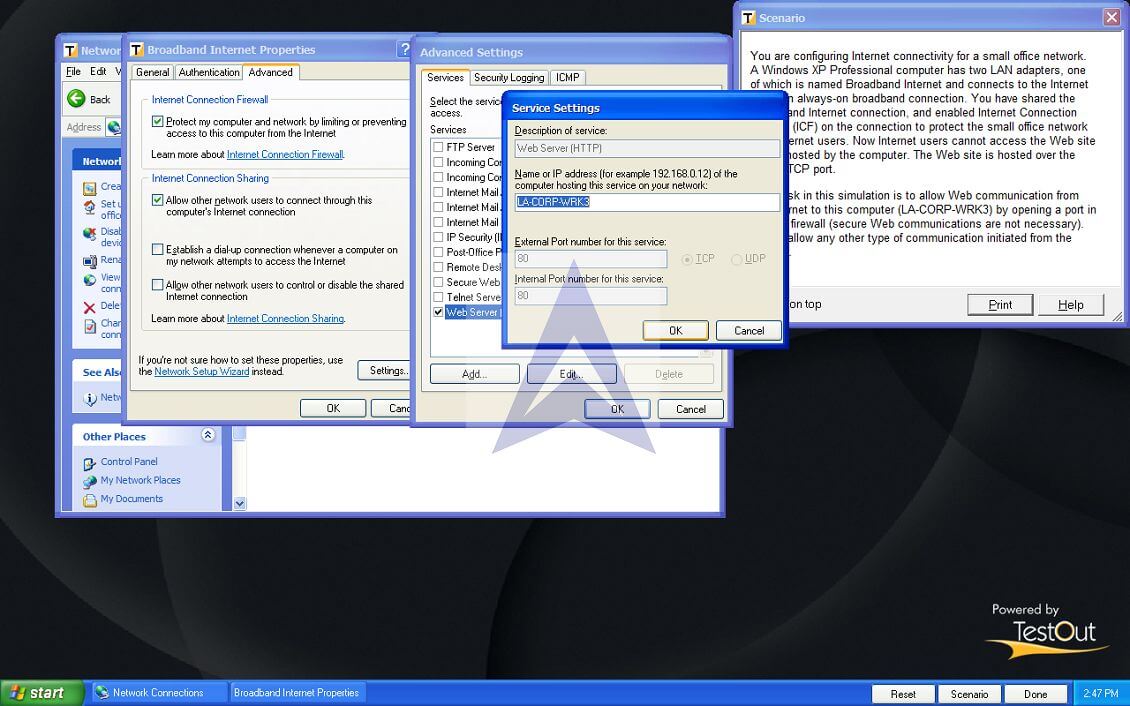
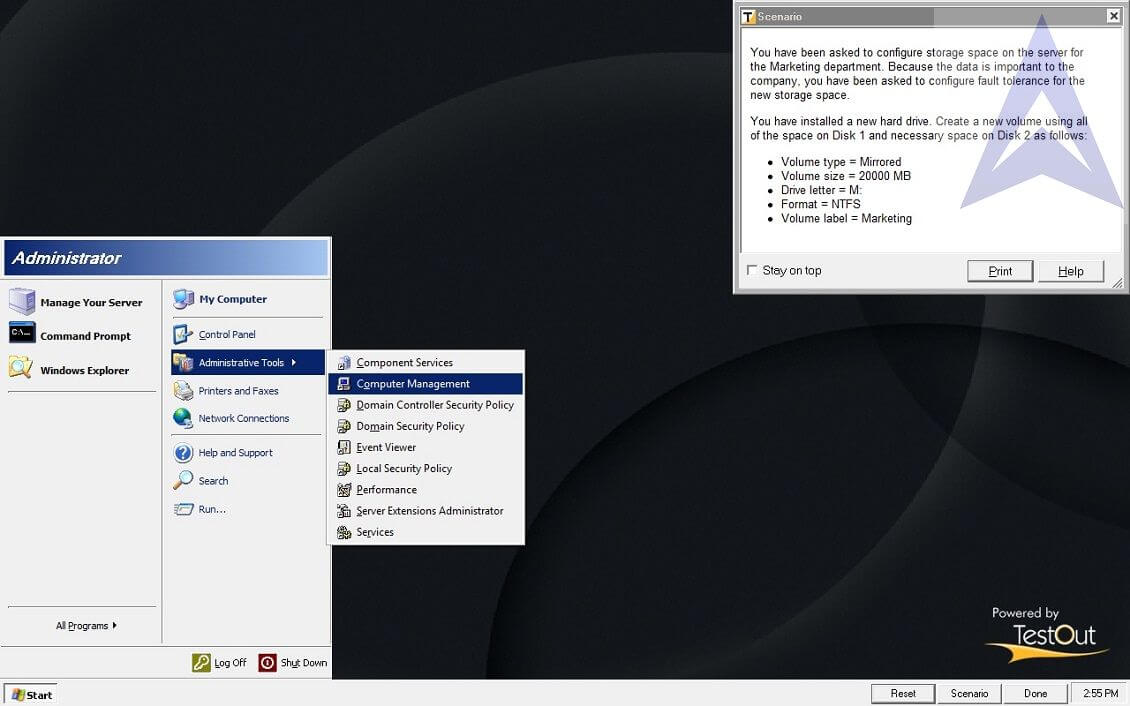
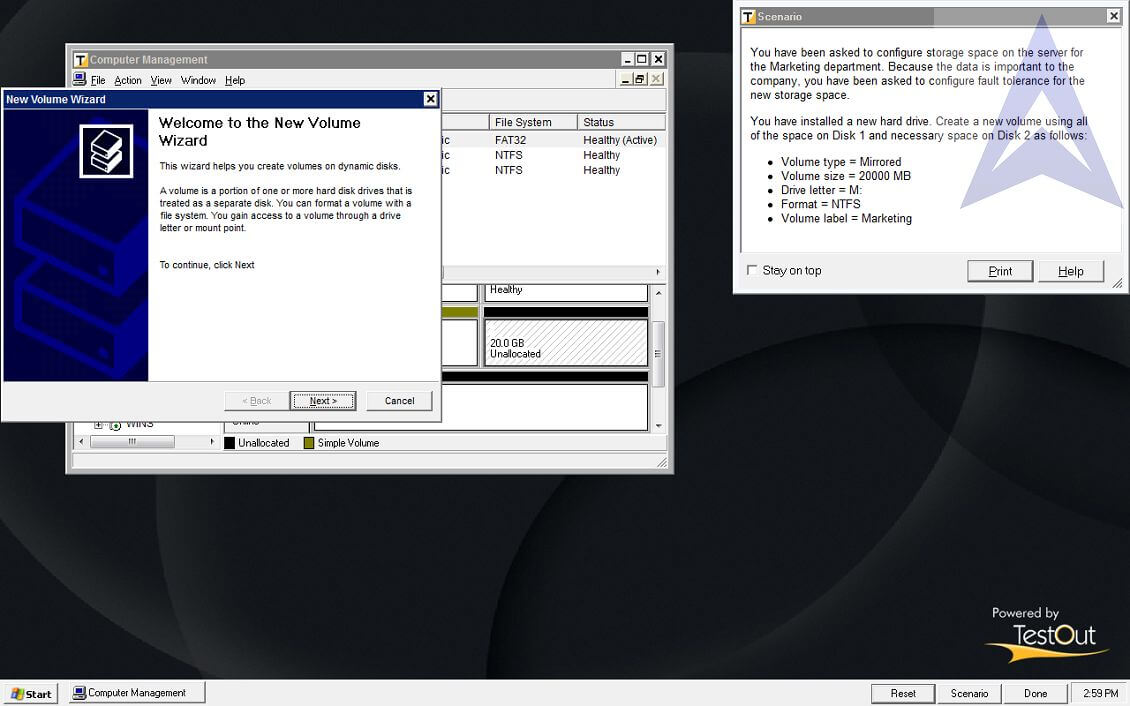
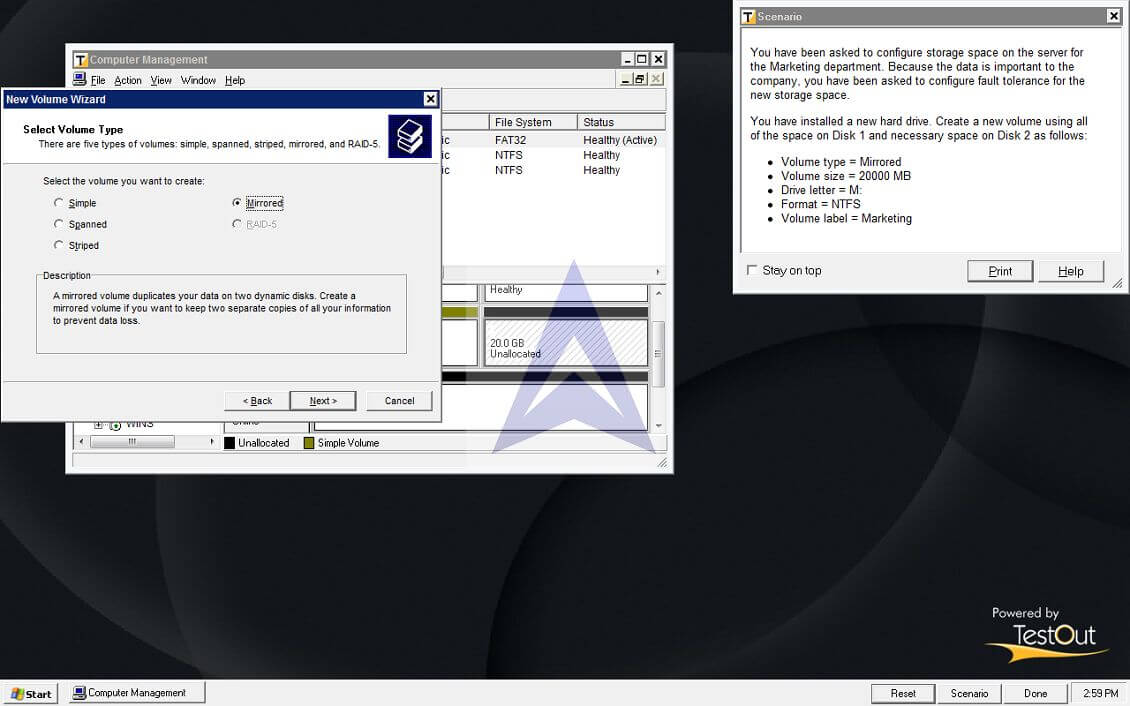
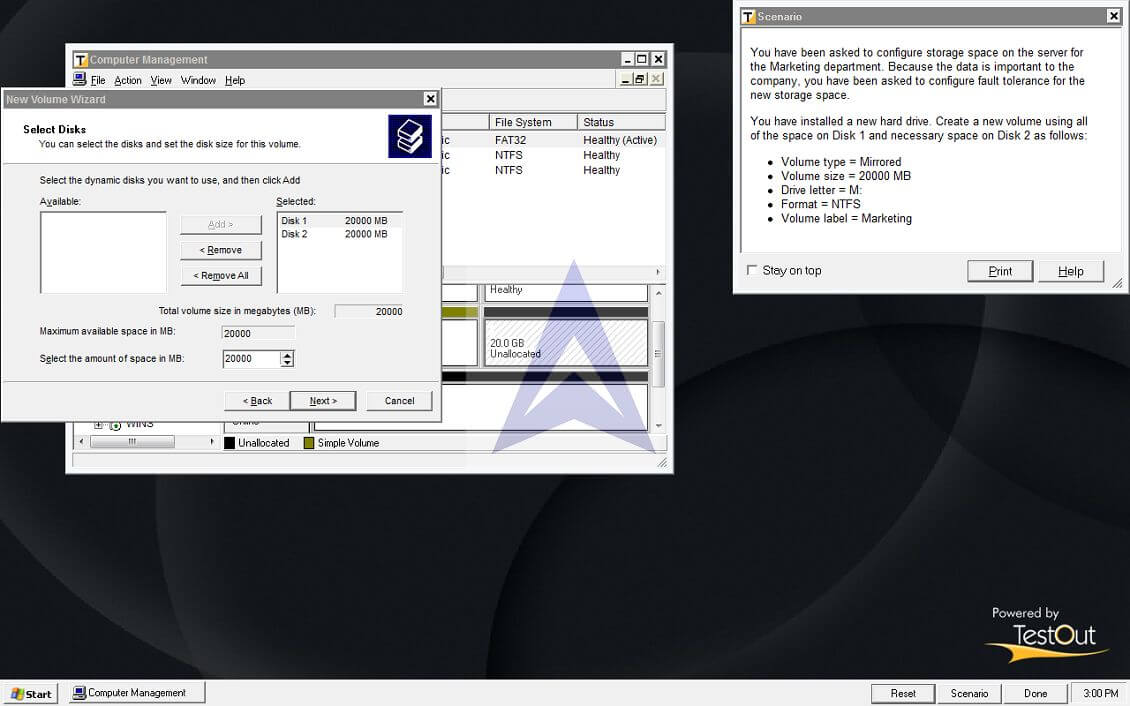
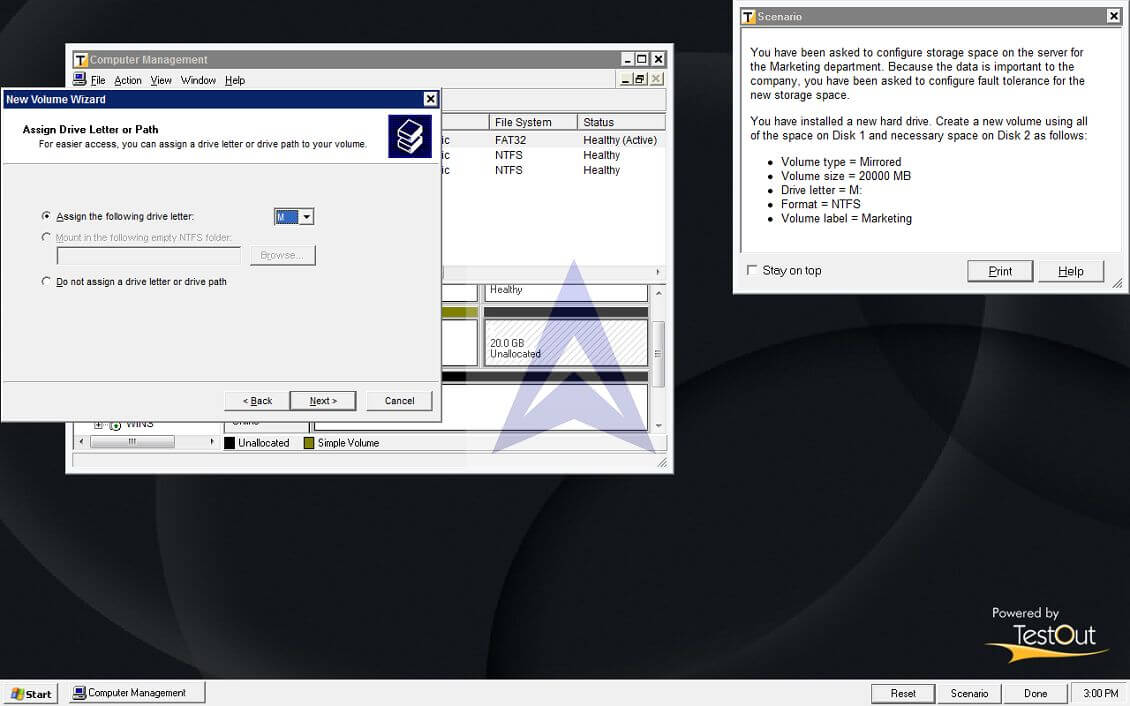
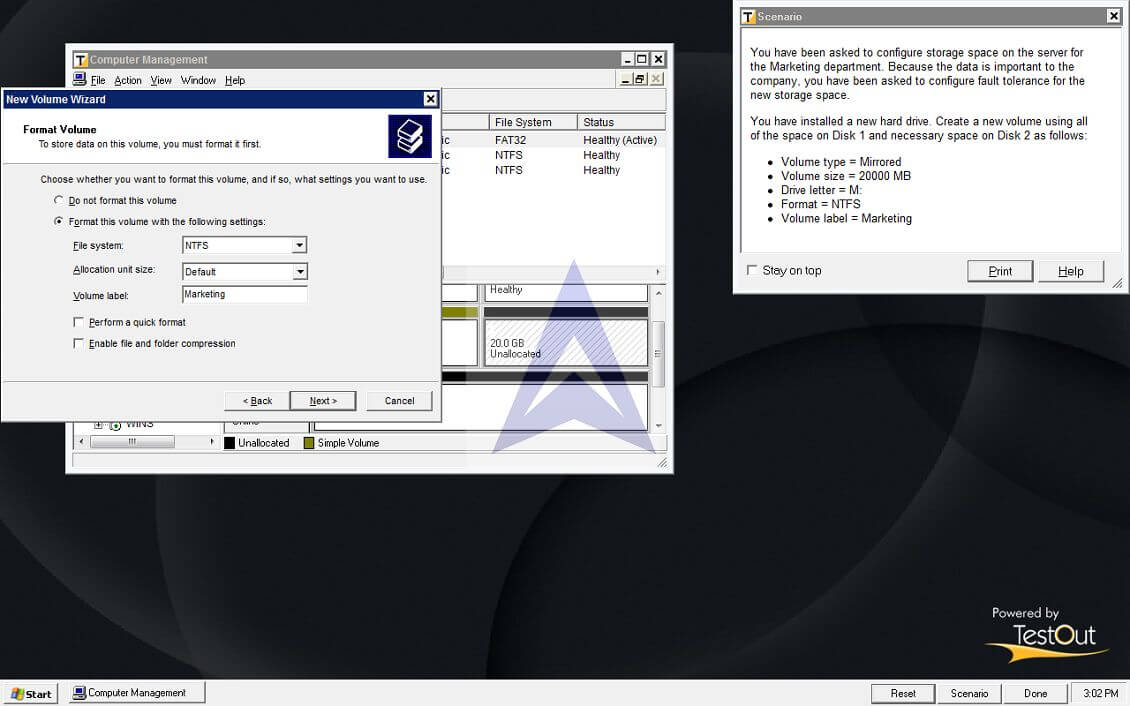
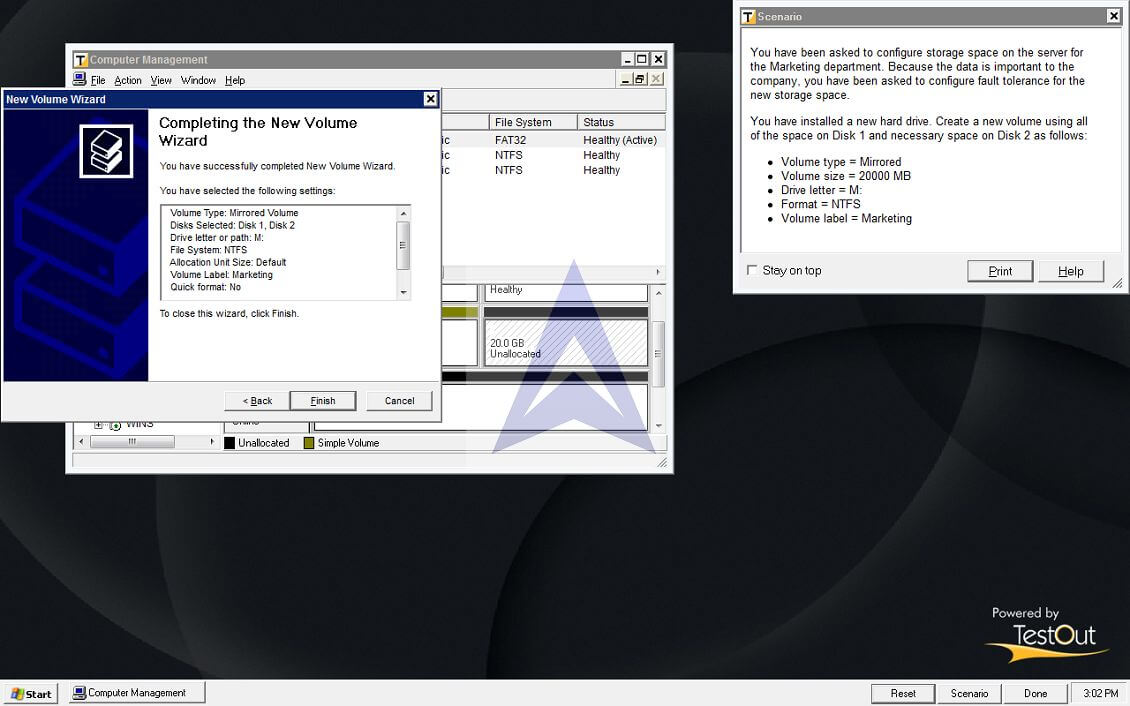

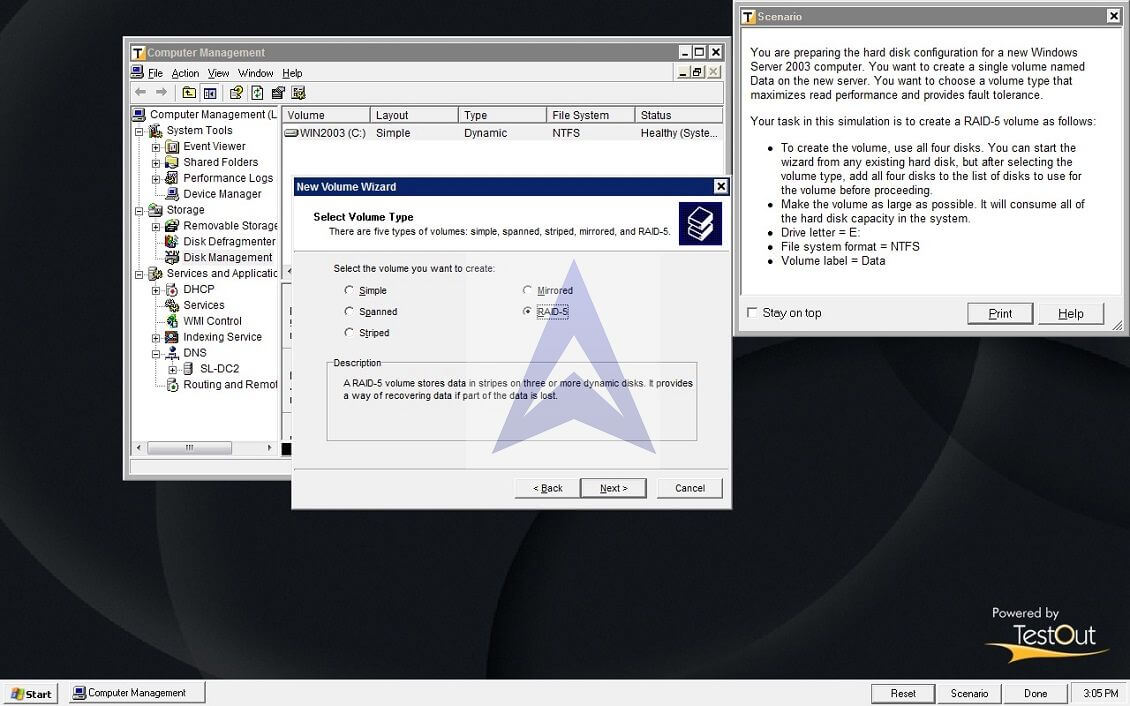
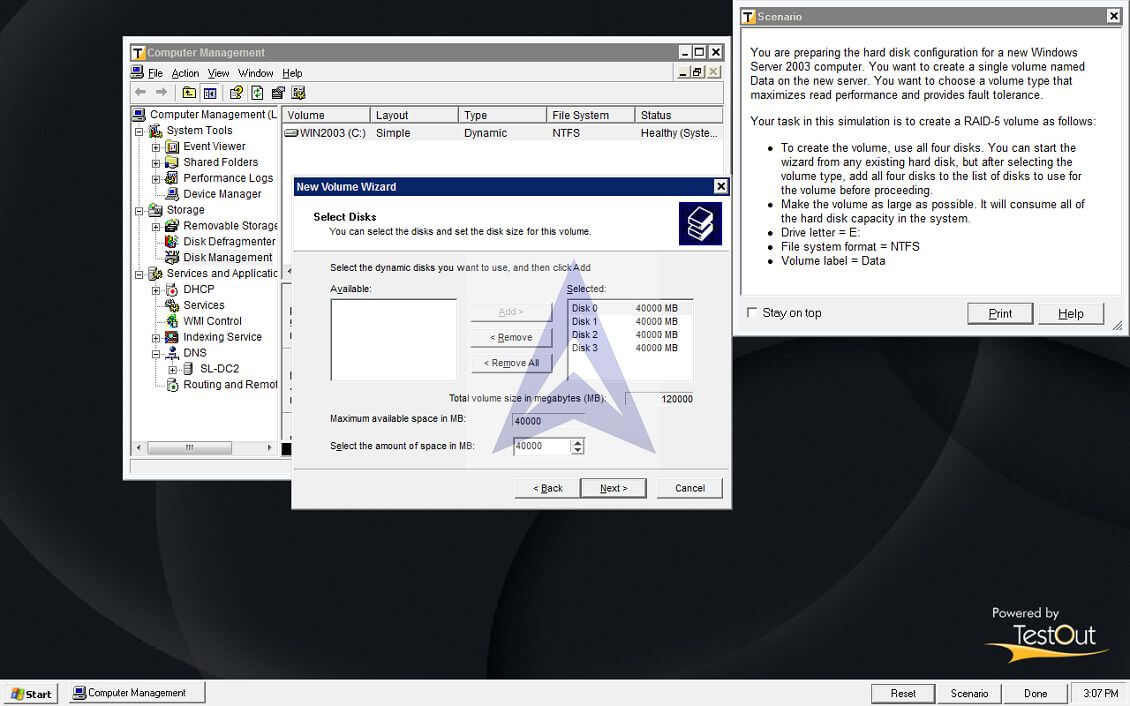
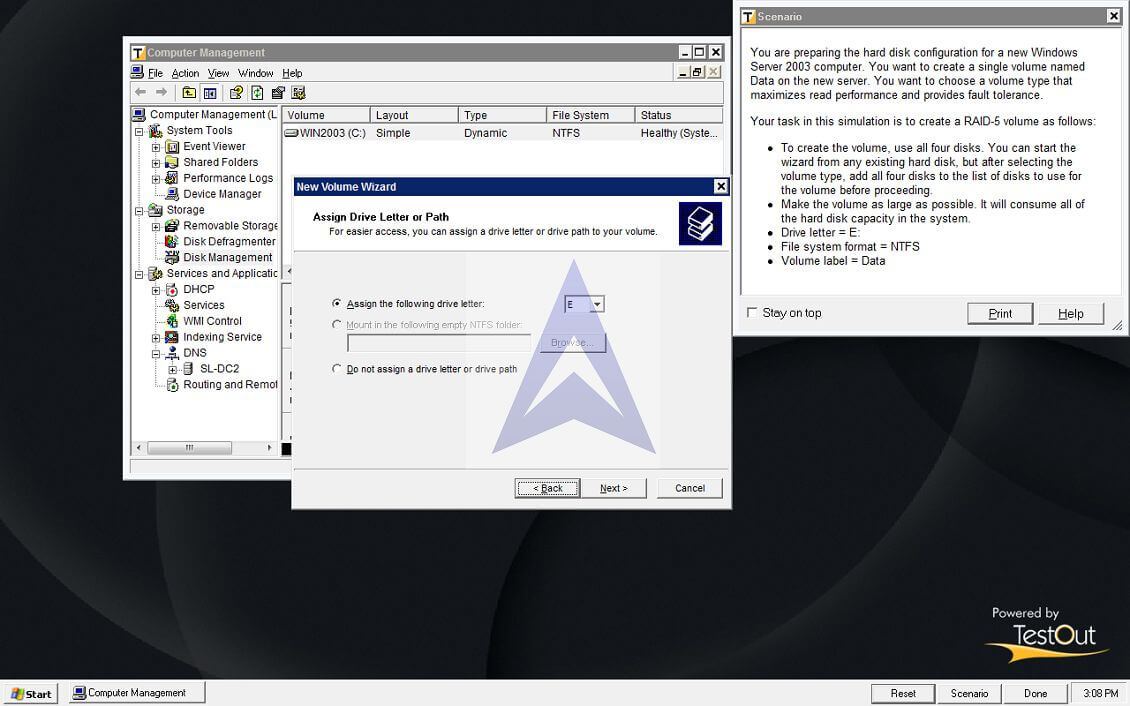
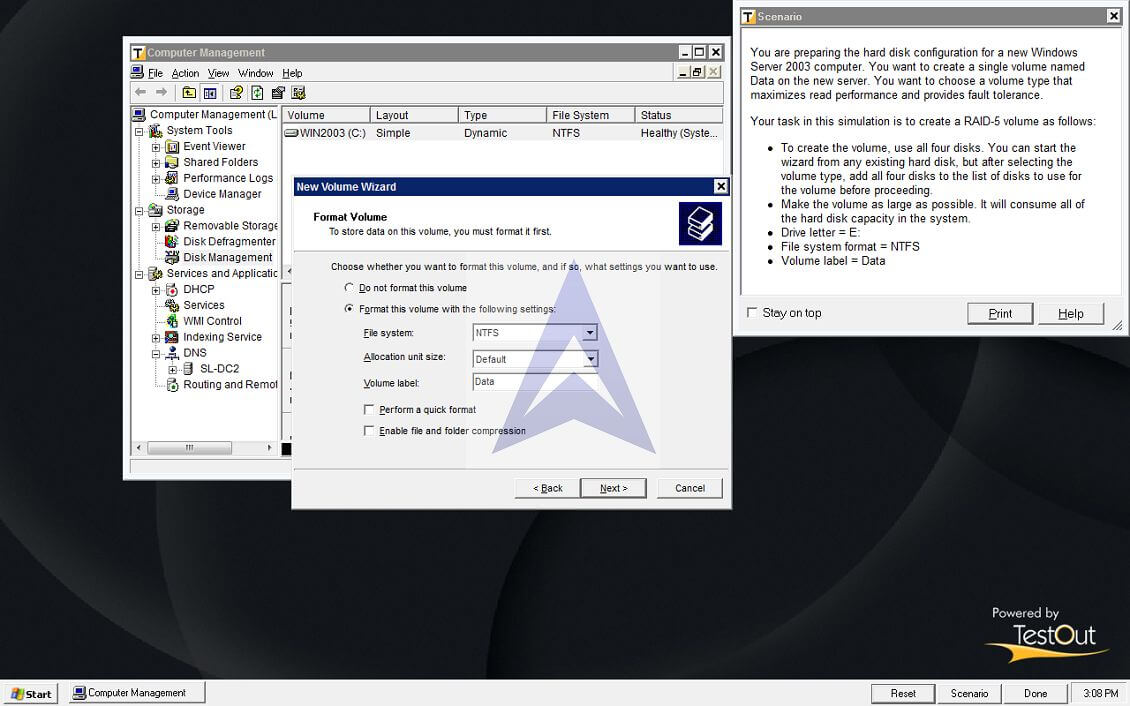
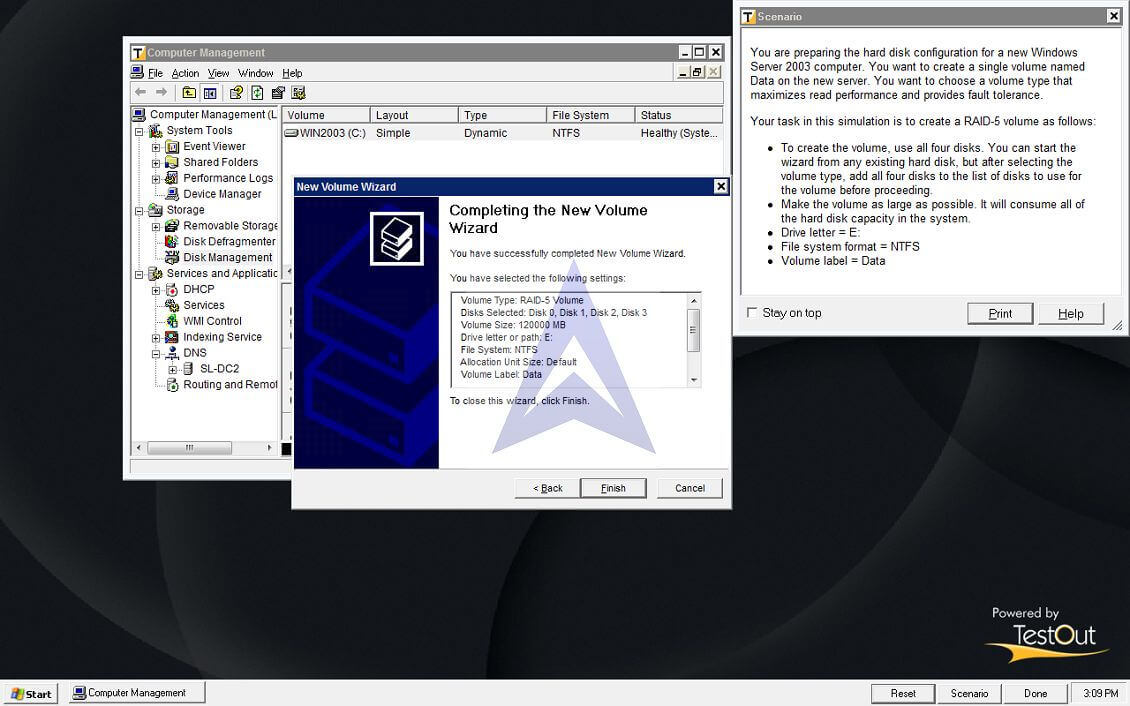

10.0 Troubleshooting
What is the purpose?
The purpose of this lab is to use troubleshooting techniques to isolate, diagnose, and resolve network communication problems.
What are the steps?
- Task 1: In this lab, you will perform the following tasks to understand how to troubleshoot network issues:
- Use the ping and tracert commands to troubleshoot connectivity problems.
- Identify communication capabilities by using the Ipconfig command.
- Troubleshoot configuration problems by using the Ipconfig/all command.
- Run the simulation from the LabSim CD for information about Linux.
Procedure
- Launch the Network+ LabSim application.
- Select 10.0 Troubleshooting.
- Complete Simulation Exercises 10.1.3–10.2.11.
- Take a screen shot at the end of each assigned simulation exercise and submit here.
Did it work?
- Were you able to use the appropriate command, ping or tracert, to successfully troubleshoot connectivity problems?
- Were you able to identify communication capabilities by using the Ipconfig command?
- Were you able to troubleshoot configuration problems by using the Ipconfig/all command?
- Were you able to use the Ipconfig command to find information about Linux?
1. On Wrk3, ping the router interface by typing: ping 192.168.2.254. Does the test succeed?
Ans: Yes
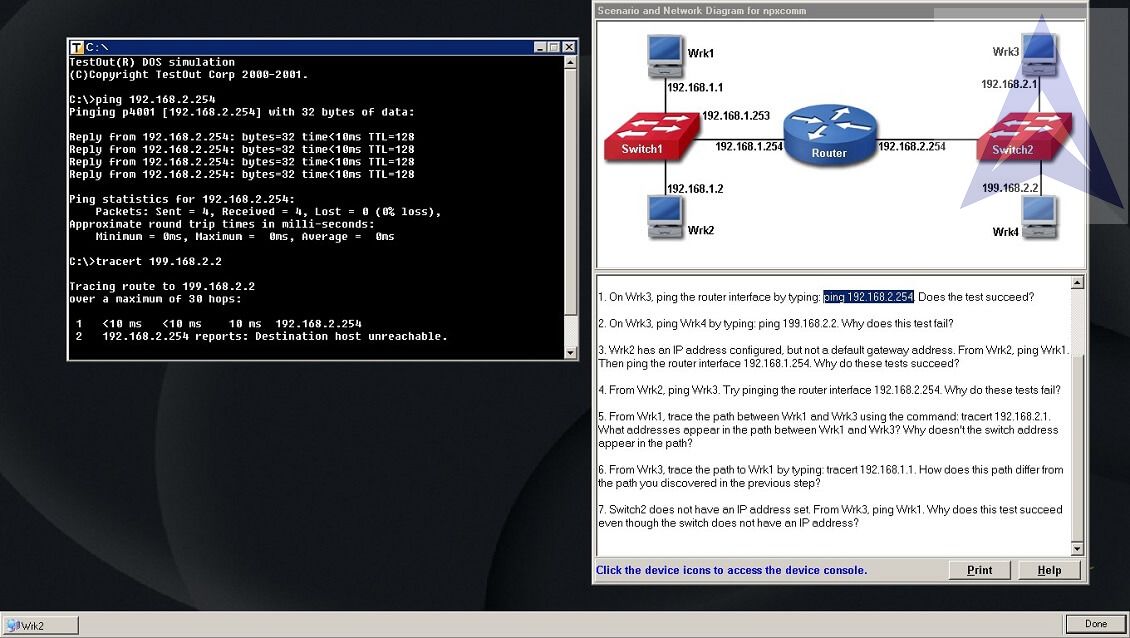
2. On Wrk3, ping Wrk4 by typing: ping 199.168.2.2. Why does this test fail?
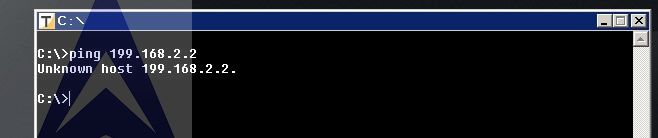
Ans: Wrk4 not reachable from Wrk3. Wrk4(199.x.x.x) and Wrk3(192.x.x.x) each assigned to different networks. Incorrect IP is assigned to Wrk4.
3. Wrk2 has an IP address configured, but not a default gateway address. From Wrk2, ping Wrk1. Then ping the router interface 192.168.1.254. Why do these tests succeed?
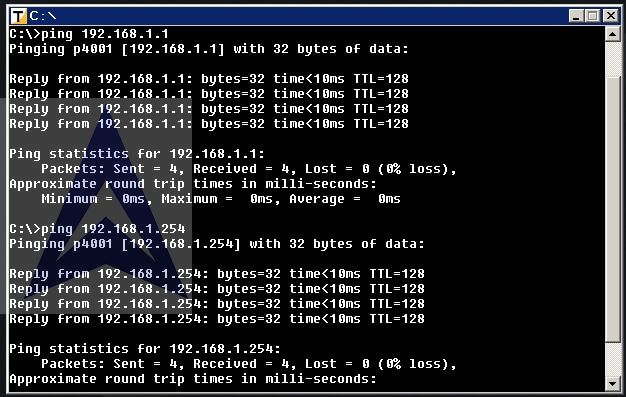
Ans: Wrk1 and Wrk2 connect (same network 192.x.x.x) through Switch which is connected to router. Since Wrk1 can Ping Wrk2 and vice versa, IP address and Subnet Mask is set correctly for both Wrk1 and Wrk2.Therefore inter network connection is allowed(one host can connect to other hosts in the same network).
4. From Wrk2, ping Wrk3. Try pinging the router interface 192.168.2.254. Why do these tests fail?
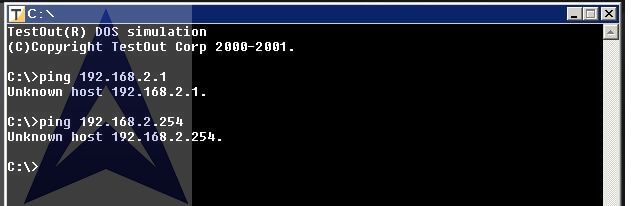
Ans: Default gateway is not set for Wrk2.Hence Wrk2 can not connect to nodes(workstations) of other network(i.e. Wrk3 or Wrk4 ). Switches are not capable of managing hop counts.
5. From Wrk1, trace the path between Wrk1 and Wrk3 using the command: tracert 192.168.2.1. What addresses appear in the path between Wrk1 and Wrk3? Why doesn't the switch address appear in the path?
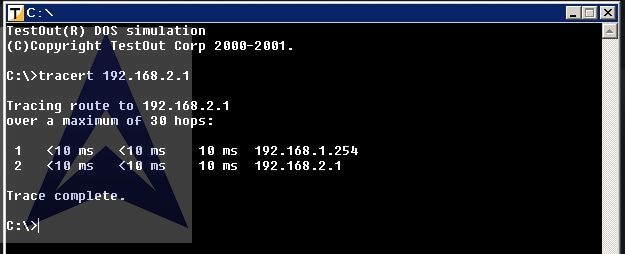
Ans: “tracert “ shows router 192.168.1.254. Switch is not appear in the path, because hubs and Switches are not capable of managing hop counts.
6. From Wrk3, trace the path to Wrk1 by typing: tracert 192.168.1.1. How does this path differ from the path you discovered in the previous step?
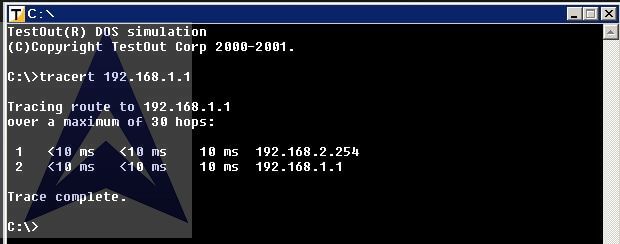
Ans: In the path first hop has different IP address (previously it was 192.168.1.254 and in this case it is 192.168.2.254 which is basically represents different networks).
7. Switch2 does not have an IP address set. From Wrk3, ping Wrk1. Why does this test succeed even though the switch does not have an IP address?
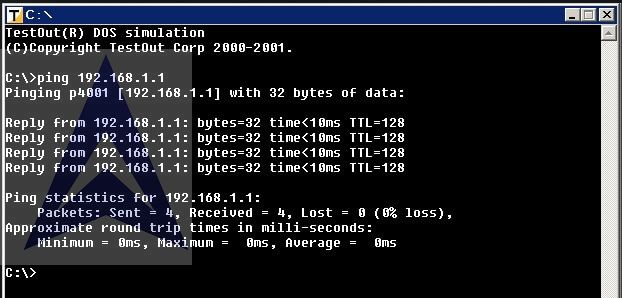
Ans: If you want to ping a switch, the switch must have an IP configured. A Switch can serve(allow different nodes to communicate directly with one another in a smooth and efficient manner.) even if you have not configured IP or Gateway for it.