Turn the device and start doric neuroscience studio
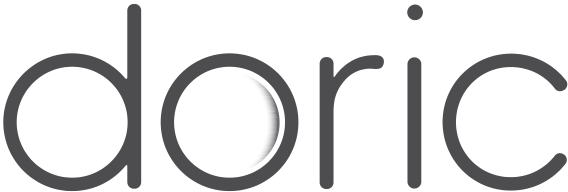
Firmware upgrade-downgrade Procedure
|
|
||||
|---|---|---|---|---|---|
| 1.2 | Advantages of using .doric over other file formats | . . . . . . . . . . . . . . . . . . . . . . . . . . . . . . . | 3 | ||
|
|||||
| 2.2 | |||||
| 2.3 | |||||
| 2.4 | Firmware Upgrade | ||||
|
|||||
| 3.2 | |||||
|
|||||
2
| 1 |
|---|
• Saved channel configurations from version 5 are no longer compatible with version 6.
• Data is exclusively saved in HDF5 files .doric extension format (.csv and .tiff format from version 5 are no longer available). HDF5 files can be read with Matlab, Octave, and Python. Code examples are provided to facilitate data analysis with those external applications, .
| .csv, .tiff or .doric1 |
|
||
|
|||
|
|
||
|
|||
|
• Seamlessly integrate behaviour data with in vivo neural recordings;
• Compatible with Doric’s new data analysis software, DANSE (COMING SOON);
1. If you have a data analysis pipeline that requires a .csv file and a large number of configuration files that would be time-consuming to recreate → Downgrade to version 5 in section 3.
2. Else → Upgrade to version 6 in section 2.
| 2 |
|---|
However, if a previous version of DNS is already installed on the computer, see section 2.3 for instructions on up-
grading to the newest version. If you do not know which version is currently installed, see section 2.2 for instructions
We recommend installing both:
software from our webpage. See Table 4.1 and 4.2 for computer requirements.
2. Select the language to use during the installation.
|
5 |
|---|
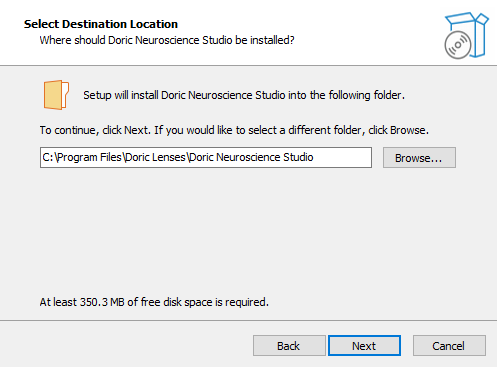
• Select Device Driver for all GigE cameras to install the drivers for Ethernet cameras (Fig. 2.2).
Click Next once the selection is done.
Note: If you have selected the installation of Doric Maintenance Tool and/or the installation of another driver, their installation will start the first installation and will be covered in the next sections.
When the installation is done, the message in figure 2.3 will pop up.
If Doric Maintenance Tool was checked marked during the DNS setup (as in Fig. 2.2), the Doric Maintenance Tool instal-lation should begin automatically once the Doric Neuroscience Studio setup is done. Skip to step 1, below for further installation instructions.
If you need to install Doric Maintenance Tools manually, you can find a link to download it . Select the icon in the Download column (Fig. 2.4) and a .exe file should pop up at the bottom, left of the windo. 2.5). Double-click on the .exe file to launch the setup of the software (Fig. 2.5).
1. Select the language to use during the installation.
Note: If a previous version of Doric Maintenance Tool is already installed, the software will ask to uninstall the previous version before installing the new one (see section 2.3).
Figure 2.6: Select Destination Location
4. Choose if desired to create a shortcut in the Start Menu folder and click Next.
7. Click Finish to exit the setup.
Chapter 2. Upgrading to DNS version 6 8
Figure 2.8: Successful Installation of the Doric Neuroscience Studio
1. Click Install to begin the process (Fig. 2.8). This should take a few moments.
Chapter 2. Upgrading to DNS version 6 9
2.1.4 Ethernet Camera Driver
This installation is necessary if you plan to use GigE Ethernet camera
for the experiments. The installation will auto-matically start if the
Device Driver for all GigE cameras is checked during
the installation of Doric Neuroscience Studio (Fig. 2.2).
When components had been selected, click on Next to start the installation.
3. When the installation is done, the message in figure 2.11 will show up.
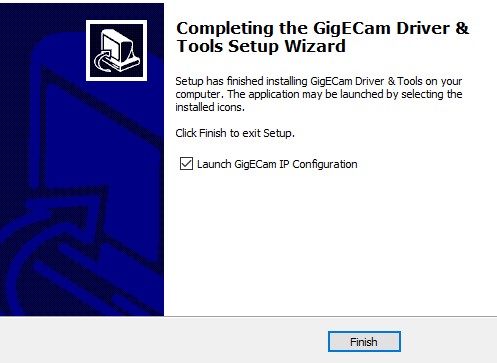
Figure 2.11: Successful Installation of the Ethernet Camera Driver
(a) Update Window: Need update
2.3 Software Upgrade
If you do not have Doric Maintenance Tool, see section 2.1.2.
3. Select Doric Neuroscience Studio and click on Check for server updates (Fig 2.13).
4. The version displayed next to Available will be updated to the latest version available.
Click Yes.
Chapter 2. Upgrading to DNS version 6 13
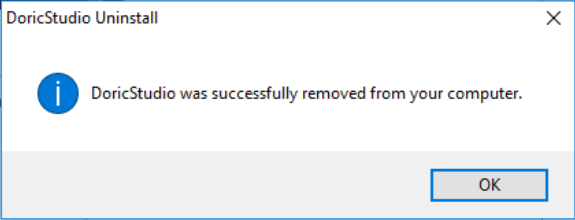
Figure 2.15: Uninstall Completion
 |
Note: Always update Doric Maintenance Tool at the same time as Doric Neuroscience Studio. | ||
|---|---|---|---|
| 2.4 | |||
| 2.4.1 | Video tutorials link |
2.4.2 Installation Procedure
To update the firmware version, close Doric
Neuroscience Studio.
1. Open Doric Maintenance Tool. (The software can be installed at the same time as Doric Neuroscience Studio) 2. Turn On the device.
 |
Note: Always upgrade the firmware of ONE device at a time. All other devices should be turned OFF to avoid possible conflict when erasing device programming. |  |
|---|---|---|
| Chapter 2. Upgrading to DNS version 6 | 14 | |
5. Under Motherboard Version and Channel(s) Version, the present versions and the available versions are displayed (Fig. 2.16).
6. Select Update from the server to launch the update. (Sometimes, an update may be necessary without using the server version. In this case, a representative of Doric Lenses will send you an updated file and you must use Update manually instead of Update from server) (Fig. 2.16). For LED Drivers, no selection is necessary, as running the update will do both the motherboard and the channel(s) automatically.
Chapter 2. Upgrading to DNS version 6 15
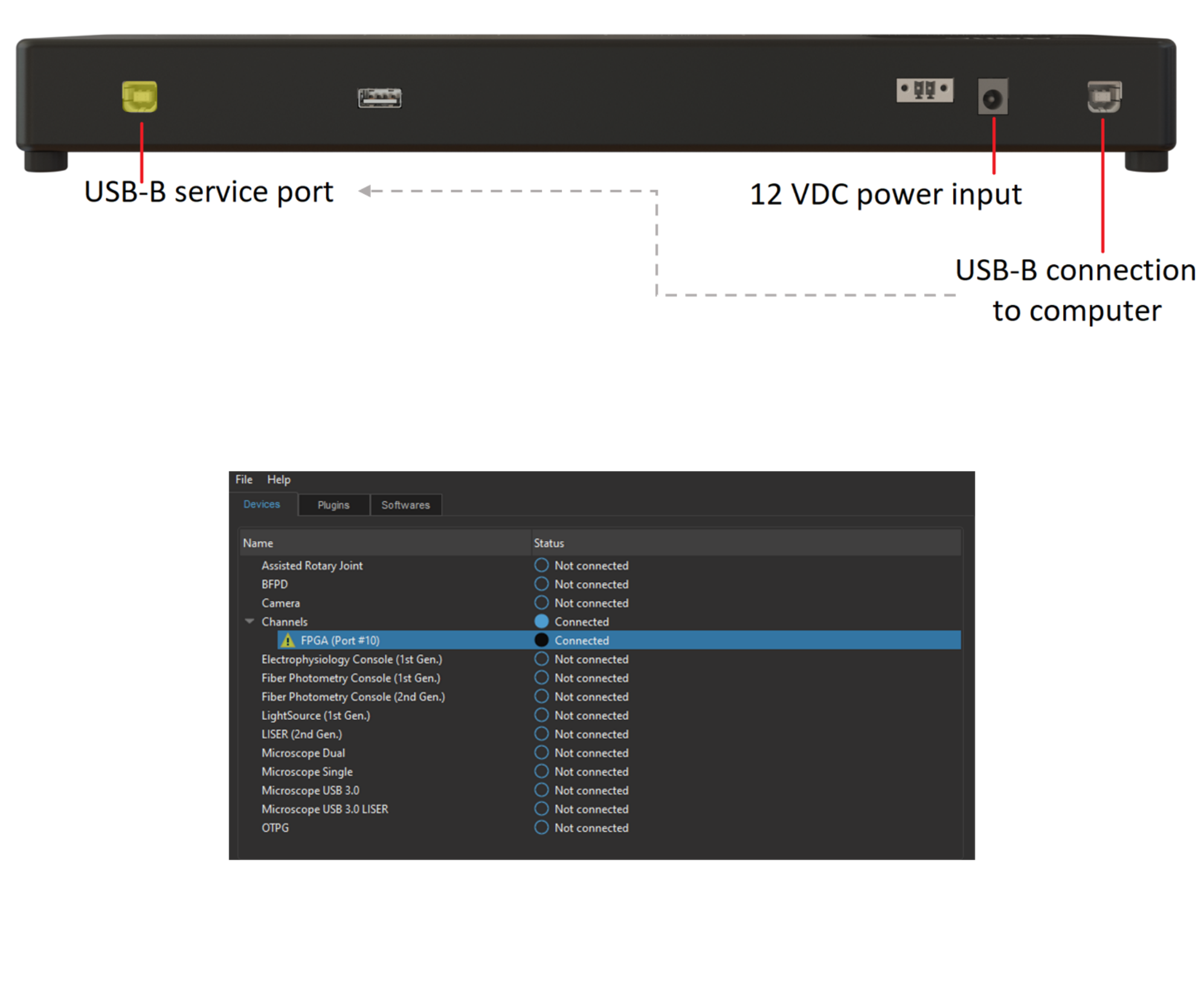
 |
WARNING: Do NOT turn OFF the device while an update is in progress. |
|
|---|---|---|
9. Wait 10 seconds and turn OFF the device. Turn ON the device and start Doric Neuroscience Studio.
Chapter 2. Upgrading to DNS version 6 16
| 3 |
|---|
3.1 Software Downgrade
3.1.1 Download DNS version 5
4. Launch DNS v5.
3.1.2 Download Doric Maintenance Tool
3.2 Firmware Downgrade
3.2.1 Before getting started
3.2.2 Downgrade Instructions for LED Driver
1. Download the firmware .HEX files of the devices you want to downgrade (if available). Firmware downgrades are available for: Light Sources Drivers, Fiber Photometry Consoles, Bundle Fiber Photometry Driver, Optical TTL Pulse Generator, and Behavior Camera.
2. Turn ON the device you wish to downgrade. Open Doric Maintenance Tool application. Make sure to close Doric Neuroscience Studio.
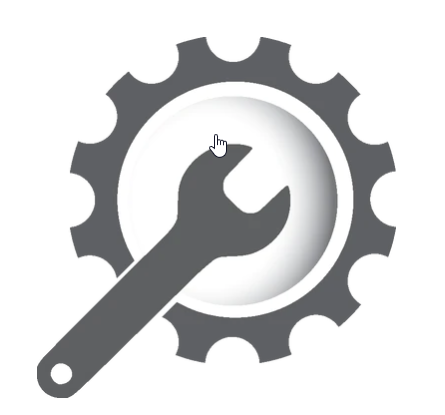
 |
Note: Always downgrade the firmware of ONE device at a time. All other devices should be turned OFF to avoid possible conflict when erasing device programming. |  |
|---|---|---|
| Chapter 3. Downgrading to DNS version 5 | 18 | |
4. Carefully read this message before selecting the OK button.
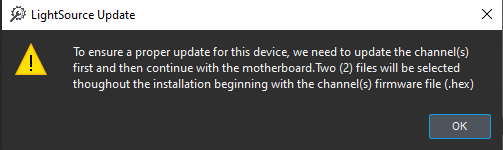
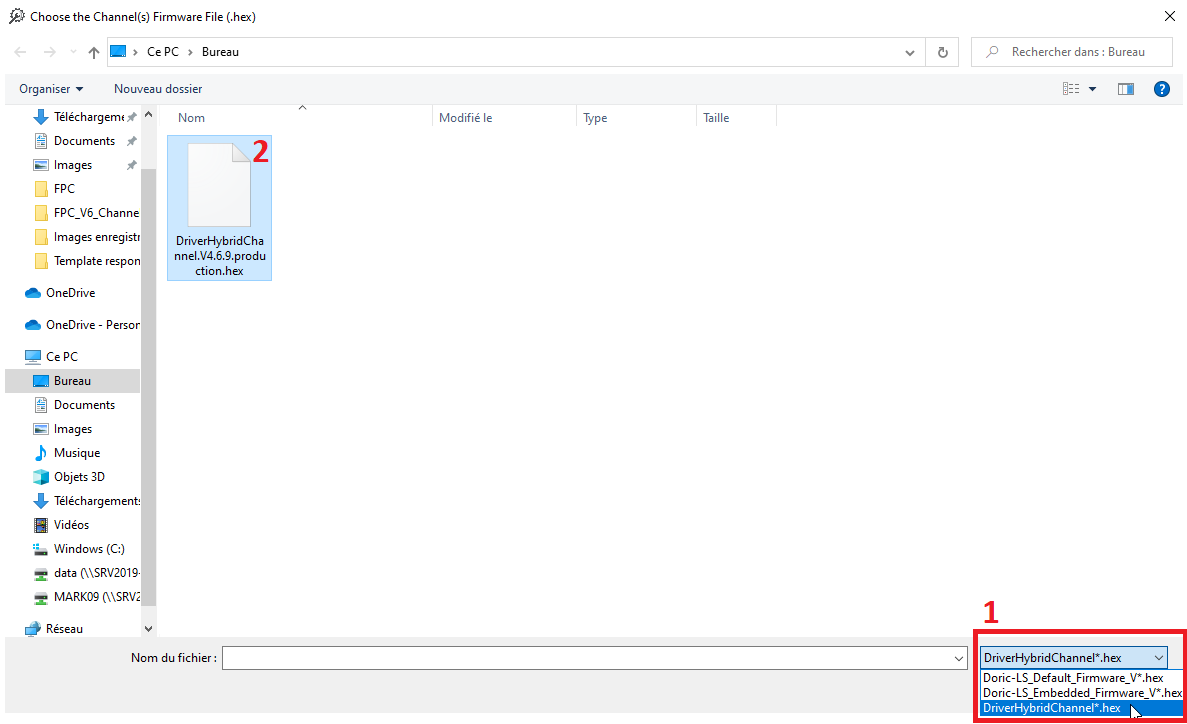
Figure 3.7: Select the proper Channel .hex extension and the downloaded file
 |
WARNING: Do NOT turn OFF the device while an update is in progress. |
||
|---|---|---|---|
| Chapter 3. Downgrading to DNS version 5 | 20 | ||






