Simply click and hold down the mouse button
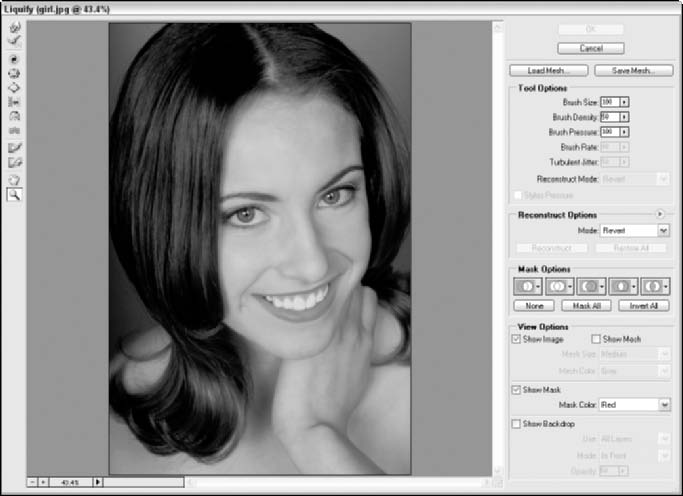
| 568 |
|
|---|
 |
|
|---|---|
The first group of tools is the group used to paint distortions on your image. Shown in this list with their keyboard shortcuts in parentheses, the painting tools are (from top to bottom; see Figure 3-1):
� |
|
|---|
| Exploring the Liquify Window | 569 | |
|---|---|---|
| � |
|
|
| center of the area covered by the brush as you hold down the mouse button or drag. To | ||
|
||
| � | ||
| of the brush area as you hold down the mouse button or drag the mouse. To reverse the | ||
| � | ||
|
||
|
||
| � | ||
| � |
|
|
|
||
|
You can see the effects of each of these tools in Figure 3-2.
| � | ||
|---|---|---|
| � |
|
|
|
||
| � | ||
| � | ||





