Select the show bounding box option the options bar
| 178 |
|
|---|
A bounding box surrounds the contents of your layer. Drag a corner handle to size the contents. Press Shift while dragging to constrain the proportions. To rotate the contents, move the mouse cursor just outside a corner handle until it turns into a curved arrow and then drag. To dis-tort, skew, or apply perspective to the contents, right-click and choose the desired command from the context menu. If you would rather enter your transform values numerically, you can do so in the fields on the Options bar.
If you want to apply just a single transformation, you can also choose the individual Distort, Skew, and Perspective commands from the Image➪Transform menu. Or, to rotate or flip, you can choose Image➪Rotate.
|
|---|
Flattening and Merging Layers
| 179 |
|---|
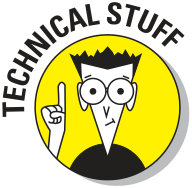 |
|
|---|
Merging layers
To flatten an image, follow these steps:
1. Make certain that all layers you want to retain are visible, because any hidden layers are discarded.





