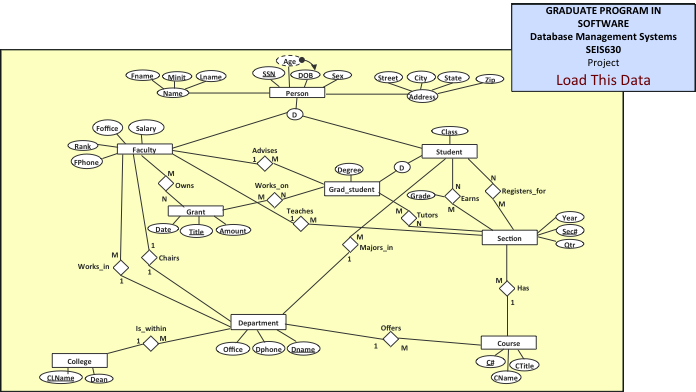Generate set ddl statements for your tables and save text file
GRADUATE PROGRAM IN SOFTWARE
Database Management Systems and Design- SEIS630-02 Spring 2017 Team Project Details
Thanks to Saeed K. Rahimi, Ph.D.Your company wants to store the information about their ERD models in a database. Your job is to design and create a relational database that can store the objects listed on the handout ERD diagram. Use the
information contained in the ERD diagram to load your database.4.Step 4: Load Data into the Tables- Load your tables with the information from the ERD Model in the Load This Data PICTURE section below. There is nothing to hand in for this step.
5.Step 5: Create the Views- Create the views described in the Create These Views section below.
| Page 1 of 4 | SEIS 630-02 | Shankar Iyer |
|---|
Create These Views - limited to the items IN THE PICTURE
ONLY Use the Create View statement to create the following
views:
1.All_Ents: This view returns the name of all entities
in the picture.
2.All_Atts: This view returns the name of all attributes in the picture.
7.RelAtt: This view returns the name of every relationship and the name of all attributes it contains in the picture (for each relationship, print each attribute on a separate line).
8.AttDatatype: This view returns the name of each attribute from the picture and the name of the data type for each attribute.
3.Print the name of all relationships and the two entities they relate in the picture.
4.Print the name of all relationships and the two entities they relate and the cardinality for each side of the relationship in the picture.
9.Print the name of all relationships that do not have attribute(s) in the picture.
10.Print the name of all entities that have a super-type and the name of the super-type entity in the picture.
16.Print the names of all attributes in the picture that have a date data type.
17.Print entity Person's attributes names in the picture.
22.Print the names of all entities that are participating in any relationship that Section participates in in the picture.
23.Print the name of all sub-types of entity Person in the picture.
Provide an SQL Explain Plan of Query # 24 above.
1.For Oracle Explain Plan, complete the following preparation and execution steps. For SQL Server or other database engine, please follow the vendor documentation to complete this task.
| Page 3 of 4 | SEIS 630-02 | Shankar Iyer |
|---|