Enter the remainder the string ldhdvcms and press decode
Wireshark Lab: HTTP v7.0 Supplement to Computer Networking: A Top-Down Approach, 7th ed., J.F. Kurose and K.W. Ross |
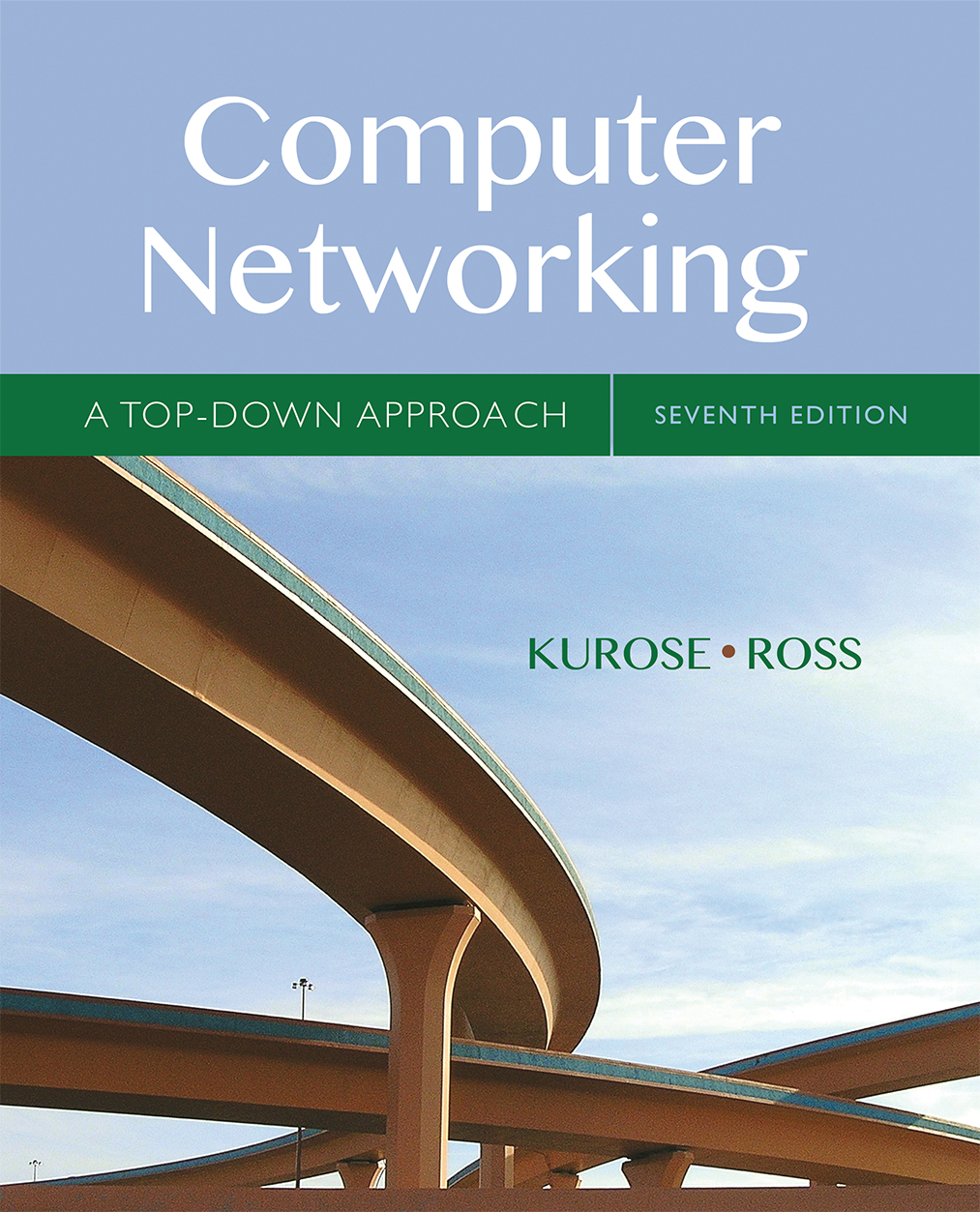 |
1. The Basic HTTP GET/response interaction
Let’s begin our exploration of HTTP by downloading a very simple HTML file - one that is very short, and contains no embedded objects. Do the following:
Stop Wireshark packet capture.
(Note: You should ignore any HTTP GET and response for favicon.ico. If you see a reference to this file, it is your browser automatically asking the server if it (the server) has a small icon file that should be displayed next to the displayed URL in your browser. We’ll ignore references to this pesky file in this lab.).
By looking at the information in the HTTP GET and response messages, answer the following questions. When answering the following questions, you should print out the GET and response messages (see the introductory Wireshark lab for an explanation of how to do this) and indicate where in the message you’ve found the information that answers the following questions. When you hand in your assignment, annotate the output so that it’s clear where in the output you’re getting the information for your answer (e.g., for our classes, we ask that students markup paper copies with a pen, or annotate electronic copies with text in a colored font).
When was the HTML file that you are retrieving last modified at the server?
How many bytes of content are being returned to your browser?
Start up your web browser, and make sure your browser’s cache is cleared, as discussed above.
Start up the Wireshark packet sniffer
Answer the following questions:
Inspect the contents of the first HTTP GET request from your browser to the server. Do you see an “IF-MODIFIED-SINCE” line in the HTTP GET?
In our examples thus far, the documents retrieved have been simple and short HTML files. Let’s next see what happens when we download a long HTML file. Do the following:
Start up your web browser, and make sure your browser’s cache is cleared, as discussed above.
In the packet-listing window, you should see your HTTP GET message, followed by a multiple-packet TCP response to your HTTP GET request. This multiple-packet response deserves a bit of explanation. Recall from Section 2.2 (see Figure 2.9 in the text) that the HTTP response message consists of a status line, followed by header lines, followed by a blank line, followed by the entity body. In the case of our HTTP GET, the entity body in the response is the entire requested HTML file. In our case here, the HTML file is rather long, and at 4500 bytes is too large to fit in one TCP packet. The single HTTP response message is thus broken into several pieces by TCP, with each piece being contained within a separate TCP segment (see Figure 1.24 in the text). In recent versions of Wireshark, Wireshark indicates each TCP segment as a separate packet, and the fact that the single HTTP response was fragmented across multiple TCP packets is indicated by the “TCP segment of a reassembled PDU” in the Info column of the Wireshark display. Earlier versions of Wireshark used the “Continuation” phrase to indicated that the entire content of an HTTP message was broken across multiple TCP segments.. We stress here that there is no “Continuation” message in HTTP!
Answer the following questions:
4. HTML Documents with Embedded Objects
Now that we’ve seen how Wireshark displays the captured packet traffic for large HTML files, we can look at what happens when your browser downloads a file with embedded objects, i.e., a file that includes other objects (in the example below, image files) that are stored on another server(s).
Stop Wireshark packet capture, and enter “http” in the display-filter-specification window, so that only captured HTTP messages will be displayed.
(Note: If you are unable to run Wireshark on a live network connection, you can use the http-ethereal-trace-4 packet trace to answer the questions below; see footnote 1. This trace file was gathered while performing the steps above on one of the author’s computers.)
Finally, let’s try visiting a web site that is password-protected and examine the sequence of HTTP message exchanged for such a site. The URL
http://gaia.cs.umass.edu/wireshark-labs/protected_pages/HTTP-wireshark-file5.html is password protected. The username is “wireshark-students” (without the quotes), and the password is “network” (again, without the quotes). So let’s access this “secure” password-protected site. Do the following:
(Note: If you are unable to run Wireshark on a live network connection, you can use the http-ethereal-trace-5 packet trace to answer the questions below; see footnote 2. This trace file was gathered while performing the steps above on one of the author’s computers.)
Now let’s examine the Wireshark output. You might want to first read up on HTTP authentication by reviewing the easy-to-read material on “HTTP Access Authentication Framework” at http://frontier.userland.com/stories/storyReader$2159
Fear not! As we will see in Chapter 8, there are ways to make WWW access more secure. However, we’ll clearly need something that goes beyond the basic HTTP authentication framework!





