CCNA Exercise Lab 7
Written Lab
Write in the answers to the following questions.
1. What is the command to copy a Cisco IOS to a TFTP host?
Ans- copy running-config tftp server-ip
2. What is the command to copy a Cisco startup-config file to a TFTP host?
Ans- copy startup-config tftp tftp-server-ip
3. What is the command to copy the startup-config file to DRAM?
Ans- copy running-config startup-config
4. What is an older command that you can use to copy the startup- config file to DRAM?
Ans- copy startup-config running-config
5. What command can you use to see the neighbor router’s IP address from your router prompt?
Ans- show cdp neighbor details
6. What command can you use to see the hostname, local interface, plat- form, and remote port of a neighbor router?
Ans- show cdp neighbor details
7. What keystrokes can you use to telnet into multiple devices simulta- neously?
Ans- ctrl+shift+6 then x
8. What command will show you your active Telnet connections to neighbor and remote devices?
Ans- sh sessions
9. What command can you use to upgrade a Cisco IOS?
Ans- copy tftp:flash
10. What command can you use to create a host table entry for Bob, using IP addresses 172.16.10.1 and 172.16.20.2?
Ans- #conf t
#ip host bob 172.16.10.1 172.16.20.2
Hands-on Labs
To complete the labs in this section, you need at least one router (more is better) and at least one PC running as a TFTP host. Here is a list of the labs in this chapter:
Lab 7.1: Backing Up Your Router IOS
Lab 7.2: Upgrading or Restoring Your Router IOS
Lab 7.3: Backing Up the Router Configuration
Lab 7.4: Using the Cisco Discovery Protocol (CDP)
Lab 7.5: Using Telnet
Lab 7.6: Resolving Hostnames
The RouterSim product, available from www.routersim.com, can perform all these labs.
Lab 7.1: Backing Up Your Router IOS
- Log in to your router and go into privileged mode by typing en or enable.
- Make sure you can connect to the TFTP host that is on your network by pinging the IP address from the router
- Type show flash to see the contents of flash
- Type show version at the router privileged mode prompt to get the name of the IOS currently running on the If there is only one file in flash memory, the show flash and show version commands show the same file. Remember that the show version command shows you the file that is currently running, and the show flash com- mand shows you all of the files in flash memory.
- Once you know you have good Ethernet connectivity to the TFTP host, and you also know the IOS filename, back up your IOS by typing copy flash tftp. This command tells the router to copy the contents of flash memory (this is where the IOS is stored by default) to a TFTP host.
- Enter the IP address of the TFTP host and the source IOS filename. The file is now copied and stored in the TFTP host’s default
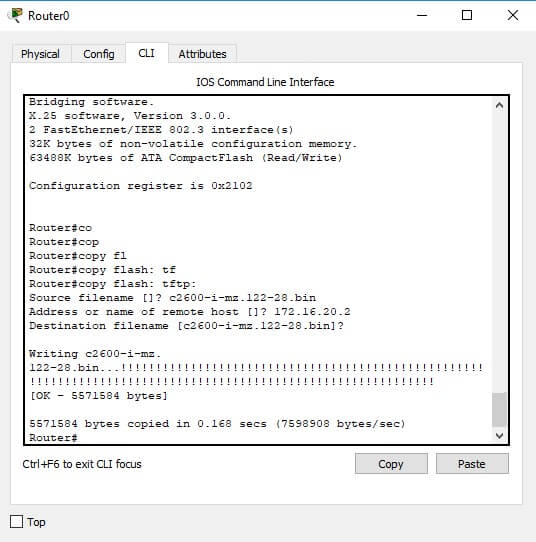
Lab 7.2: Upgrading or Restoring Your Router IOS
- Log in to your router and go into privileged mode by typing en or enable.
- Make sure you can connect to the TFTP host by pinging the IP address of the host from the router
- Once you know you have good Ethernet connectivity to the TFTP host, issue the copy tftp flash
- Confirm that the router is not functioning during the restore or upgrade by following the prompts provided on the router
- Enter the IP address of the TFTP
- Enter the IOS filename you want to restore or
- Confirm that you understand that the contents of flash memory will be
- Watch in amazement as your IOS is deleted out of flash memory, and your new IOS is copied to flash
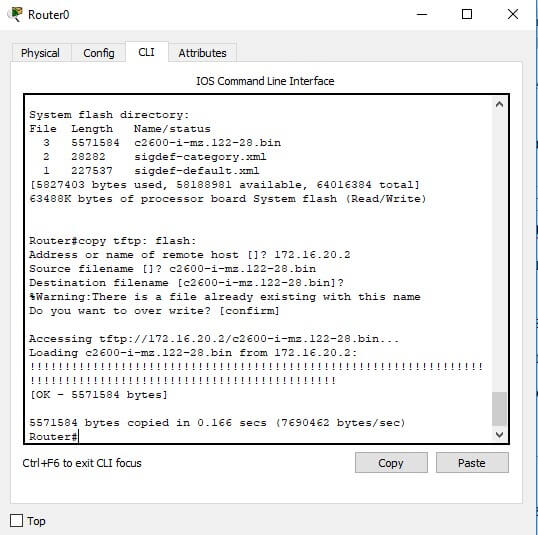
If the file that was in flash memory is deleted, but the new version wasn’t copied to flash memory, the router will boot from ROM monitor mode.
You’ll need to figure out why the copy operation did not take place.
Lab 7.3: Backing Up the Router Configuration
- Log in to your router and go into privileged mode by typing en or enable.
- Ping the TFTP host to make sure you have IP
- From Router B, type copy run tftp.
- Type the IP address of the TFTP host (for example, 16.30.2) and press Enter.
- The router will prompt you for a The hostname of the router is followed by the prefix –confg (yes, I spelled that correctly). You can use any name you want.
Name of configuration file to write [RouterB- confg)? Press enter to accept the default name
Write file RouterB-confg on host 172.16.30.2? [confirm] Press enter
The !! are UDP acknowledgments that the file was transferred suc- cessfully.
Lab 7.4: Using the Cisco Discovery Protocol (CDP)
- Log in to your router and go into privileged mode by typing en or enable.
- From the router, type sh cdp and press Enter. You should see that CDP packets are being sent out to all active interfaces every 60 seconds and the holdtime is 180 seconds (these are the defaults).
- To change the CDP update frequency to 90 seconds, type cdp timer 90 in global configuration mode.
RouterC#config t
Enter configuration commands, one per line. End with CNTL/Z.
RouterC(config)#cdp timer ?
<5-900> Rate at which CDP packets are sent (in sec)
RouterC(config)#cdp timer 90 - Verify your CDP timer frequency has changed by using the command show cdp in privileged mode.
RouteC#sh cdp
Global CDP information:
Sending CDP packets every 90 seconds Sending a holdtime value of 180 seconds - Now, use CDP to gather information about neighbor routers. You can get the list of available commands by typing sh cdp?.
RouterC#sh cdp?
entry Information for specific neighbor entry
interface CDP interface status and configuration
neighbors CDP neighbor entries
traffic CDP statistics
- Type sh cdp int to see the interface information plus the default encap- sulation used by the It also shows the CDP timer information.
- Type sh cdp entry * to see the CDP information received from all
- Type show cdp neighbor to gather information about all connected neighbors. (You should know the specific information output by this command.)
- Type show cdp neighbor detail. Notice that it produces the same out- put as show cdp entry *.
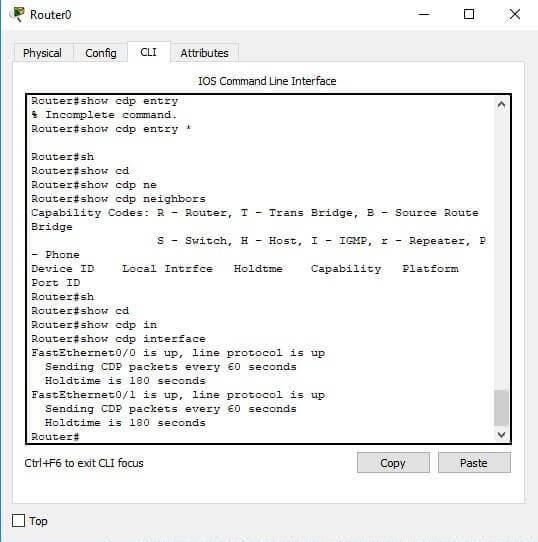
Lab 7.5: Using Telnet
- Log in to your router and go into privileged mode by typing en or enable.
- From Router A, telnet into your remote router by typing telnet ip_ address from the command
- Type in Router B’s IP address from Router A’s command Notice that the router automatically tries to telnet to the IP address you specified. You can use the telnet command or just type in the IP address.
- From Router B, press Ctrl+Shift+6, then X to return to Router A’s command Now telnet into your third router, Router C. Press Ctrl+Shift+6, then X to return to Router A.
- From Router A, type show sessions. Notice your two sessions. You can press the number displayed to the left of the session and press Enter twice to return to that session. The asterisk shows this default session. You can press Enter twice to return to that
- Go to the session for your Router B. Type show user. This shows the console connection and the remote connection. You can use the disconnect command to clear the session, or just type exit from the prompt to close your session with Router
- Go to the Router C’s console port by typing show sessions on the first router and using the connection number to return to Router Type show user and notice the connection to your first router, Router A.
Type clear line to disconnect the Telnet session.
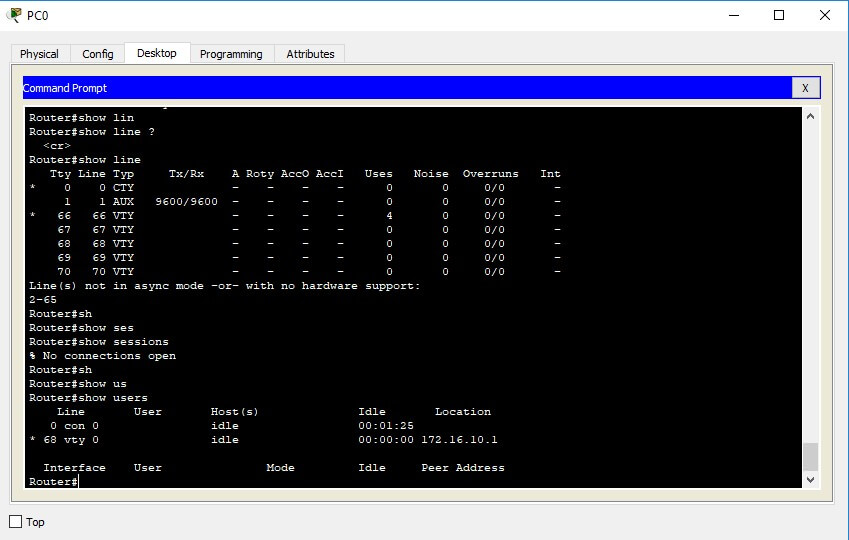
Lab 7.6: Resolving Hostnames
- Log in to your router and go into privileged mode by typing en or enable.
- From Router A, type todd and press Enter at the command Notice the error you receive and the delay. The router is trying to resolve the hostname to an IP address by looking for a DNS server. You can turn this feature off by using the no ip domain-lookup com- mand from global configuration mode.
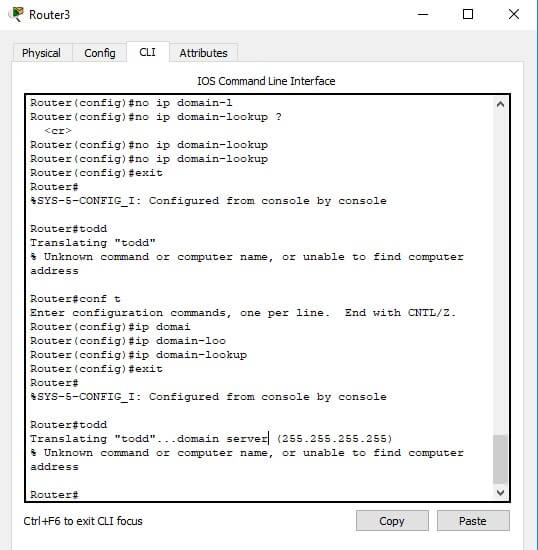
- 3. To build a host table, you use the ip host command. From Router A, add a host table entry for Router B and Router C by entering the fol- lowing commands:
ip host routerb ip_address
ip host routerc ip_address
Here is an example:
ip host routerb 172.16.20.2 ip host routerc 172.16.40.2 Test your host table by typing ping routerb from the command prompt (not the config prompt).
RouterA#ping routerb
Type escape sequence to abort.
Sending 5, 100-byte ICMP Echos to 172.16.20.2, timeout is 2 seconds:
!!!!!
Success rate is 100 percent (5/5), round-trip min/ avg/max = 4/4/4 ms
- Test your host table by typing ping routerc.
RouterA#ping routerc
Type escape sequence to abort.
Sending 5, 100-byte ICMP Echos to 172.16.40.2, timeout is 2 seconds:
!!!!!
Success rate is 100 percent (5/5), round-trip min/ avg/max = 4/6/8 ms - Keep your session to Router B open, and then return to Router A by pressing Ctrl+Shift+6, then X.
- Telnet to Router C by typing routerc at the command prompt.
- Return to Router A and keep the session to Router C open by pressing Ctrl+Shift+6, then X.
- View the host table by typing show hosts and pressing Enter.
Default domain is not set
Name/address lookup uses domain service Name servers are 255.255.255.255
Host Flags Age Type Address(es)
routerb (perm, OK) 0 IP 172.16.20.2
routerc (perm, OK) 0 IP 172.16.40.2
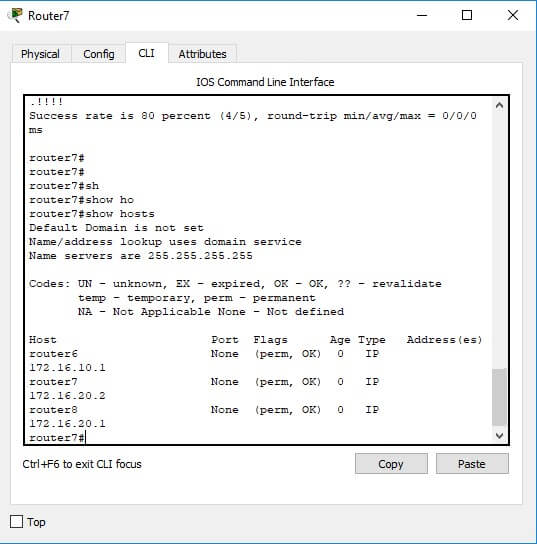
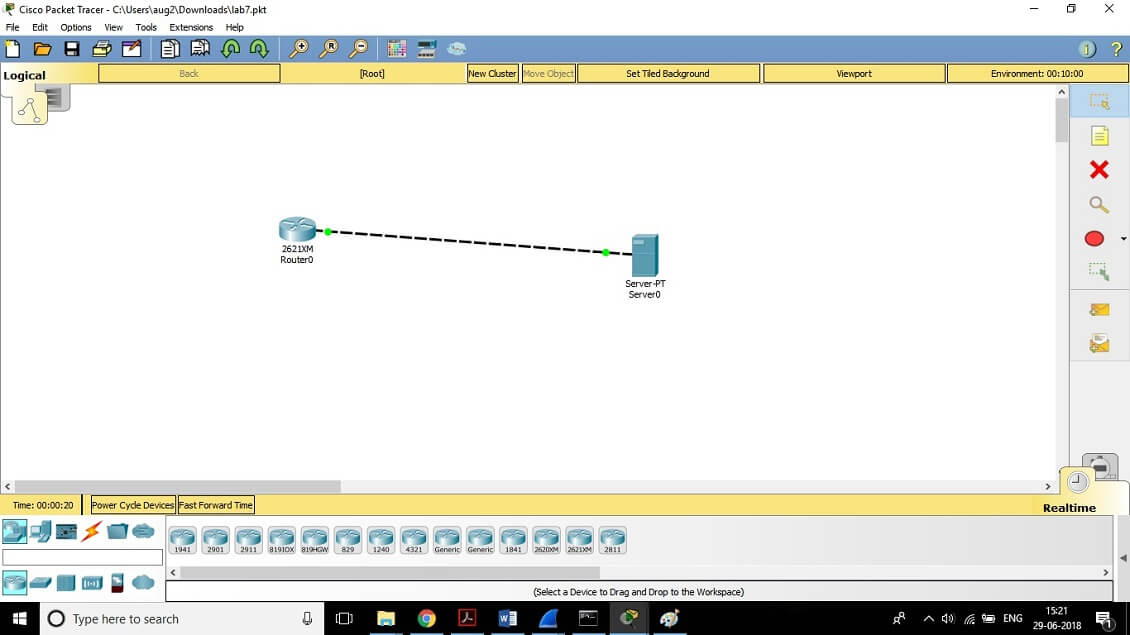
Review Questions
1. Which command will show you the hostname resolved to the IP address on a router?
- sh router
- sho hosts
- sh ip hosts
- sho name resolution
- Ans- B
2. Which command will copy the IOS to a backup host on your network?
- transfer IOS to 172.16.10.1
- copy run start
- copy tftp flash
- copy start tftp
- copy flash tftp
- Ans- E
3. Which command will copy a router configuration stored on a TFTP host to the router’s NVRAM?
- transfer IOS to 172.16.10.1
- copy run start
- copy tftp startup
- copy tftp run
- copy flash tftp
- Ans- D
4. To copy a configuration from a TFTP host to a Cisco router’s DRAM on your network, what two commands can you use?
- config netw
- config mem
- config term
- copy tftp run
- copy tftp start
- Ans- E
5. Which memory in a Cisco router stores packet buffers and routing tables?
- Flash
- RAM
- ROM
- NVRAM
- Ans- D
6. Which of the following is the correct command to create a host table on a Cisco router?
- bob ip host 16.10.1
- host 172.16.10.1 bob
- ip host bob 172.16.10.1 172.16.10.2
- host bob 172.16.10.1
- Ans- C
7. What command will allow you to see the connections made from your router to remote device?
- sh sess
- sh users
- disconnect
- clear line
- Ans- A
8. Which command will show the CDP-enabled interfaces on a router?
- sh cdp
- sh cdp interface
- sh interface
- sh cdp traffic
- Ans- B
9. What is the default update timer and holdtime for CDP?
- 240, 90
- 90, 240
- 180, 60
- 60, 180
- Ans- D
10. To copy a configuration from the Cisco router’s DRAM to a TFTP host on your network, what command can you use?
- config netw
- config mem
- config term
- copy run tftp
- copy start tftp
- Ans- E
11. If you want to have more than one Telnet session open at the same time, what keystroke combination would you use?
- Tab+spacebar
- Ctrl+X, then 6
- Ctrl+Shift+X, then 6
- Ctrl+Shift+6, then X
- Ans- B
12. Which of the following commands will give you the same output as the show cdp neighbors detail command?
- show cdp
- show cdp ?
- sh cdp neigh
- sh cdp entry *
- Ans- D
13. What does the command cdp timer 90 do?
- Displays the update frequency of CDP packets
- Changes the update frequency of CDP packets
- Sets the CDP neighbor command to 90 lines
- Changes the holdtime of CDP packets
- Ans- B
14. Which command disables CDP on an individual interface?
- no cdp run
- no cdp enable
- no cdp
- disable cdp
- Ans- B
15. Which command is used to find the path a packet takes through an internetwork?
- ping
- trace
- RIP
- SAP
- Ans- B
16. Which two commands can be used to test IP through your network?
- ping
- trace
- RIP
- SAP
- Ans- A,B
17. Which command will clear a connection to a remote router?
- clear connection
- clear line
- disconnect
- clear user
- Ans- C
18. Which command will clear a VTY connection into your router?
- clear connection
- clear line #
- disconnect
- clear user
- Ans- B
19. The show cdp neighbor command, run on a Cisco router, will pro- vide you with which of the following? (Choose all that apply.)
- IP address of neighbor
- Local port/interface
- The same information as show version
- Capability
- The same information as show cdp entry *
- Remote port ID
- Neighbor device ID
- Holdtime
- Hardware platform
- Speed of the link
- Ans- A,B,D,G,I
20. Which command can you use to copy a new IOS into a router?
- copy tftp run
- copy tftp flash
- copy tftp start
- copy flash tftp
- boot system flash IOS_name
- Ans- B


