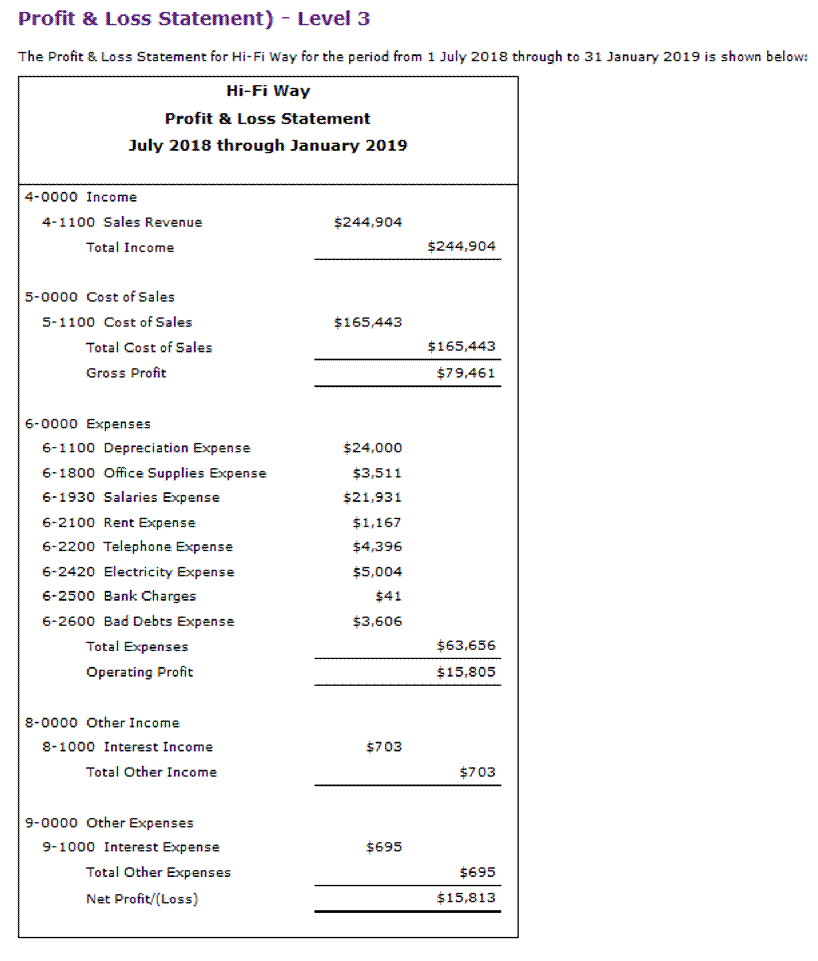MYOB Assignment Help Sample
Creating the company file
The following list sets out basic information about Hi-Fi Way's business that is required to create the company file in MYOB using the New Company File Assistant. Each step in this list corresponds to a window in the New Company File Assistant.
a.Enter your 12 digit MYOB product serial number. Philip asks you to leave the Serial Number field blank.
Enter information about your company. The table below shows the contact details and A.B.N. for Hi-Fi Way.
Please take the time to enter these details carefully and accurately into MYOB because they vary for every student and will be used to identify your personalised MYOB company file.
|
Company Name: |
Hi-Fi Way (insert your full name)* |
|
A.B.N.: |
96503353840 |
|
Address: |
703 Tyler-Sharman Drive Canberra, ACT, 2600 Australia |
|
Phone Number: |
18005495563 |
Fax Number and E-mail Address(leave those fields blank)
*Remember, if your full name was Chris Smith, your company name would be 'Hi-Fi Way (Chris Smith)'.
b.Tell us about your accounting year. The date on which you are setting up the company file is assumed to be 1 January 2019 (the first day of the current month). Therefore, the current financial year for Hi-Fi Way is 2019 which starts in July 2018 and ends in June 2019. In the Current Financial Year field, Philip tells you to select the year in which the company's financial year ends.
conversion month: 12
Philip then asks you to select January as the because you will begin recording transactions for the month of January. He mentions that there should be accounting periods per financial year so that each month matches a calendar month. He also asks you to review your entries because you will not be able to change them after the company file is created.
c.Build your accounts list. Philip tells you to create an accounts list (chart of accounts) starting from one of the lists provided by MYOB Accounting. This will ensure you select the appropriate default accounts list for Hi-Fi Way.
d.Select your accounts list. In the select your accounts list, Philip asks you to select 'Other' for the industry classification of Hi-Fi Way and select 'Retail Business, Other' for the type of business.
e.Create your company file. In the New Company File Assistant, before pressing the Next button in the 'Create your company file' window, answer the questions below about setting up your company file in
MYOB.
Questions on entering basic company information
(Q=110.F.M.CC.P1.Q1)
In the New Company File Assistant, before pressing the Next button in the 'Create your company file' window, Philip wants to confirm some of the company settings you selected when creating the company file in MYOB.
Philip asks you to select the correct options that appear throughout the New Company File Assistant that correspond to the company settings required for Hi-Fi Way in MYOB:
July as the conversion month and a financial year starting in January
13 accounting periods and 'Retail Business, Other' as the type of business
12 accounting periods and June as the conversion month
January as the conversion month and a financial year ending in June
(Q=110.F.M.CC.P2.Q2)
Select the information that cannot be changed after a company file is created in MYOB:
the company's phone number names of accounts in the accounts list conversion month all of the above options cannot be changed after creating the company file
(Q=110.F.M.CC.P3.Q1)
Select the step that is not included in the New Company File Assistant:
Selecting the industry classification of your business
Identifying the company's current financial year
Entering the company's customers and suppliers
Selecting the conversion month in which to begin entering transactions
Questions on the default accounts list
(Q=110.F.M.CC.P4.Q1)
Now that you have finished entering information into the New Company File Assistant in MYOB, Philip asks you to press the Next button in the the 'Create your company file' window and select Command Centre to exit the New Company File Assistant.
Philip then asks that you print the Accounts List Detail report customised to include $0.00 balances and to display Level 4 as the report level. To check that you have the correct accounts list, Philip requests you use that report to identify the number of times each of the following words appear under the Type column:
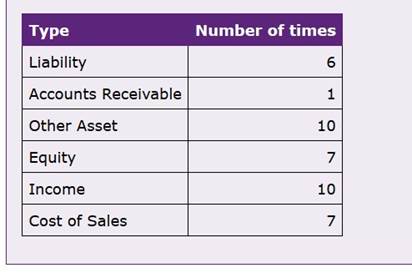
Use the the Accounts List (Detail) report to specify the account number of each of the detail accounts listed below:
(Q=110.F.M.CC.P6.Q2) 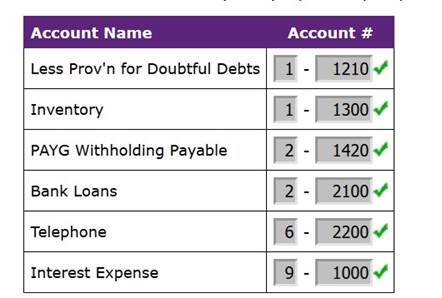
For each of the accounts listed below, specify the account type listed under the Type column in the Accounts List (Detail) report:

2. Business information
You will need all of the information shown below to set up the accounts list for Hi-Fi Way in MYOB. a. Set global preferences
Set the preference of your MYOB company file so that you are able to modify transactions in MYOB:
• From the Setup menu, select Preferences
• In the Security tab of the Preferences window, ensure that there is no tick placed in the Transactions CAN'T be changed box.
b. Tax code list
You are asked to set up the tax code list for Hi-Fi Way as shown below. To set up the company's tax codes, go to the Lists menu and select Tax Codes. This opens the Tax Code List where details of the tax codes used in the company file are recorded. Note that all other tax codes that are not in the list below must be deleted so that you are able to modify the company's accounts list.

c. Accounts list (chart of accounts) information
The accounts list that you are asked to set up for Hi-Fi Way is presented below. For many of the account descriptions, Philip has chosen to use the default descriptions and abbreviations provided by MYOB. To modify the default accounts list that was created during the 'creating a new company file' process, from the options provided on the left side of the Setup Accounts Easy Setup Assistant, click Accounts List. This opens the 'Set up the Accounts List to meet your business needs' window. Next, use that window to modify account names, add new accounts, delete the unwanted default accounts, and assign appropriate tax codes to detail accounts.
Check out the instructions above for a suggestion on how best to do this and take care to assign the correct tax code to each account. It will make the recording of transactions easier and more accurate. Note that the extra steps to delete some of the linked accounts are available in the 'Setting up accounts list' section of the quick reference guide .
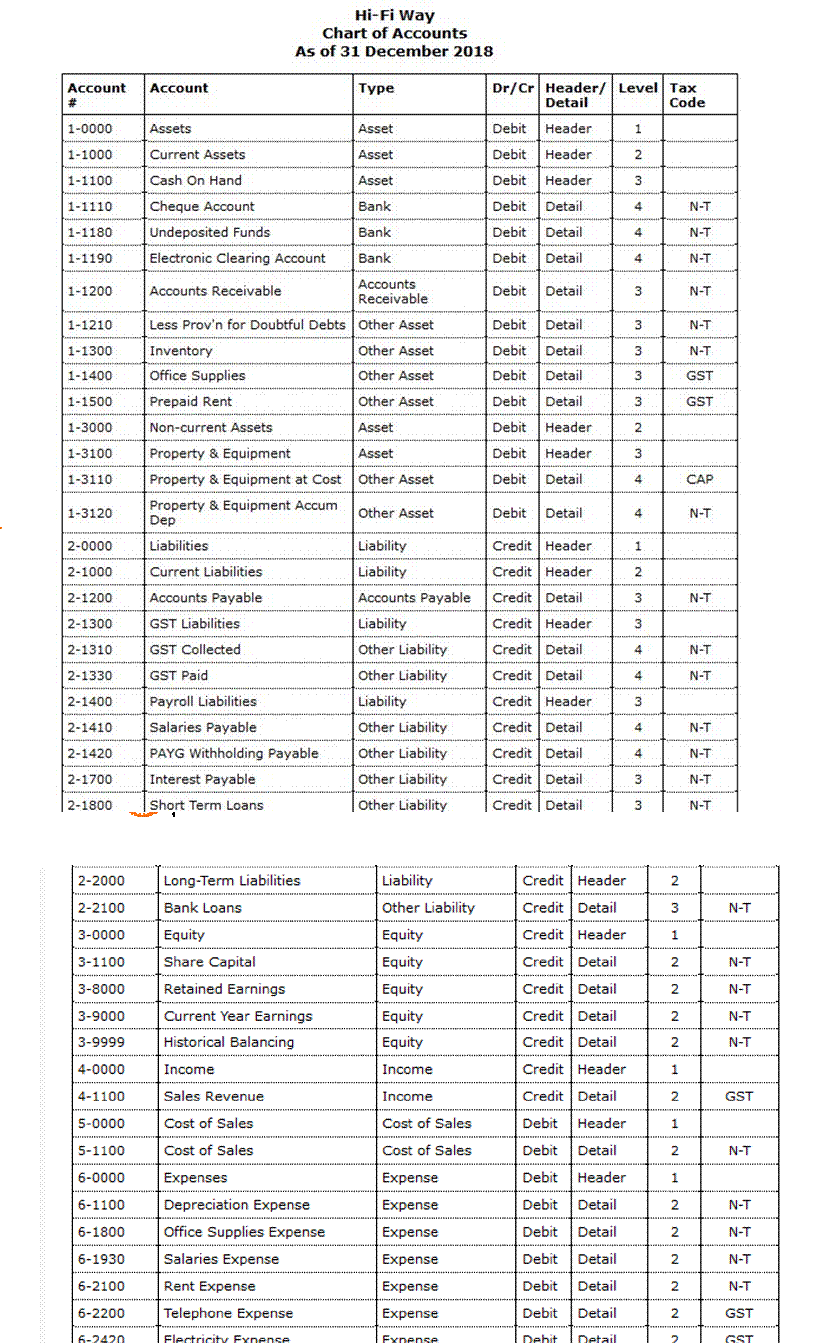
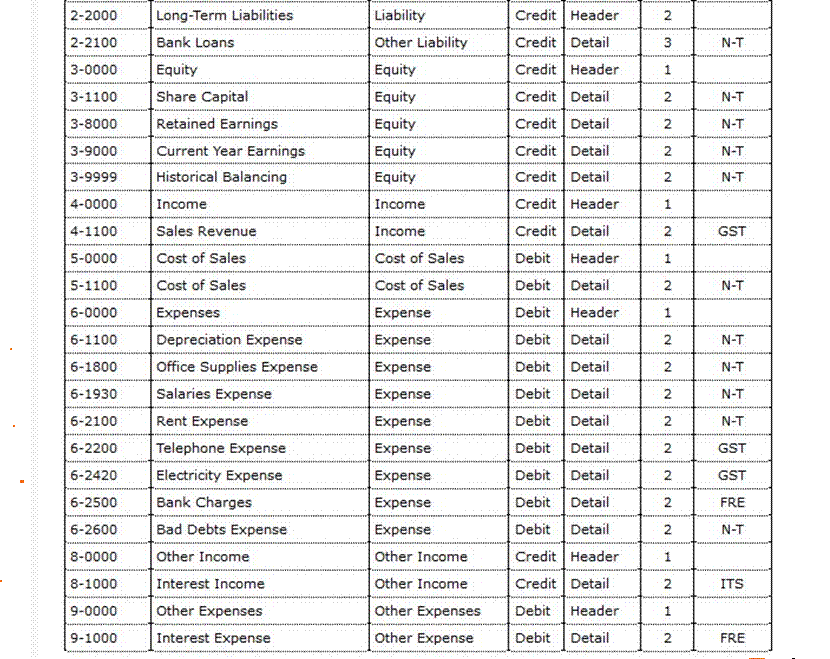
d. Trial balance ~ December
Use the Accounts Easy Setup Assistant to enter the opening balances of detail accounts as at 1 January 2019. The following trial balance provides the closing balances of all detail accounts as at 31 December 2018 which become the opening balances of those accounts as of 1 January 2019.
In the Accounts Easy Setup Assistant, before clicking the Next button in the 'Enter your opening balances' window, answer Philip's questions below on entering account opening balances.
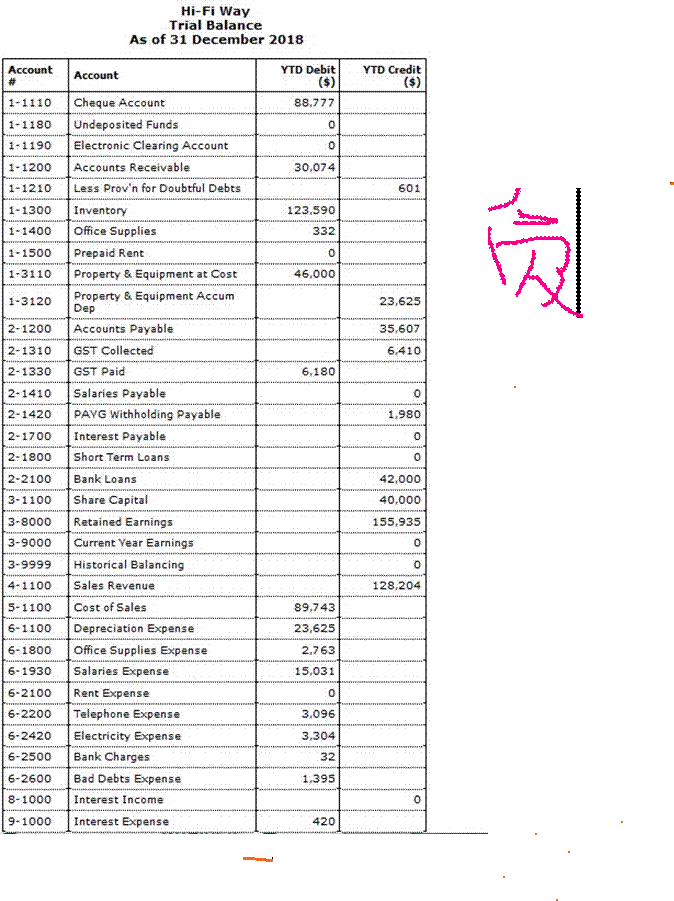
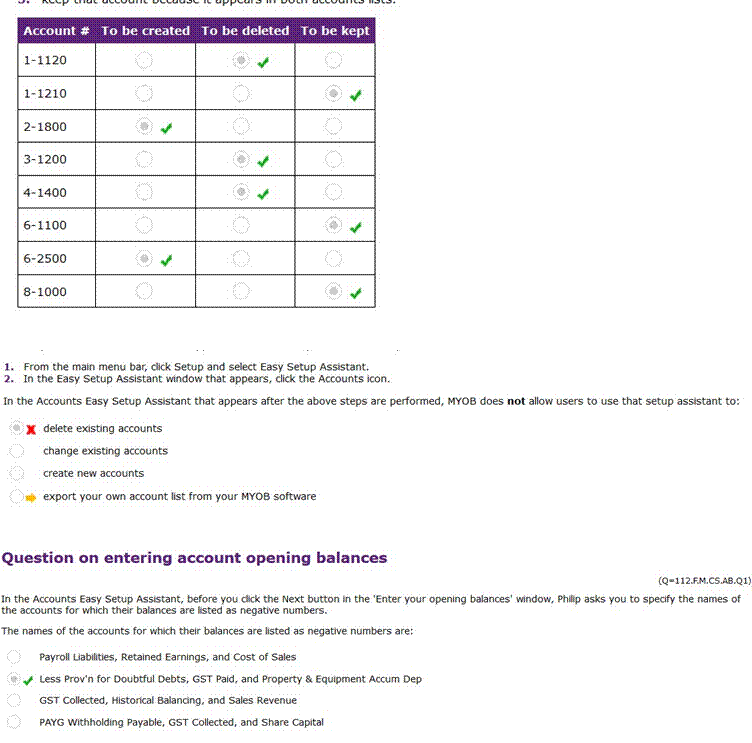
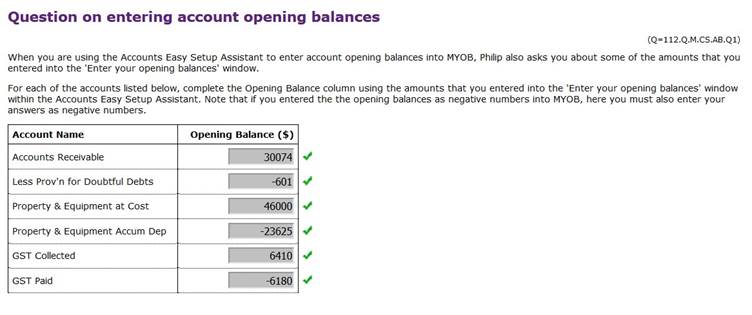
Details of the remaining setup tasks
a. Customers and sales details
Use the appropriate windows in the Sales Easy Setup Assistant to set up the default information for Hi-Fi Way' customers. Do not change other information in that setup assistant.
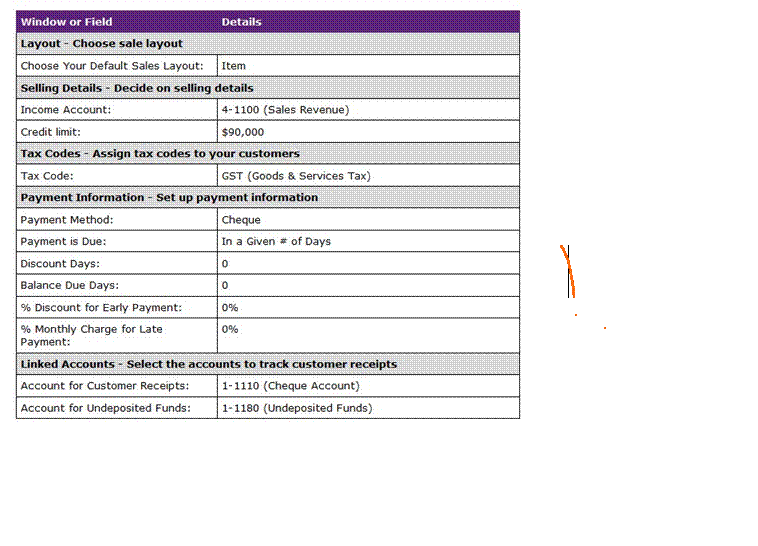
From the list of options provided on the left side of the Sales Easy Setup Assistant, click Customer Cards to open the 'Build your customer list' window. Next, use that window to set up the customers of Hi-Fi Way as listed below:
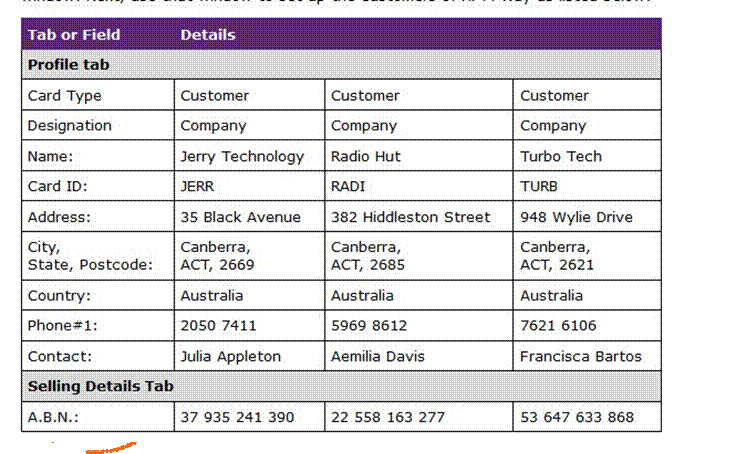
Next, in the Sales Easy Setup Assistant, click Historical Sales from the list of options provided on the left side of the Setup Assistant to open the 'Enter historical sales for your customer' window. Then, click the Add Sale button to open the Historical Sale window where you are asked to record details of the outstanding sales that have not been paid in full as of the first day of the conversion month (1 January 2019):
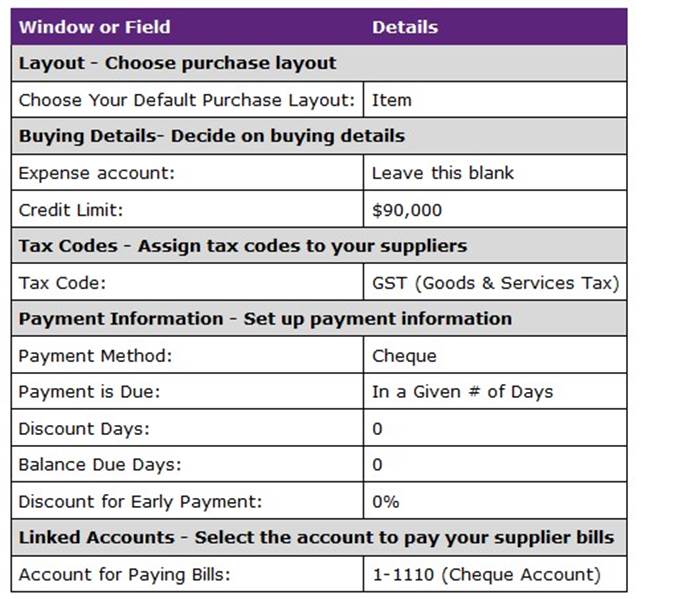
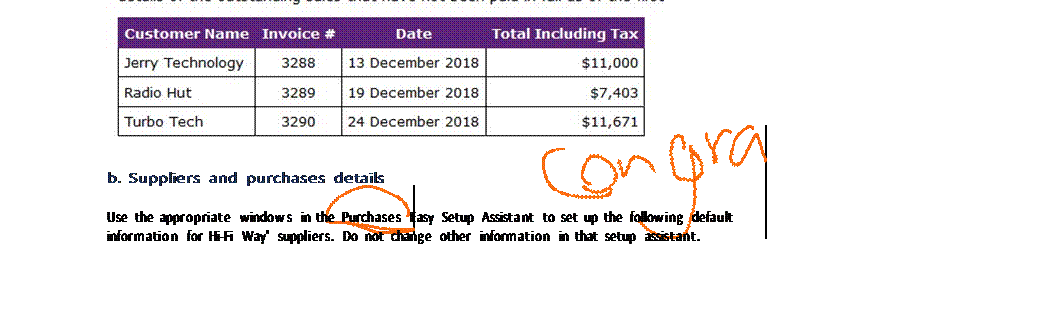 Philip Jensen has decided not to create supplier cards for all of his suppliers in MYOB. Instead, he has asked you to create a supplier card for each of the inventory suppliers only. Philip tells you that these suppliers allow the business to purchase items on account. Over the month of January, you will need to record transactions with these inventory suppliers as well as with other suppliers that Hi-Fi Way transacts with less often.
Philip Jensen has decided not to create supplier cards for all of his suppliers in MYOB. Instead, he has asked you to create a supplier card for each of the inventory suppliers only. Philip tells you that these suppliers allow the business to purchase items on account. Over the month of January, you will need to record transactions with these inventory suppliers as well as with other suppliers that Hi-Fi Way transacts with less often.
In the Purchases Easy Setup Assistant, click Supplier Cards from the list of options provided on the left side of the Setup Assistant to open the 'Build your supplier list' window. Then, use that window to set up the three inventory suppliers to Hi-Fi Way as shown below:
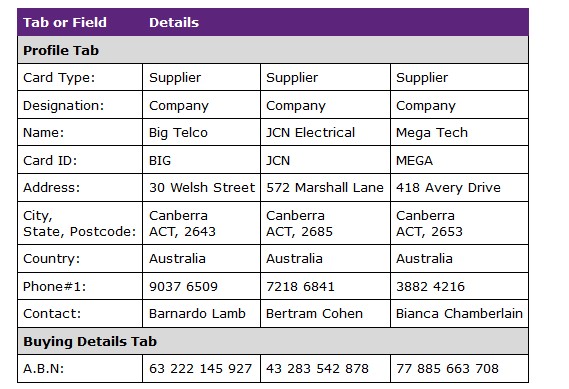 From the list of options that are available on the left side of the Purchases Easy Setup Assistant, click Historical Purchases to view the 'Enter historical purchases for your suppliers' window. Then, click the Add Purchase button to open the Historical Purchase window where you are asked to enter details of the outstanding purchases that have not been paid in full as of the first day of the conversion month (1 January 2019):
From the list of options that are available on the left side of the Purchases Easy Setup Assistant, click Historical Purchases to view the 'Enter historical purchases for your suppliers' window. Then, click the Add Purchase button to open the Historical Purchase window where you are asked to enter details of the outstanding purchases that have not been paid in full as of the first day of the conversion month (1 January 2019):
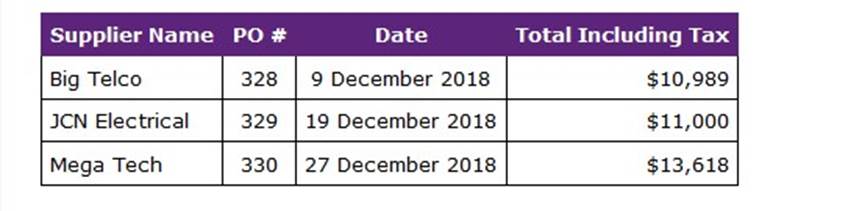
c. Payroll details
![]() The table below shows the information that you must enter into various windows in the Payroll Easy Setup Assistant. Do not change other information in that setup assistant.
The table below shows the information that you must enter into various windows in the Payroll Easy Setup Assistant. Do not change other information in that setup assistant.
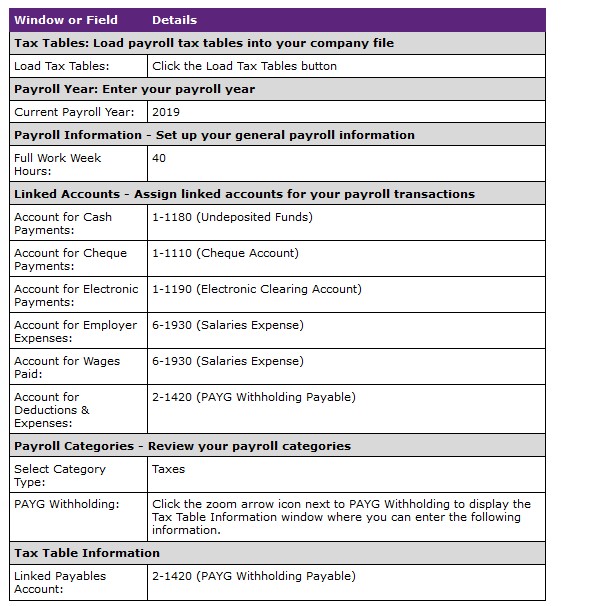
Next, use the Payroll Easy Setup Assistant to set up the employees of Hi-Fi Way as shown below. To do this, click Employee Cards from the list of options provided on the left side of the Payroll Easy Setup Assistant. This opens 'Build your employee list' window where information about the company's employees are recorded. Note that you, the student, are actually the accountant of Hi-Fi Way and must be set up to be paid your salary at the end of the month. Do this by using your own personal name when instructed to do so below.
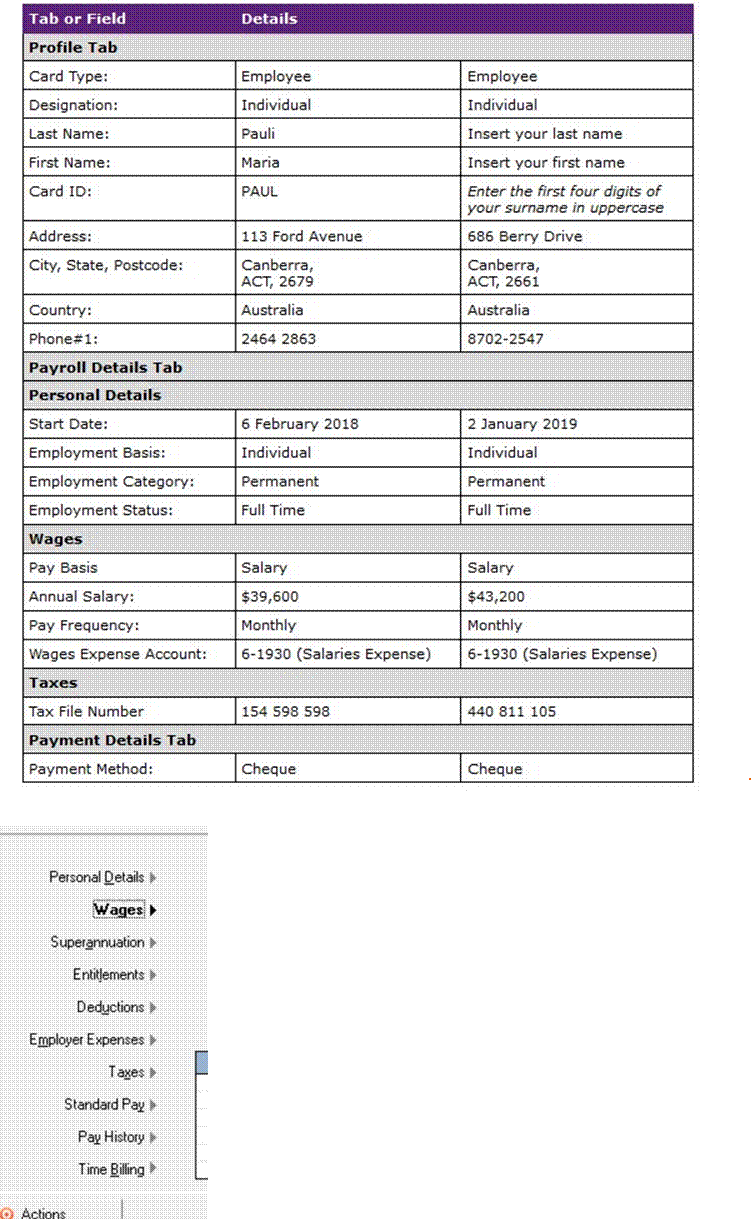
d. Inventory details
 Use the Items List functionality provided in the Inventory Command Centre to set up the inventory items of Hi-Fi Way:
Use the Items List functionality provided in the Inventory Command Centre to set up the inventory items of Hi-Fi Way:
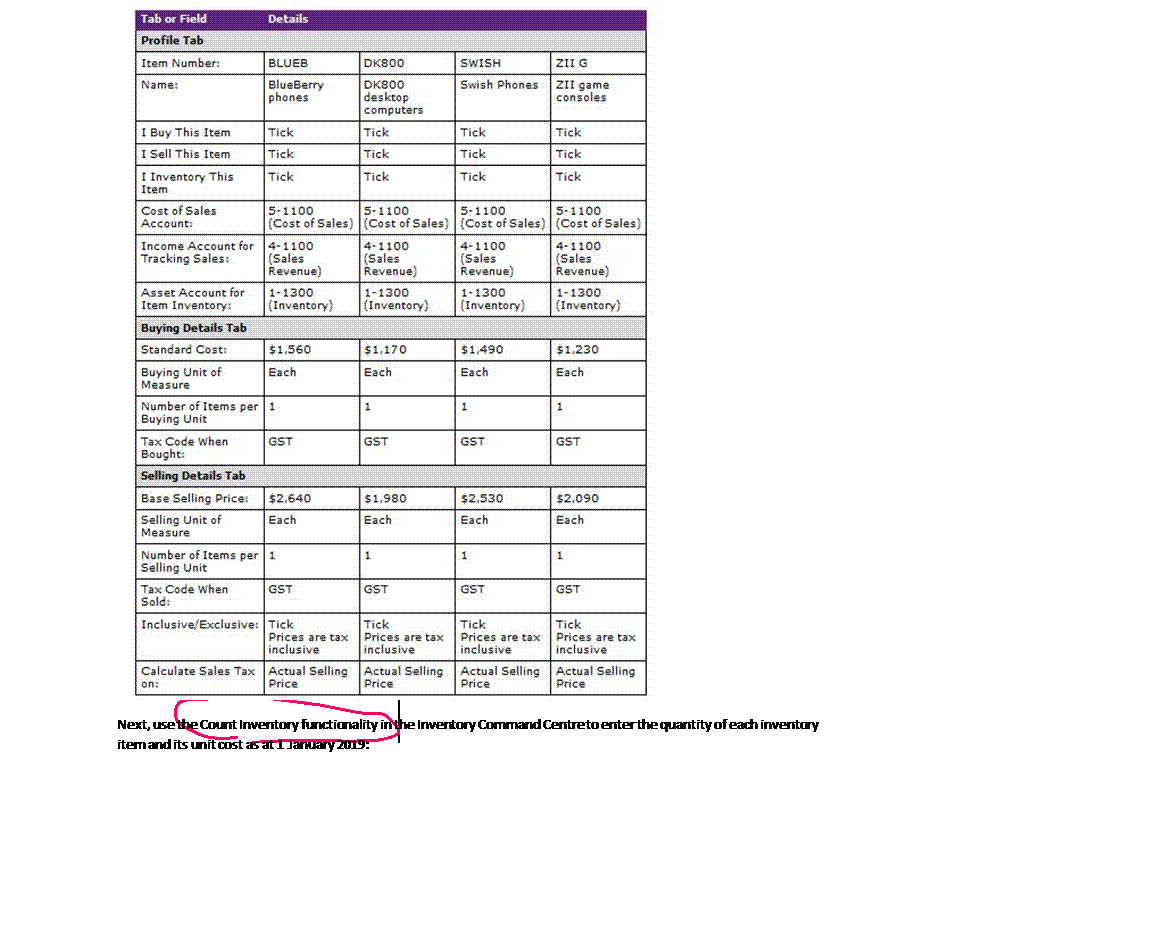
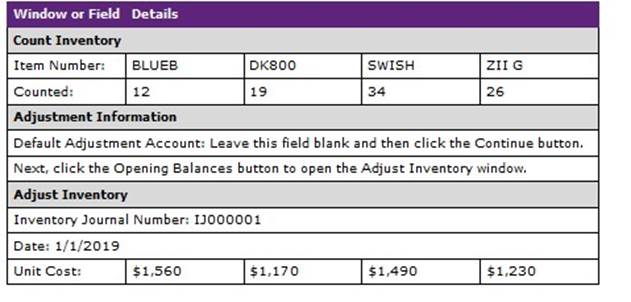
e. Reconcile the data file you have created
Before completing the setup procedures for inventory, use the Adjust Inventory window to check that the total of the Amount column is equal to the opening balance of the Inventory account in the trial balance report. If you fail to reconcile the totals, you may record transactions into accounts with inaccurate balances, resulting in a loss of points.
Q1.
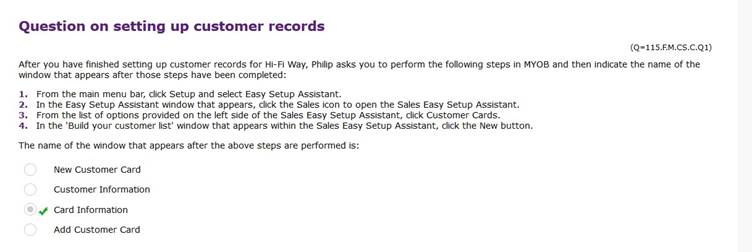
Q2
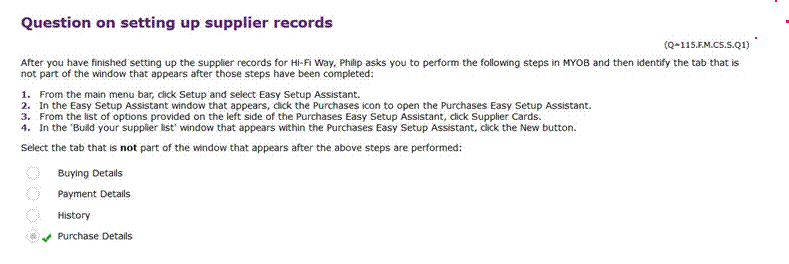
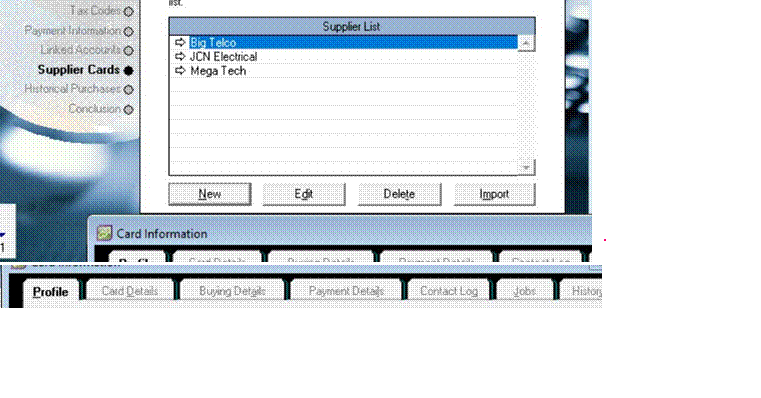
Q3
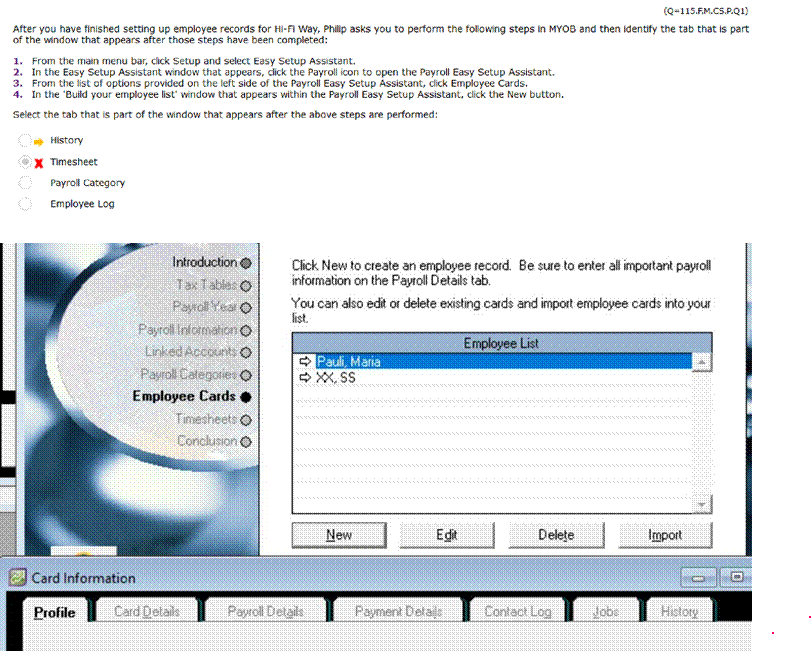
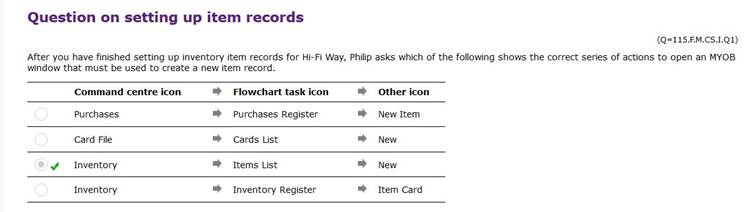
Practice transaction
Philip is pleased that you have now finished creating and setting up the company file for Hi-Fi Way. Before asking you to start entering transactions into MYOB, he wants to make sure that you understand how a transaction is typically recorded in the Spend Money window.
First transaction: Philip informs you that the first transaction that you will have to record is a cash payment transaction. On 2 January 2019, Cheque No. 4014 was issued to 'Office Supplies Warehouse' for the cash
purchase of $2,750 worth of equipment. The GST tax code for this transaction is CAP (Capital Acquisitions).
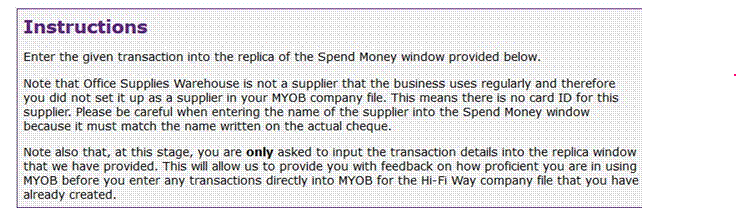
First transaction
Instructions
Enter the cash payment transaction into the Spend Money window of MYOB using the model solution shown below.
When you have finished recording that transaction, print the trial balance report for Hi-Fi Way as at 2 January 2019 and use that report to complete the current account balances table below.
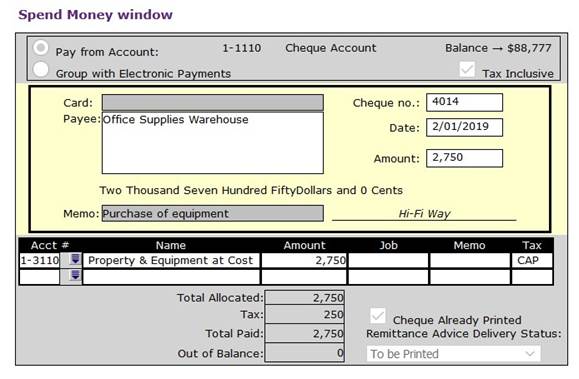
Current account balances as at 2 January 2019
After recording the given transaction in MYOB, you should print the trial balance report for Hi-Fi Way as at 2 January 2019 and use that report to complete the current account balances table below.

Transactions: Early January
It is now 7 January 2019
You find a note on your desk from Philip instructing you to record a list of transactions that occurred during the first week of January as follows:
Transactions from early January 2019
![]() 2 Obtained a loan of $13,000 from Uncle Jimmy (a family relative of Philip Jensen) at a simple interest
2 Obtained a loan of $13,000 from Uncle Jimmy (a family relative of Philip Jensen) at a simple interest
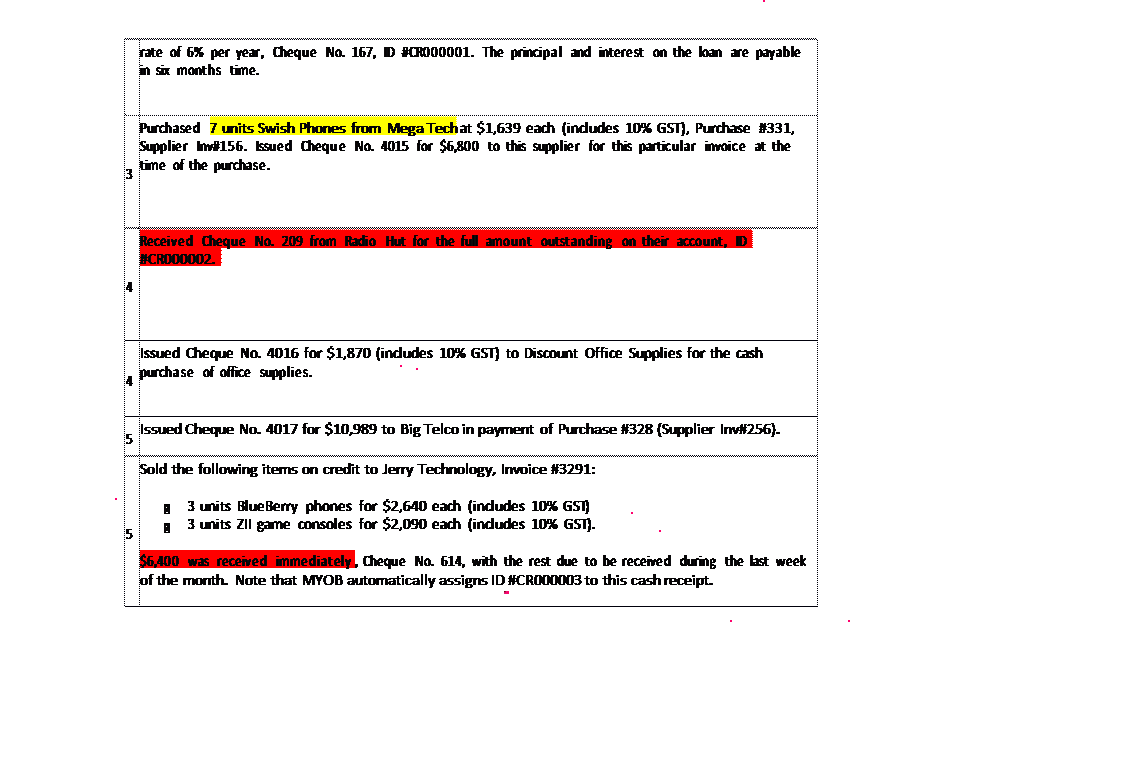
After you have finished recording the above transactions in MYOB, Philip asks you to use the MYOB Bank Register to find out about the current balance of the Undeposited Funds account. He also tells you that he has additional questions for you to answer about your use of MYOB.
Instructions
1. Use MYOB to record the above transactions for Hi-Fi Way.
2. Answer all of the questions about MYOB that Philip asks below.
Questions on MYOB
(Q=212.Q.M.EJ.P1.Q1)
After you have recorded the given transactions in MYOB, Philip asks you to perform the following steps to open the Bank Register window for Undeposited Funds. Then in the input box below, enter the balance that is shown at the top right corner of the Bank Register window.
1. From the main command centre window, click the Banking icon to open the Banking Command Centre.
2. In the flowchart section for that command centre, click Bank Register.
3. In the Bank Register window that appears, in the Account field at the top left of this window, select Undeposited Funds.
Complete the field below using the running balance that is shown at the top right of the Bank Register window that appears after the above steps are performed.

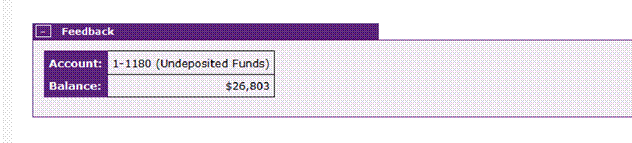
3 个收到的相加即可。
Q2:
Philip then asks you to perform the following steps in MYOB to identify the field that is not in the window that appears after those steps have been completed:
1. In the main command centre window, click the Sales icon to open the Sales Command Centre.
2. In flowchart section for that command centre, click Enter Sales.
3. Click the search icon next to the Customer field and select a random customer.
The field that is not in the window that appears after the above steps are performed is:
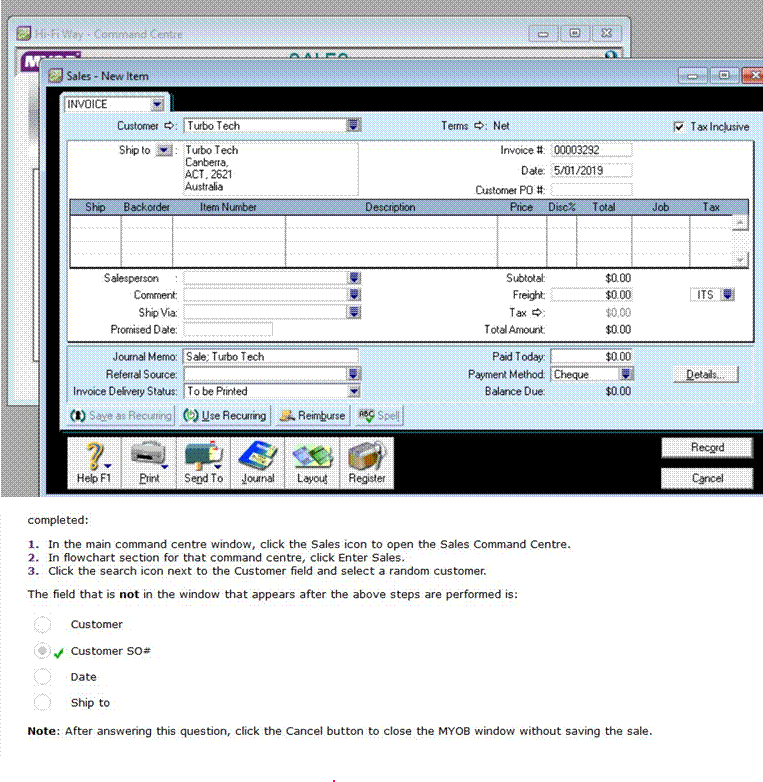
Q3
Philip wants to know how you recorded the payment of an accounts payable that occurred during the beginning of January in MYOB.
Philip asks which of the following shows the correct series of actions to open an MYOB window that must be used to record the above transaction:
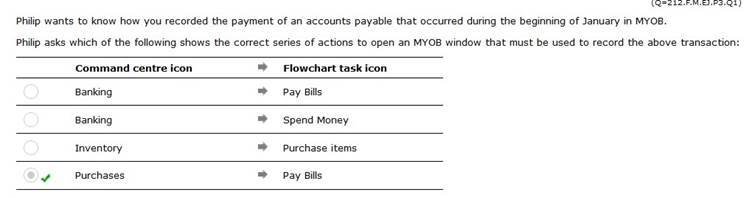
Q4
Philip wants to know how you recorded the loan transaction that occurred during the beginning of January in
MYOB.
Philip asks which of the following shows the correct series of actions to open an MYOB window that must be used to record the above transaction:
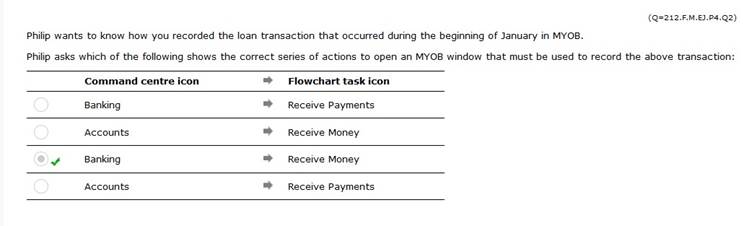
First trial balance
As you return to your desk from your lunch break, you meet Philip who asks you to create a bank deposit slip dated 7 January 2019 and enter the cheques received during the first week of January into that deposit slip. He also asks you to print the latest trial balance, aged receivables and aged payables report immediately. He wants to know the current state of the company's accounts because he has to meet prospective investors soon. Philip then tells you that he will ask more questions about your work today after returning from the meeting.
Instructions
1. Use MYOB to create a bank deposit slip as of 7 January 2019 (ID #CR000004) and include all of the cheques received during the first week of January into that deposit slip.
2. Use MYOB to print the latest trial balance for Hi-Fi Way that does not include accounts with zero balances. Transcribe your answers into the trial balance provided below.
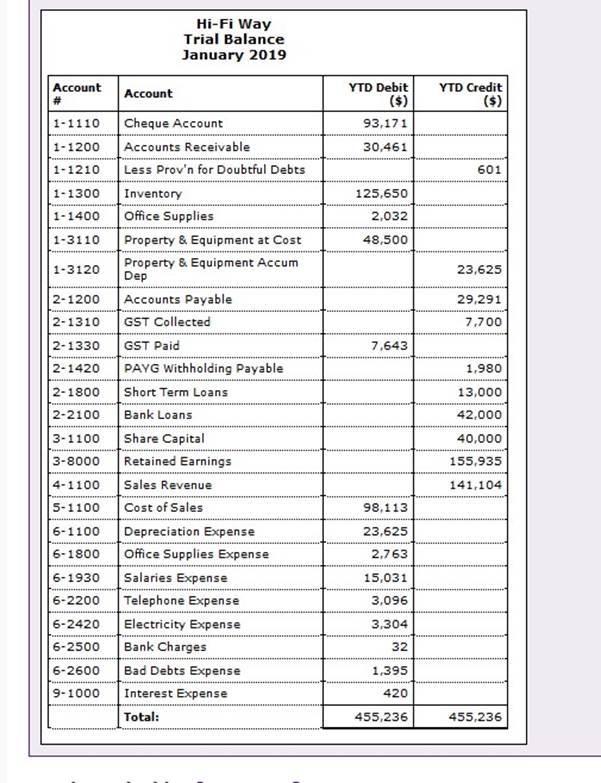
3. Use MYOB to print the current Aged Receivables [Summary] report for Hi-Fi Way as of 7/01/2019. Transcribe your answers into the Aged Receivables [Summary] report below. Note: o You must customise this report so that it includes line items with zero balances. o If a customer account has a debit balance, enter the amount as a positive number. o If the balance in the custo mer account i s a credit, enter the balance as a negative number.
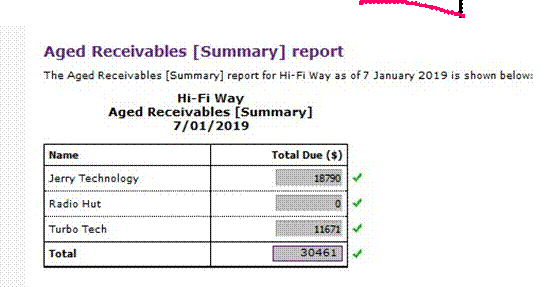
4. Use MYOB to print the current Aged Payables [Summary] report for Hi-Fi Way as of 7/01/2019.
Transcribe your answers into the Aged Payables [Summary] report below. Note:
o You must customise this report so that it includes line items with zero balances. o If a supplier account has a credit balance, enter the balance as a positive number. o If the balance of the supplier account is a debit, enter the amount as a negative number.
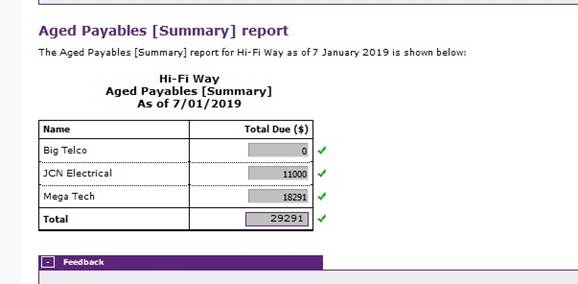
5. Answer all of the questions about MYOB that Philip asks you below.
Questions on MYOB
(Q=234.F.M.EJTB.P1.Q1)
After returning from the meeting, Philip asks you to click the Reports menu, select Index to Reports and click the Sales tab to identify which of the following is not in the list of sales reports in MYOB:
Ageing Summary
Sales & Receivables Journal
Customer Ledger
Account Reconciliation
Philip asks you to identify the finishing options that can be selected when customising the trial balance report in MYOB. To do this, he asks you to perform the following steps in MYOB:
1. From the Reports menu, select Index to Reports to open the Index to Reports window.
2. In that window, click the Accounts tab and click the Trial Balance option to highlight that report selection.
3. Next, click the Customise icon and in the Report Customisation - Trial Balance window that appears, click the Finishing tab.
In the window that appears after the above steps are performed, select the finishing option that is available to modify a trial balance report in MYOB:
Include Subtotals
Include Inactive Accounts
Report Level
Include $0.00 Balances
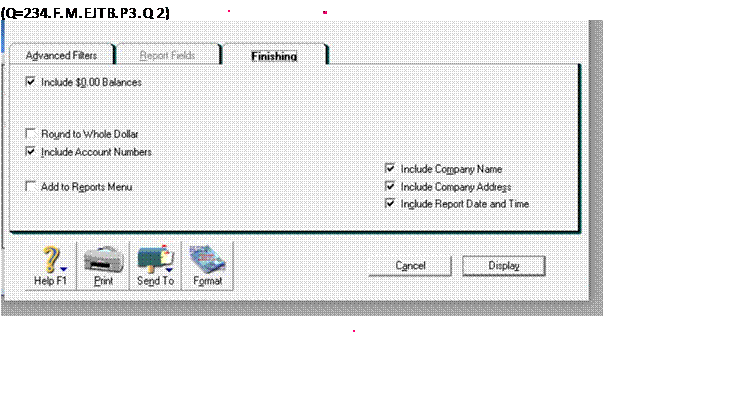
Philip then wants to know whether you understand the purpose and use of the trial balance in the accounting cycle.
Select the correct statement about the trial balance:
The trial balance shows all general ledger accounts and their balance over a specific period of time. The trial balance is a list of all customer accounts and their balance at a specific point in time.
| ||||
The trial balance is only prepared after preparing the financial statements.
(Q=212.Q.M.EJTB.P4.Q1)
Philip asks you to perform the following steps to open the deposit slip that you have previously created. Then in the table below, record the running totals that are shown at the bottom of the Prepare Bank Deposit window.
1.Open the Banking Command Centre.2.In the flowchart section for that command centre, click Bank Register.
3.In the Bank Register window that appears, search fo r the deposit slip that you have previously entered into MYOB and double click on a line item for that deposit slip.
Complete the fields below using the totals that are presented in the Prepare Bank Deposit window that appears after the above steps are performed.
Find & fix errors
It is now 8 January 2019
![]()
You receive an email from Philip that explains he accidentaly gave you an old version of the transactions list that had an error in it.
The old list provides the following description of the purchase transaction that occurred on 3 January:
Old description: Purchased 7 units Swish Phones from Mega Tech at $1,639 each (includes 10% GST), Purchase #331, Supplier Inv#156. Issued Cheque No. 4015 for $6,800 to this supplier at the time of the purchase.
The above transaction description is incorrect and should be replaced with the description below:
Correct description: Purchased the following items from JCN Electrical, Purchase #331, Supplier Inv#156:
• 7 units Swish Phones at $1,639 each (includes 10% GST)
• 6 units DK800 deskto p comput ers at $1,287 each (includes 10% GST)
Issued Cheque No. 4015 for $6,800 to this supplier.
After giving you the above details, Philip asks you to perform the necessary changes in MYOB so that the company's accounts reflect the correct transaction, not thePhilip then requests that you email him the correct outstanding balances owed to those suppliers. Once this is done, Philip will ask you to answer some questions about finding and fixing errors in MYOB.
Instructions
1. Using MYOB, find the incorrect record of the 3 January purchase transaction that you entered earlier.
2. Make the necessary changes to that record in MYOB so that it reflects the correct transaction description that is given above. You may find it useful to review our MYOB video tutorials, in particular the troubleshooting techniques tutorial to help you correct errors in MYOB.
3. Once you have finished making those changes, print the Aged Payables [Summary] report as of 8 January 2019 and enter the correct balances of JCN Electrical and Mega Tech accounts in the email below.
4. Answer all of the questions about MYOB that are presented on this page of the practice set.
Email to Philip
Please complete your reply email to Philip about the correct amounts owed to JCN Electrical and Mega Tech:
Questions on MYOB
(Q=253.F.M.FE.P1.Q1)
After you have corrected the 3 January transaction record in MYOB, Philip asks you to select the field(s) that MYOB restricts changes to when users try to modify a partly paid purchase bill:
the Purchase # field the Date field the Supplier field all of the above fields
(Q=253.F.M.FE.P2.Q1)
Philip asks you to open the Purchases Register window and identify the tab that is not available in that window.
To open the Purchases Register window, go to the Purchases Command Centre and click Purchases Register.
Select the tab that is not available in the Purchases Register window:
Philip asks you to open the Find Transactions window (Account view) and identify the advanced filter options that are in the Account view of that window.
To open the Find Transactions window (Account view), go to bottom of any command centre, click the down arrow icon next to the Find Transactions option and select Account. Then, click the Advanced icon to open the Advanced Filters window.
Which of the following shows the filter options that are available in the Advanced Filters window for account transactions:
Source Journal and Sorted by Date/ID#
Search by Card and Dated From/To
Transaction Type and Sort by Category
Item ID and Item Price
It is now 21 January 2019
Philip arrives in a cheerful mood because he has just received some new sales prospects. You congratulate him and tell him about your MYOB experiences. He is pleased with your progress but says that because you are still new to the work, he will continue to mentor and supervise you closely over the next few weeks.
Philip then hands you the following list of transactions that occurred throughout mid January up to today (21 January) and asks you to record them in MYOB:
Transactions from mid January 2019
9
Purchased 9 units BlueBerry phones from Big Telco at $1,716 each (includes 10% GST), Purchase #332, Supplier Inv#947.
11 Made a cash sale to Jerry Technology, Invoice #3292 for the following items:
• 3 units BlueBerry phones for $2,640 each (includes 10% GST)
• 8 units DK800 desktop computers for $1,980 each (includes 10% GST).
Received Cheque No. 619 for $23,760 from this customer. Note that MYOB automatically assigns ID #CR000005 to this cash receipt.
14 Received a purchase order from Turbo Tech, Customer PO#9217, Invoice #3293. The following items are required to be shipped by 24 January 2019:
• 6 units BlueBerry phones at $2,640 each (includes 10% GST)
• 23 units Swish Phones at $2,530 each, (includes 10% GST).
15 Purchased 6 units ZII game consoles from Big Telco for a list price of $1,353 each (includes 10% GST), Purchase #333, Supplier Inv#726. Issued Cheque No. 4018 for the full payment of this purchase.
15 Issued Cheque No. 4019 for $7,700 (includes 10% GST) to pay ZNG Property Group for three month's worth of rent in advance.
16 Sold merchandise on credit to Radio Hut, Invoice #3294. The items sold were:
• 6 units DK800 desktop computers for $1,980 each (includes 10% GST)
• 3 units ZII game consoles for $2,090 each (includes 10% GST)
16 Ordered 8 units Swish Phones for $1,639 each (includes 10% GST), from Mega Tech, Purchase #334, Supplier Inv#SO397.
20 Received 8 units Swish Phones, Purchase #334. These items were ordered from Mega Tech for $1,639 each (includes 10% GST), Supplier Inv#SO397.
Once you have finished recording the above transactions using MYOB, Philip asks you to use the Bank Register window to search for the current balances in the Cheque Account and Undeposited Funds. He then instructs you to prepare a bank deposit slip for any cheque received during the middle of January so that he can take it to the bank this afternoon.
Philip later asks you to print a more up-to-date trial balance that includes all transactions up until the end of today (21 January 2019). He wants to compare this trial balance to the one that you made for him earlier. In particular, he is interested to know the impact of the Mid January transactions on the accounts of the business. As usual, he will also ask you to answer several questions about MYOB.
Instructions
1. Use MYOB to record all of the Mid January transactions for Hi-Fi Way.
2. After all of the above transactions have been entered into MYOB, open the Bank Register window and use that window to identify the balances in the Cheque Account and Undeposited Funds.
Transcribe your answers into the table provided below. 先查
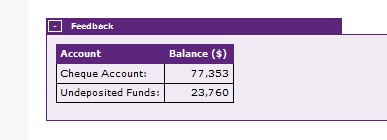
3. Use MYOB to create a bank deposit slip as of 21 January 2019 (ID #CR000006) and include all of the cheques received during the middle of January into that deposit slip.
4. Print the trial balance for Hi-Fi Way as of 21 January 2019 and transcribe your answers into the trial balance provided below. Note that your printed trial balance must not include accounts with zero balances.
5. Answer all of the questions that Philip asks you below.
Using the Bank Register window
After you have recorded the given transactions in MYOB, Philip asks you to perform the following steps to open the Bank Register window and use that window to search for the current balances in the Cheque Account and Undeposited Funds. Then in the table below, enter the balance of each account that is shown at the top right corner of the Bank Register window.
1. Open the Banking Command Centre.
2. In the flowchart section for that command centre , click Bank Register.
3. In the Bank Register window that appears, click the search arrow icon next to the Account field at the top left of this window and select Cheque Account. Then, enter 1 January 2019 into the Dated From field and 20 January 2019 into the To field taking note of the balance in this account, displayed at the top right corner of that window.
4. Repeat step 3 but select a different account (Undeposited Funds).
Complete the fields below using the appropriate account balances that are shown in the Bank Register window that appears after the above steps are performed.
Questions on MYOB
(Q=311.F.M.MJTB.P1.Q2)
After you have recorded the given transactions in MYOB, Philip asks you to open the Purchases - New Item window that is used to record a purchase order and identify the columns that are provided in that window.
To open the Purchases - New Item window for recording a purchase order:
1. From the Purchases Command Centre, click Enter Purchases.
2. If the Item layout is displayed in the Pur c hases window, you should be able to see 'Purchases - New Item' in the title of that window. Otherwise click the Layout icon in the Purchases window and select Item to use the Item layout.
3. Select Order from the drop-down list provided in the top left corner of the window.
Select the columns that are available in the Purchases - New Item window after the above steps are completed:
Quantity and Order No.
Bill and Customer PO
Backorder and Received
Order and Received
(Q=311.F.M.MJTB.P2.Q1)
Philip then asks you to open the Sales - New Item window that is used to record a sales order and identify the fields that are provided in that window.
To open the Sales - New Item window for recording a sales order:
1. From the Sales Command Centre, click Enter Sales.
2. If the Item layout is displayed in the Sales window, you should be able to see 'Sales - New Item' in the title of that window. Otherwise click the Layout icon in the Sales window and select Item to use the Item layout.
3. Select Order from the drop-down list provided in the top left corner of the window.
4. Click the search icon next to the Customer field and select a random customer.
Select the fields that are displayed in the window that appears after the above steps are performed:Purchase # and Payment Method Invoice # and Customer PO # Card and Cheque No.
Customer SO # and Ship By
Note: After answering this question, click the Cancel button to close the MYOB window without saving the sales order.
(Q=311.F.M.MJTB.P3.Q2)
Next, Philip asks you to demonstrate the procedure to find the journal entry for a credit purchase transaction that was previously entered into MYOB.
Philip asks which of the following shows the correct series of actions to open an MYOB window that can be used to find the journal entry for the above transaction:
| |||||
Go to the Purchases Command Centre, click General Journal and complete the Dated From and To fields.
Go to the Accounts Command Centre, click General Journal and complete the Dated From and To fields.
None of the above statements are correct.
(Q=311.Q.M.MJTB.P4.Q1)
After you have finished creating the required bank d e posit record in MYOB, Philip asks you to perform the following steps to open the deposit record dated 21 January 2019 that you have previously created. Then in the table below, record the totals that are shown at the bottom of the Prepare Bank Deposit window.
1.Open the Banking Command Centre.
2.In the flowchart section for that command centre, click Bank Register.
3.In the Bank Register window that appears, search for the deposit record dated 21 January 2019 that you have previously entered into MYOB. You may need to change the Dated From and Dated To fields to find the deposit record for that date. Once y ou ha v e found the de posit record dated 21 January 2019 double click on the line item for that record.
Complete the fields below using the totals that are presented in the Prepare Bank Deposit window that appears after the above steps are performed.
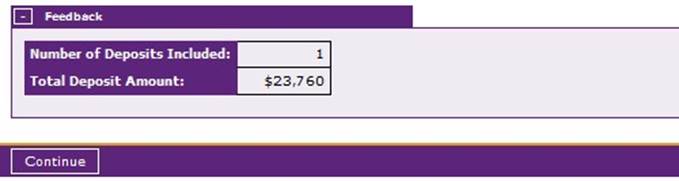
It is now the last day of January
Philip gives you the final list of transactions to record in MYOB. The following list shows transactions that occurred throughout late January up to 31 January 2019:
23 Returned 3 faulty BlueBerry phones that were purchased on 9 January (original Purchase
#332) for $1,716 each (includes 10% GST). The reference number for this purchase return is Purchase #335. Big Telco authorised the return and issued credit note Supplier Inv#VCM0001 which is to be applied to Invoice No. 947.
New purchases: Bill:
24 Sold items on credit to Turbo Tech. Some of these items were previously ordered on 14 January, Customer PO#9217. Forwarded Invoice #3293 and delivered the following items to Turbo Tech:
• 6 units BlueBerry phones for $2,640 each (includes 10% GST)
• 23 units Swish Phones for $2,530 each (includes 10% GST)
• 2 units ZII game consoles for $2,090 each (includes 10% GST).
25 Radio Hut returned 3 units DK800 desktop computers that were originally purchased on 16
January, for $1,980 each (includes 10% GST) original Invoice #3294. Philip issued a credit note (negative invoice) #3295 for the return of the above items and applied that credit note to the original invoice.
26 Issued Cheque No. 4020 to Big Telco for the full balance outstanding on the account.
31 Received Cheque No. 622 from Jerry Technology in full payment of Invoice No. 3288, ID #CR000007.
一共 11000,之前已经收 6400, 6400 转入 CHEQUE.
31 Issued Cheque No. 4021 for $2,805 to pay for the current month's salary of the sales consultant. The base salary for the month was $3,300 and Philip calculated the Pay-As-You-Go (PAYG) tax withheld using a new tax table as $495. No other taxes or allowances applied.
31 Issued Cheque No. 4022 for $3,060 to pay for the current month's salary of the accountant. The base salary for the month was $3,600 and Philip calculated the Pay-As-You-Go (PAYG) tax withheld using a new tax table as $540. No other taxes or allowances applied.
31 Issued Cheque no. 4023 for the amount of $1,870 (includes 10% GST) to PowerGen for payment of the electricity bill for the current month.
31 Paid $1,430 (includes 10% GST) to Vopstra for the current month's phone bill, Cheque no. 4024.
31 Issued Cheque No. 4025 for $210 to MRMC Bank for the current month's interest on bank loan (use the FRE tax code).
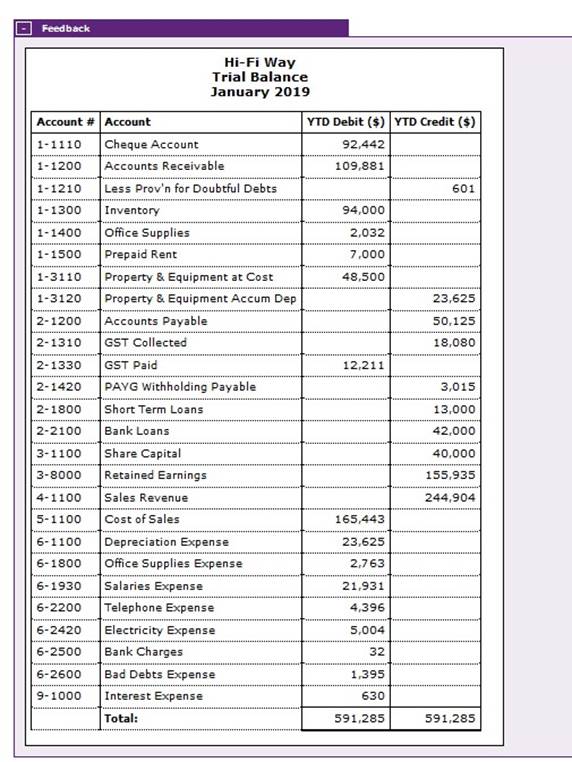
Questions on MYOB
(Q=412.F.M.LJTB.P1.Q2)
After you have recorded the given transactions in MYOB, Philip asks you to perform the following steps in MYOB and then identify the column that is not part of the window that appears after those steps have been completed:
1. From the Sales Command Centre, click Sales Register.
2. In the Sales Register window that appears, click the Orders tab.
Select the column that is not part of the window that appears after the above steps are performed:
Cust PO#
Promised
Customer
Debit Amt
(Q=412.F.M.LJTB.P2.Q2)
After you have recorded the given transactions in MYOB, Philip wants to check that you have followed the correct procedure when entering the payment of the January electricity bill into MYOB.
Philip asks which of the following shows the correct series of actions to open an MYOB window that must be used to record the above transaction:
Go to the Accounts Command Centre and click Spend Money.
Go to the Banking Command Centre and click Receive Money.
Go to the Banking Command Centre and click Pay Bills.
None of the above statements are correct.
(Q=412.F.M.LJTB.P3.Q1)
Philip then asks you to show him how you recorded items returned to suppliers into MYOB.
Select the correct series of actions to open an MYOB window that must be used to record the above transaction into MYOB:
Go to the Accounts Command Centre and click Returns & Debits.
Go to the Purchases Command Centre and click Returns.
Go to the Accounts Command Centre and click Returns.
Go to the Purchases Command Centre and click Enter Purchases.
(Q=412.F.M.LJTB.P4.Q2)
Next, Philip wants to know how you recorded the salary payment transactions that occurred at the end of January in MYOB.
Philip asks which of the following shows the correct series of actions to open an MYOB window that must be used to record the above transactions:
Command centre icon Flowchart task icon
Pay Liabilities
Process Payroll
Pay Bills
Process Payroll
Bank reconciliation
It is now the first of February 2019
You meet Philip who reminds you to back up your work in MYOB regularly. You promise him that you will back up the company file immediately. Philip then asks you to prepare a bank reconciliation of the cheque account for January and provides you with the following reports:
Bank Statement ~ January
The bank statement for January 2019 is shown below:
Bank Reconciliation Statement ~ December
Below is last month's bank reconciliation statement that was manually prepared by Philip before the business converted to a computerised accounting system using MYOB. As such, any reconciling items appearing on last month's bank reconciliation statement have not been entered as separate transactions into your MYOB software. You are therefore required to manually check those reconciling items against the bank statement as part of the bank reconciliation process.
Once you have prepared the January bank reconciliation for the cheque account, Philip tells you that he will ask you to answer several questions about account reconciliation in MYOB.
Instructions
1. Remember to back up your company file for Hi-Fi Way.
2. Use MYOB to prepare a bank reconciliation as of 31 January 2019 for Hi-Fi Way in MYOB. To do this you will need to prepare two special entries for the transactions fee and interest earned amounts as follows:
o transactions fee entry: you are required to use the FRE tax code and input the ID# for this entry that is automatically generated by MYOB of the form SCDDMMYY ("SC" stands for service charge and DDMMYY is a date).
o interest earned entry: you are required to use the ITS tax code a nd input the ID# for this entry that is automatically generated by MYOB of the form IEDDMMYY ("IE" stands for interest earned).
3. Use MYOB to print the reconciliation report for the ledger account called Cheque Account as of 31 January 2019 and transcribe your answers into the reconciliation report provided below.
4. Note that if MYOB presents numbers in brackets, you must enter those numbers as negative numbers below.
5. Answer all of the questions about MYOB that Philip asks below.
Reconciliation Report ~ January
The Reconciliation Report of the cheque account is provided below:
Questions on MYOB
(Q=504.F.M.BR.P1.Q2)
After you have completed the reconciliation report, Philip asks you to explain the meaning of one of the terms that can appear on the reconciliation report.
From your company's perspective, which of the following shows the correct description of the term outstanding deposits:
deposits that are deemed to be uncollectible deposits recorded in your company's accounts but not yet cleared by the bank cheques that are not yet received from customers deposits cleared by the bank but not yet recorded in the company's accounts
(Q=504.F.M.BR.P2.Q2)
Philip then asks you to open the Reconcile Accounts window by following the steps below:
1. Go to the Banking Command Centre and click Reconcile Accounts.
2. In the Account field, select '1-1110' (Cheque Account).
3. In the Bank Statement Date field, enter '31/01/2019'.
Select the correct statement about the Reconcile Accounts window that appears after the above steps are performed:
It displays the Out of Balance amount as the amount in the Calculated Statement Balance field minus the amount in the New Statement Balance field.
It lists the amounts of cheques issued to the suppliers in the Deposits column.
It mentions the amounts of deposits received from customers in the Withdrawals column.
It shows information about all credit sales and purchases.
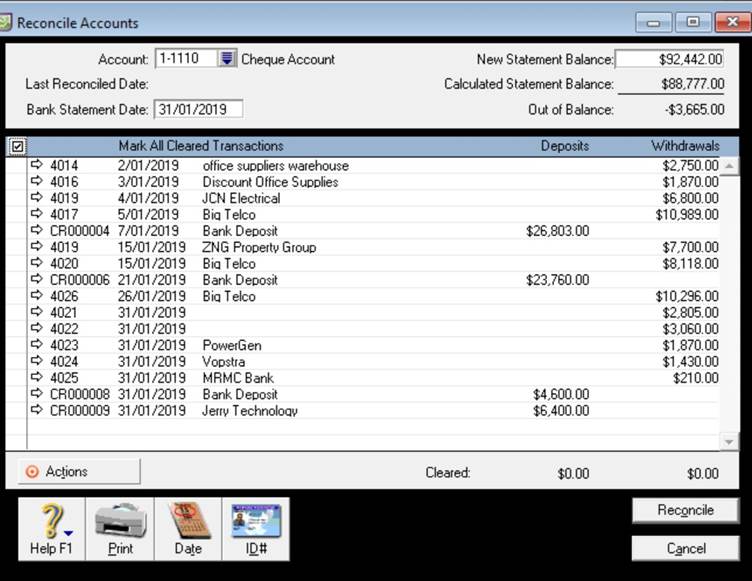 Note: After answering this question, click the Cancel button to close the Reconcile Accounts window without saving.
Note: After answering this question, click the Cancel button to close the Reconcile Accounts window without saving.
(Q=504.F.M.BR.P3.Q1)
Philip also asks you to identify the field that is not available in the Reconcile Accounts window:
To open the Reconcile Accounts window, go to the Banking Command Centre and click Reconcile Accounts.
Which of the following shows the field that is not in the Reconcile Accounts window:
Interest Income
Bank Statement Date
New Statement Balance
Account
Note: After answering this question, click the Cancel button to close the Reconcile Accounts window without saving.
Types of adjustments required
After examining the January bank reconciliation statement, Philip asks you to record the end of January adjustments. He then reminds you to use the N-T tax code for all accounts that are involved in adjusting entries. The adjustments have been calculated using Hi-Fi Way's accounting policies :
• Depreciation on Property & Equipment for the month of January is $375.
• Interest accrued for the month of January on the short-term loan from Uncle Jimmy is $65.
• A stocktake of office supplies at the end of the month shows that the business has consumed $748 worth of supplies during the month of January.
• An additional $2,211 of accounts receivable is expected to be uncollectible.
• Rent expired during the month of January is $1,167.
After you have recorded the month-end adjustments into MYOB, Philip instructs you to generate the adjusted trial balance that shows all account balances. As usual, Philip tells you that he will ask you to answer several questions about recording adjusting entries in MYOB.
Instructions
1. Use MYOB to record all of the January adjusting entries for Hi-Fi Way in MYOB. Note that you must record those entries as at 31 January 2019 and use the N-T tax code for all accounts that are used in adjusting entries.
2. When you have finished recording the given adjusting entries, use MYOB to print the full trial balance for HiFi Way and transcribe your answers into the trial balance provided below. Note that this time you are required to provide all accounts and their balance including those with zero amounts (balances).
In the trial balance below, select accounts by clicking on '(select)' in the Account column. A popup window will appear where you select the appropriate account and your selection will automatically populate the Account # column. Next, enter the balance of each account into the appropriate YTD Debit and YTD Credit columns of your trial balance.
3. Answer all of the questions about MYOB that are presented on this page.
The Adjusted trial balance
The adjusted trial balance for Hi-Fi Way as of 31 January 2019 is shown below. Remember that you are asked to provide all accounts including those with zero amounts (balances). As mentioned previously, account numbers will be automatically populated into the Account # column based on the selections made in the Account column.
Questions on adjusting entries in MYOB
(Q=612.F.M.AE.P1.Q1)
After you have recorded the adjusting entries for January in MYOB, Philip asks you to select the account that is never affected by adjusting entries:
Rent Expense
Cheque Account
Less Prov'n for Doubtful Debts
Property & Equipment Accum Dep
(Q=612.F.M.AE.P2.Q2)
Philip then wants to know about the adjusting entry that you have previously entered into MYOB for uncollectible accounts.
Under the allowance method, the adjusting entry to recognise estimated losses from uncollectible accounts involves:
a debit to Less Prov'n for Doubtful Debts and a credit to Accounts Receivable a debit to Bad Debts Expense and a credit to Less Prov'n for Doubtful Debts a debit to Bad Debts Expense and a credit to Accounts Receivable a debit to Less Prov'n for Doubtful Debts and a credit to Bad Debts Expense
(Q=612.F.M.AE.P3.Q1)
Next, Philip asks which of the following shows the correct series of actions to open an MYOB window that is used to record the adjusting entry for accrued interest expense:
|
Command centre icon to use |
Flowchart task option to use | |
|
Accounts Purchases Banking Accounts |
Adjusting Entry Pay Bills Spend Money Record Journal Entry |
Inventory, receivables and payables
Now that you have prepared the adjusted trial balance for Hi-Fi Way, Philip asks you to provide the values of inventory items on hand, and the current balances of each customer and supplier account.
Instructions
1. Use MYOB to print the following reports for Hi-Fi Way as of 31 January 2019:
o Items List [Summary] report - include line items with zero quantities o Aged Receivables [Summary] report - include line items with zero balances o Aged Payables [Summary] report - include all zero balances
2. Transcribe your results into the reports provided below. Note that if MYOB displays a negative sign in front of a number, you must display that amount as a negative number. Additionally, if MYOB presents numbers in brackets, you must enter those numbers as negative numbers.
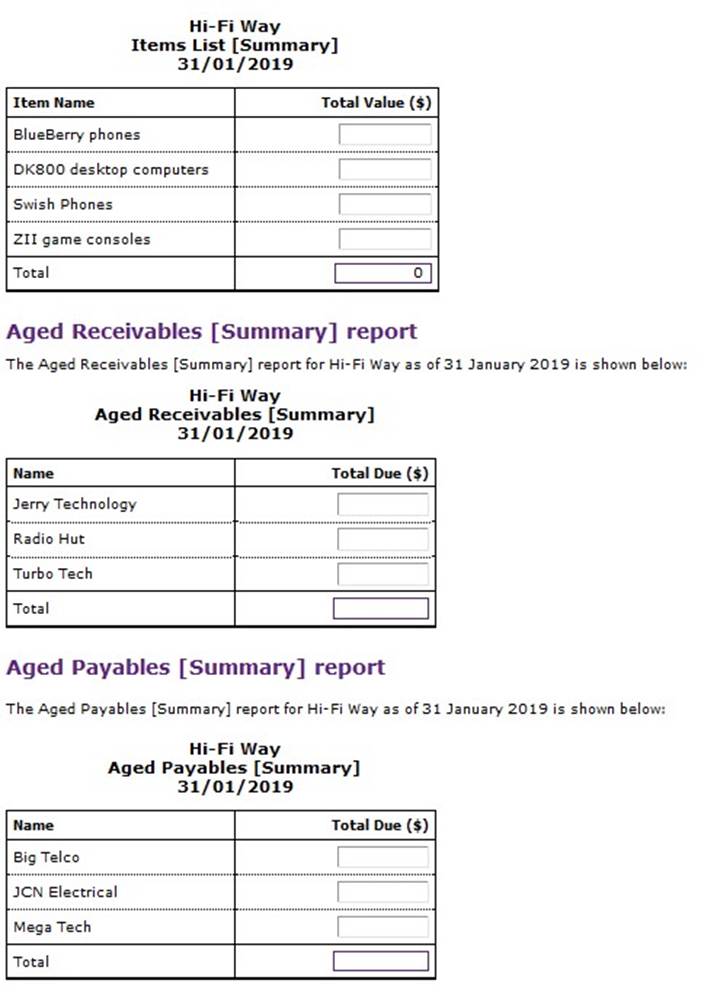
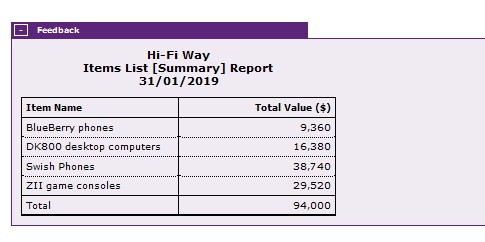
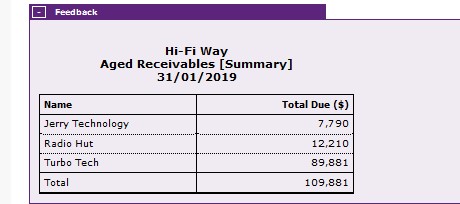
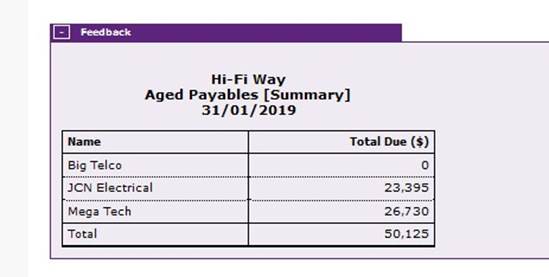
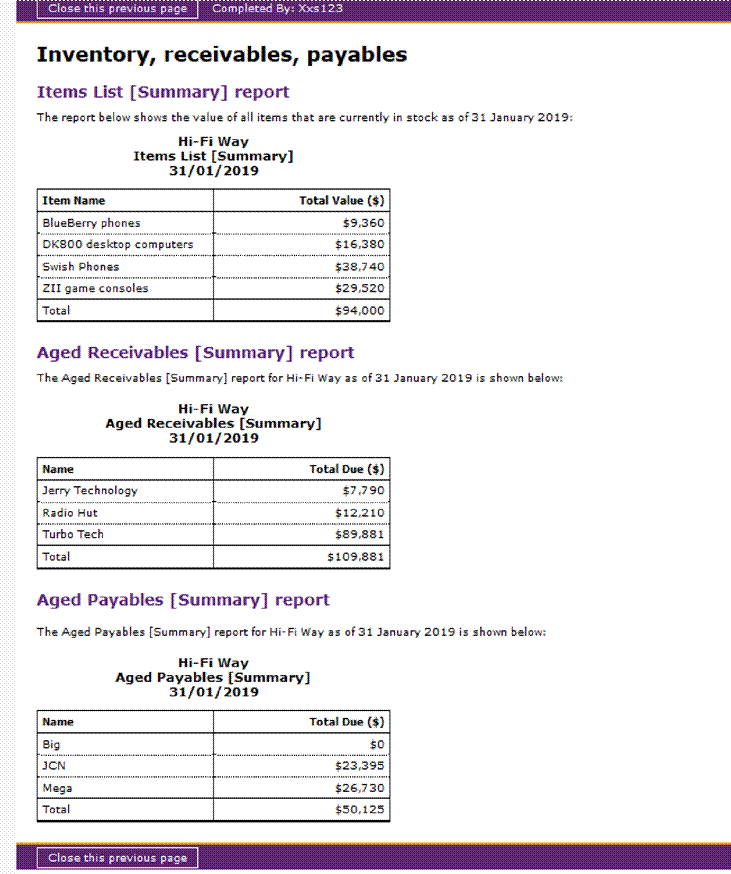
Financial statements
Now that you have provided detailed information about the company's inventory, receivables and payables, Philip asks you to print the latest Level 3 financial statements using MYOB. He instructs you to customise these statements so that they include account numbers and all line items with zero balances.
Instructions
1. Use MYOB to print the following Level 3 financial statements for Hi-Fi Way: o The standard Balance Sheet as of 31 January 2019. This balance sheet must include accounts with zero amounts and show account numbers.
o The Profit & Loss Statement for the period from 1 July 2018 through to 31 January 2019. You must include line items that have zero amounts and show account numbers in this income statement.
2. Transcribe your answers into the statements provided below. Note that if MYOB shows a negative sign in front of a number, you must enter that number as a negative number. Additionally, if MYOB presents numbers in brackets, you must enter those numbers as negative numbers.
Balance Sheet - Level 3
The standard Balance Sheet for Hi-Fi Way as at 31 January 2019 is shown below: