CCNA Exercise Lab 4
Write out the command or commands for the following questions.
1. What command is used to set a serial interface to provide clocking to another router at 64k?
Ans - #conf t
#interface fastethernet0/0
#clock rate 64000
2. If you were to telnet into a router and you get the response “connec- tion refused, password not set,” what would you do to stop receiving this message and not be prompted for a password?
Ans – this error comes because a password Is not set to the remote router you are accessing.
#conf t
#line vty 0 4
#password abcd
3. If you type show inter et 0 and notice the port is administratively down, what would you do?
Ans - #conf t
#interface fastethernet0/1
#no shutdown
4. If you wanted to delete the configuration stored in NVRAM, what would you type?
Ans - #write erase
#reload
5. If you wanted to set a user-mode password for the console port, what would you type?
Ans - #conf t
#line console 0
#login
#password abcd
6. If you wanted to set the enable secret password to cisco, what would you type?
Ans - #conf t
#enable secret abcd
7. If you wanted to see if a serial interface needed to provide clocking, what command would you use?
Ans - #show running config
8. What command would you use to see the terminal history size?
Ans - #terminal history size
9. What old Cisco command will change a configuration stored on a TFTP host?
Ans - #copy running-config tftp
10. How would you set the name of a router to Chicago?
Ans – First enter in config mode. Type the setup command.
#conf t
#setup
Press yes to go into setup utility. Here it will ask you to enter a host-name for the router.
Hands-on Labs
In this section you will perform commands on a Cisco router that will help you understand what you learned in this chapter. You’ll need at least one Cisco router—two would be better, three would be outstanding. The labs in this chapter include the following:
{`
Lab 4.1: Logging into a Router
#enable
Lab 4.2: Using the Help and Editing Features Lab 4.3: Saving a Router Configuration
#show running-config
#copy startup-config running-config
`}
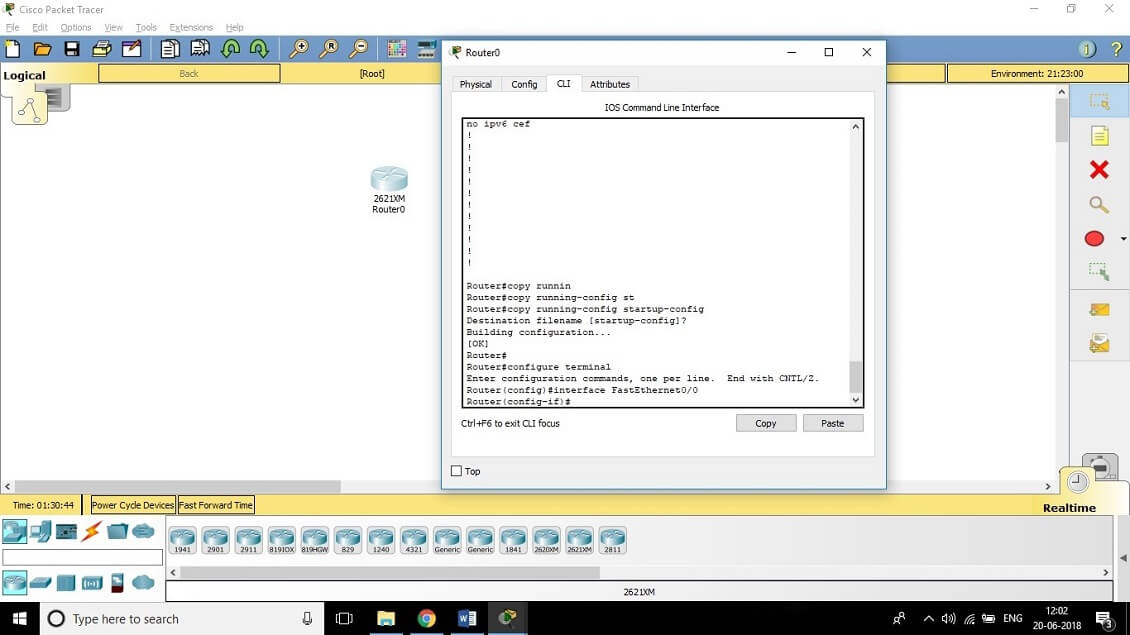
{`
Lab 4.4: Setting Your Passwords
You can set 5 type of password on a router –
1. console password-
#conf t
#line console 0
#login
#password abcd
`}
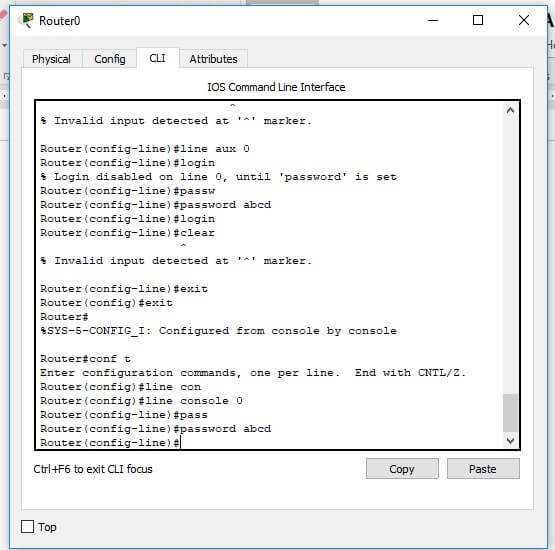
{`
2. AUX password –
#conf t
#line aux 0
#login
#password abcd
`}
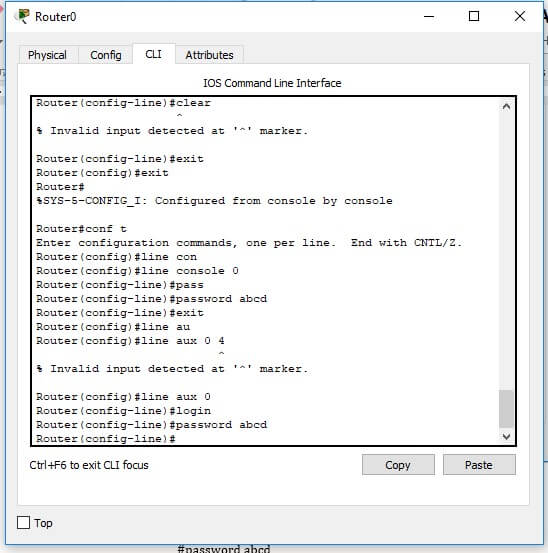
{`
3. VTY(telnet) password
#conf t
#line vty 0 4
#login
#password abcd
`}
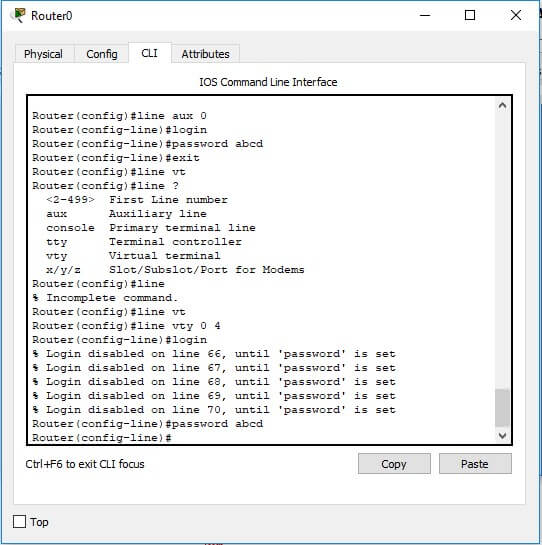
{`
4. Enable password
#conf t
#enable password abcd
`}
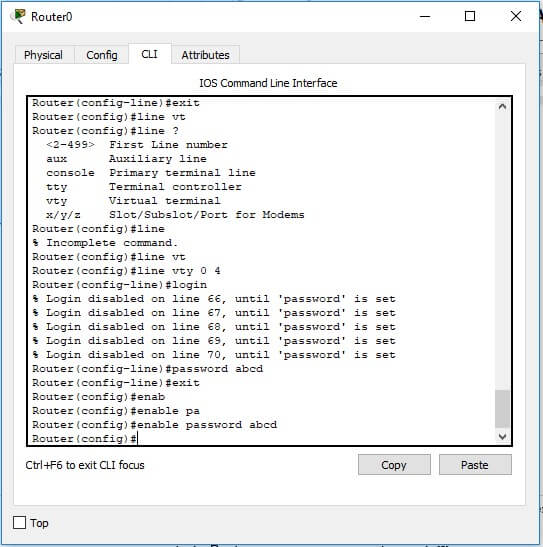
{`
5. Enable secret
#conf t
#enable secret abcd
`}
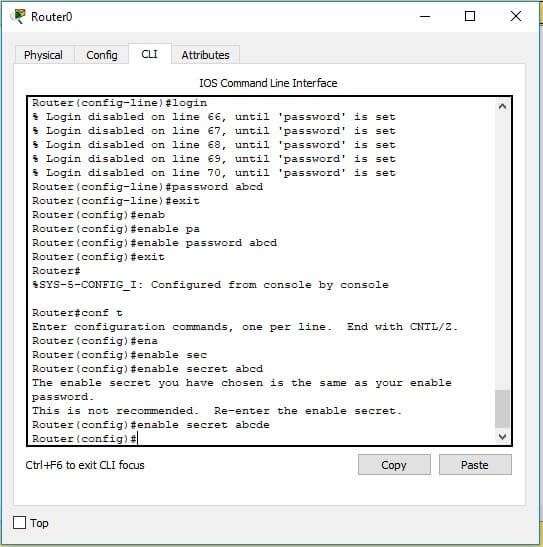
Lab 4.5: Setting the Hostname, Descriptions, IP Address, and Clock Rate
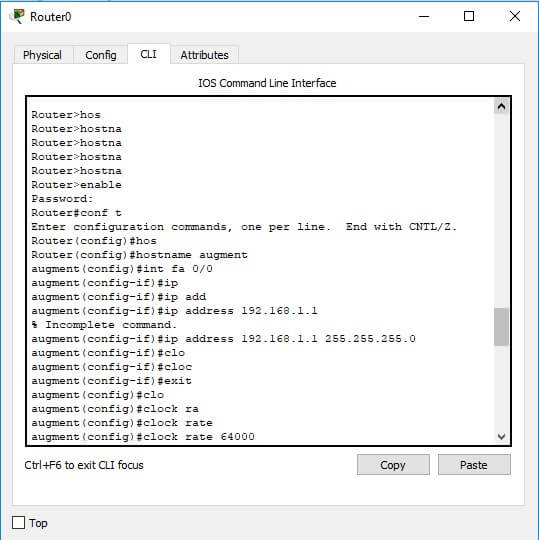
Lab 4.1: Logging into a Router
- Press Return to connect to your router. This will put you into user mode.
- At the Router> prompt, type a question mark (?).
- Notice the –more– at the bottom of the screen.
- Press the Enter key to view the commands line by
- Press the spacebar to view the commands a full screen at a
- You can type q at any time to
- Type enable or en and press Enter. This will put you into privileged where you can change and view the router
- At the Router# prompt, type a question mark (?). Notice how many options are available to you in privileged
- Type q to
- Type config and press
- Press Enter to configure your router using your
- At the Router(config)# prompt, type a question mark (?), then q to quit, or hit the spacebar to view the
- Type interface e0 or int e0, and press This will allow you to con- figure interface Ethernet 0.
- At the Router(config-if)# prompt, type a question mark (?).
- Type int s0 or interface s0 (same as the interface serial 0 com- mand) and press Enter. This will allow you to configure interface serial Notice that you can go from interface to interface easily.
- Type encapsulation?.
- Type exit. Notice how this brings you back one
- Press the Control key and the letter Z at the same Notice how this brings you out of configuration mode and places you back into privileged mode.
- Type disable. This will put you into user
- Type exit, which will log you out of the
Lab 4.2: Using the Help and Editing Features
- Log in to the router and go to privileged mode by typing en or enable.
- Type a question mark (?).
- Type cl? and then press Notice that you can see all the com- mands that start with “cl”.
- Type clock ? and press
Notice the difference between numbers 3 and 4. Number 3 has you type let- ters with no space and a question mark, which will give you all the commands that start with “cl”. Number 4 has you type a command, space, and question mark. By doing this, you will see the next available commands.
- Set the router’s clock by typing clock ? and following the help screens; set the router’s time and
- Type clock ?.
- Type clock set ?.
- Type clock set 10:30:30 ?.
- Type clock set 10:30:30 14 March ?.
- Type clock set 10:30:30 14 March 2001.
- Press Enter.
- Type show clock to see the time and
- From privileged mode, type show access-list 10. Don't press
- Press Ctrl+A. This takes you to the beginning of the
- Press Ctrl+E. This should take you back to the end of the
- Press Ctrl+A, then Ctrl+F. This should move you forward one character.
- Press Ctrl+B, which will move you back one
- Press Return, then press Ctrl+P. This will repeat the last
- Press the up arrow on your keyboard. This will also repeat the last command.
- Type sh history. This shows you the last 10 commands
- Type terminal history size ?. This changes the history entry
- Type show terminal to gather terminal statistics and history
- Type terminal no editing. This turns off advanced editing. Repeat steps 14–18 to see that the shortcut editing keys have no effect until you type terminal editing.
- Type terminal editing and press Enter to re-enable advanced
- Type sh run, then press your Tab key. This will finish typing the com- mand for
- Type sh star, then press your Tab key. This will finish typing the com- mand for
Lab 4.3: Saving a Router Configuration
- Log into the router and go into privileged mode by typing en or enable, then press
- To see the configuration stored in NVRAM, type sh start and press Tab and Enter, or type show startup-config and press However, if no configuration has been saved, you will get an error message.
- To save a configuration to NVRAM, which is known as startup-config, you can do one of the following:
- Type copy run start and press
- Type copy running, press Tab, type start, press Tab, and press Enter.
- Type copy running-config startup-config and press
- Type sh start, press tab, then press
- Type sh run, press tab, then press
- Type erase start, press Tab, then press
- Type sh start, press Tab, then press Enter. You should get an error message.
- Type reload, then press Enter. Acknowledge the reload by pressing Enter. Wait for the router to
- Say no to entering setup mode, or just press Ctrl+C.
Lab 4.4: Setting Your Passwords
- Log into the router and go into privileged mode by typing en or enable.
- Type config t and press
- Type enable ?.
- Set your enable secret password by typing enable secret password (the word password should be your own personalized password) and pressing Enter. Do not add the command password after the com- mand secret (this would make your password the word password). An example would be enable secret
- Now let's see what happens when you log all the way out of the router and then log in. Log out by pressing Ctrl+Z, and then type exit and press Enter. Go to privileged mode. Before you are allowed to enter privileged mode, you will be asked for a password. If you successfully enter the secret password, you can
- Remove the secret Go to privileged mode, type config t, and press Enter. Type no enable secret and press Enter. Log out and then in again, and now you should not be asked for a password.
- One more password used to enter privileged mode is called enable password. It is an older, less secure password and is not used if an enable secret password is set. Here is an example of how to set it:
config t
enable password todd1 - Notice that the enable secret and enable passwords are They cannot be the same.
- Type config t to be at the right level to set your console and auxiliary passwords, then type line?
- Notice the output for the line commands is auxiliary, vty, and You will set all three.
- To set the Telnet or vty password, type line vty 0 4 and then press Enter. The 0 4 is the five available virtual lines used to connect with Telnet. If you have an enterprise IOS, the number of lines may vary. Use the question mark to determine the last line number available on your
- The next command is used to set the authentication on or off. Type login and press Enter to prompt for a user-mode password when tel- netting into the router. You will not be able to telnet into a router if the password is not
You can use the no login command to disable the user-mode password prompt when using Telnet. - One more command you need to set for your vty password is password. Type password password to set the password. (Password is your )
- 14. Here is an example of how to set the VTY passwords:
{` Config t Line vty 0 4 Login Password todd `} - Set your auxiliary password by first typing line auxiliary 0 or line aux 0.
- Type Login.
- Type password password.
- Set your console password by first typing line console 0 or line con 0.
- Type login.
- Type password password. Here is an example of the last two commands:
{` Config t Line con 0 Login Password todd1 Line aux 0 Login Password todd `} - You can add the command Exec-timeout 0 0 to the console 0 line. This will stop the console from timing out and logging you out. The command will now look like this:
{` config t line con 0 login password todd2 exec-timeout 0 0 `} - Set the console prompt to not overwrite the command you’re typing with console messages by using the command logging synchronous.
{` config t line con 0 logging synchronous `}
Lab 4.5: Setting the Hostname, Descriptions, IP Address, and Clock Rate
- Log into the router and go into privileged mode by typing en or enable.
- Set your hostname on your router by using the hostname Notice that it is one word. Here is an example of setting your hostname:
{` Router#config t Router(config)#hostname RouterA RouterA(config)# `}Notice that the hostname of the router changed as soon as you pressed Enter. - Set a banner that the network administrators will see by using the banner command.
- Type config t, banner ?.
- Notice that you can set four different banners. In this Assignment we are only interested in the login and Message of the Day (MOTD)
- Set your MOTD banner, which will be displayed when a console, aux- iliary, or Telnet connection is made to the router by typing
{` config t banner motd # This is an motd banner # `} - The preceding example used a # sign as a delimiting character. This tells the router when the message is done. You cannot use the delimiting character in the message.
- You can remove the MOTD banner by typing
{` config t no banner motd `} - Set the login banner by typing
{` config t banner login # This is a login banner # `} - The login banner will display immediately after the MOTD but before the user-mode password prompt. Remember that you set your user-mode passwords by setting the console, auxiliary, and vty line passwords.
- You can remove the login banner by typing
{` config t no banner login `} - You can add an IP address to an interface with the IP address command. You need to get into interface configuration first; here is an example of how you do that:
{` config t int e0 (you can use int Ethernet 0 too) ip address 1.1.1.1 255.255.0.0 no shutdown `}Notice the IP address (1.1.1.1) and subnet mask (255.255.0.0) are configured on one line. The no shutdown (or no shut for short) command is used to enable the interface. All interfaces are shut down by default. - You can add identification to an interface by using the description command. This is useful for adding information about the connection. Administrators only see this, not users. Here is an example:
{` config t int s0 ip address 1.1.1.2 255.255.0.0 no shut description Wan link to Miami `} - You can add the bandwidth of a serial link as well as the clock rate when simulating a DCE WAN link. Here is an example:
{` config t int s0 bandwidth 64 clock rate 64000 `}
Review Questions
1. When a router is first booted, where is the IOS loaded by default?
- Boot ROM
- NVRAM
- Flash
- ROM
- Ans - C
2. What are the two ways that you can enter setup mode on a router?
- By typing the clear flash command
- By typing the erase start command and rebooting the router
- By typing the command setup
- By typing the command setup mode
- Ans- B,C
3. If you are in privileged mode and want to return to user mode, what command would you use?
- Exit
- Quit
- Disable
- Control+Z
- Ans- C
4. What editing command moves your cursor to the beginning of the line?
- Ctrl+E
- Ctrl+F
- Ctrl+B
- Ctrl+A
- Ans- A
5. Which editing command will move your cursor to the end of the line?
- Ctrl+E
- Ctrl+F
- Esc+B
- Ctrl+A
- Ans- A
6. Which editing command moves your cursor forward one character?
- Ctrl+E
- Ctrl+F
- Ctrl+B
- Ctrl+A
- Ans- B
7. Which editing command moves your cursor back one word?
- Ctrl+E
- Ctrl+F
- Esc+B
- Ctrl+A
- Ans- C
8. Which command will show you the IOS version currently running on your router?
- Show flash
- Show flash file
- Show ip flash
- Sh ver
- Ans- D
9. Which command will show you the contents of the EEPROM in your router?
- Show flash
- Show flash file
- Show ip flash
- Sh ver
- Ans- A
10. Which command will show you if a DTE or DCE cable is plugged into serial 0?
- Sh int s0
- Sh int serial 0
- Sho controllers s 0
- Sho controllers s0
- Ans- C
11. What command will stop console messages from writing over the command you are trying to type in?
- No logging
- Logging
- Logging asynchronous
- Logging synchronous
- Ans- D
12. What command will allow users to telnet into a router and not be prompted with a user-mode password?
- Login
- No login
- You can telnet by default, so no command is
- No password
- Ans- B
13. What command will set your console to time out after only one second?
- Timeout 1 0
- Timeout 0 1
- Exec-timeout 1 0
- Exec-timeout 0
- Ans- D
14. How do you only set your Telnet line 1 to a password of bob?
- line vty 0 1 Login Password bob
- line vty 0 4 Login Password bob
- line vty 1 Login Password bob
- line vty 1 Password bob Login
- Ans- B
15. How do you set the password for the auxiliary port?
- Line aux 1
- Line aux 0
- Line aux 04
- Line aux Port
- Ans- B
16. Which of the following commands will encrypt your Telnet password on a Cisco router?
- Line telnet 0, encryption on, password todd
- Line vty 0, password encryption, password todd
- Service password encryption, line vty 0 4, password todd
- Password encryption, line vty 0 4, password todd
- Ans- C
17. What command do you type to back up your currently running con- figuration and have it reload if the router is restarted?
- (Config)#copy current to starting
- Router#copy starting to running
- Router(config)#copy running-config star
- Router#copy run startup
- Ans- D
18. When using setup mode, what are the two different management setup configurations?
- Basic
- Advanced
- Extended
- Expanded
- Ans- A,C
19. Which command will delete the contents of NVRAM on a router?
- Delete NVRAM
- Delete Startup-config
- Erase NVRAM
- Erase start
- Ans- D
20. What is the problem with an interface if you type show interface serial 0 and receive the following message?
Serial0 is administratively down, line protocol is down
- The keepalives are different
- The administrator has the interface shut
- The administrator is pinging from the interface.
- No cable is
- Ans- B
